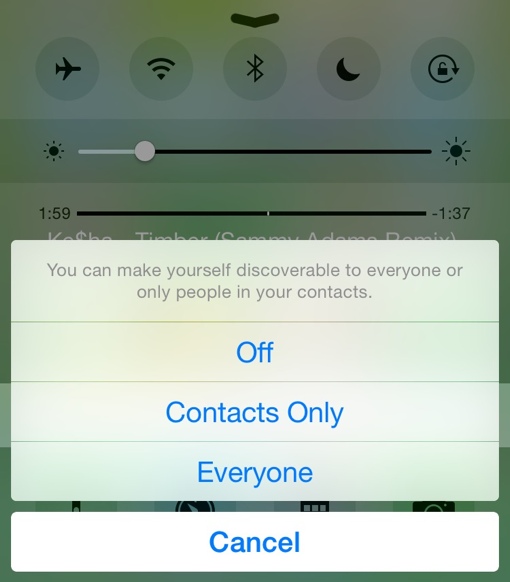 Beware of iPhone flashers! According to the Sophos Naked Security blog, police in London are investigating a complaint that a cyberflasher sent explicit images to strangers’ iPhones via the AirDrop feature.
Beware of iPhone flashers! According to the Sophos Naked Security blog, police in London are investigating a complaint that a cyberflasher sent explicit images to strangers’ iPhones via the AirDrop feature.
Normally, AirDrop (new in iOS 7) is used to quickly share files between Apple devices – to send a picture from your iPhone to your MacBook, for example, or to share a video recorded on your phone with a nearby friend. The unknown cyberflasher, however, is using the feature to harass others. Those who have set AirDrop to accept requests from "Everyone" wind up being sent explicit photos that cannot be avoided. Even though you are given the opportunity to accept or reject an AirDrop file, you’ll still wind up seeing a thumbnail of the image – one that’s likely just as offensive as the full photo.
Fortunately, there have been no reports of iPhone flashers here in the United States, but it’s still better to be safe than sorry. We recommend you set your Apple device’s AirDrop setting to “Off” or – if you’re a regular user of the feature, to “Contacts Only.” You can change your AirDrop settings by swiping up on your phone to access the Control Center and then tapping AirDrop. You should also toggle off your Bluetooth and Wi-Fi via Control Center when you’re not using them to protect your phone and your iPhone’s battery. And Sophos recommends you avoid giving your iPhone or Mac a name that makes it easy to identify you – a phone with a female name may be a more tempting target for this type of crime.
If you do find yourself a victim of cyberflashing, contact law enforcement about the issue. You can take a screenshot of any offending messages by pressing the home button and the sleep button at the same time. Just note that this will create a record of the incident on your phone that you’re likely to see again. And further note that a copy of the photo could be saved to your iCloud, even if you wind up deleting it from your iPhone.
[Image credit: Apple]














