 I’ll be honest: Even though I’m supposed to be a technology expert, I’ve long resisted using Siri and my smartphone’s voice commands. For the longest time, voice recognition on phones just wasn’t that good. All the errors were frustrating and often seemed to eat up more time than just typing in commands and opening up apps manually.
I’ll be honest: Even though I’m supposed to be a technology expert, I’ve long resisted using Siri and my smartphone’s voice commands. For the longest time, voice recognition on phones just wasn’t that good. All the errors were frustrating and often seemed to eat up more time than just typing in commands and opening up apps manually.
These days, though, I’ve found myself using Siri more often. Speech recognition has gotten a lot better, and Siri has gotten a lot smarter and more powerful. You can do virtually anything via your phone’s voice commands, from posting to Twitter to finding the best pizza pie to figuring out just how deep 20,000 leagues really is.
Not sure how to get the most out of your phone just by speaking to it? No worries – those of us here at Techlicious have put together this guide of the 15 most useful phone voice commands for iOS and Android. Take a look and give some of these a try – I really can’t rave enough about how useful and easy these commands are.
How Voice Commands Work
In general, Apple iPhone owners will want to issue voice commands through Siri (hold the home button); Google Android users should use Google Now (via the Google app) and tap the microphone icon. You can place a Google app widget on your home screen or, if your Android phone has a home key button, download the Home2 Shortcut app (free on Google Play) and configure your home button to launch Google Now with a double tap (Samsung owners may have to go to S Voice > Menu > Settings, and uncheck the second option to launch with the Home button.). iPhone owners can also download and use Google Now via the Google app for voice commands too, but Siri is more convenient.
Most commands can be issued in plain English, as if you were asking your friend to do something for you. Want to make a phone call? Then access Siri or Google Now and tell your phone you want to make a phone call. If your phone needs more information, it’ll ask for it.
And, if you want to use nicknames, like mom, in your commands, you can establish relationships. On iOS devices, you can simply open Siri and say "my mother is 'Jane Smith'." Or, when you edit a contact, scroll down to Related Name and hit the +. The first, and default, relationship is mother. If you tap on mother, though, you'll see a list, including father, assistant and brother among other. You can also create a Custom Label.
On Android devices, you can tap the microphone icon in the Google search box and say "my mother is 'Jane Smith'."
Make a call
Okay, so we’ve already covered the basics – to make a hands free call, tell your phone you want to make a call. You can tell your phone to call a specific contact (“call Dr. Leo Spaceman,” “call mom”) or dial a specific number (“call 800-555-1234”). If you have multiple numbers for a contact in your phone, you can specify which you’d like to call: “call mom mobile” or “call mom home.” Easy!
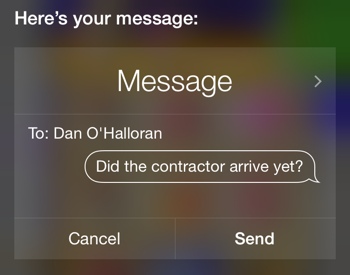 Send a text
Send a text
If you tell your phone to text a contact, it will follow up step-by-step by asking who and what you’d like to text. Or, you can just get it all out at once by saying, “text Dan, Did the contractor arrive yet?” Don’t worry if you flub a word or two – you’ll be able to correct your message if you mess something up (or if your phone mishears). You can add punctuation to your text by dictating it – just say “comma,” “period,” “exclamation mark” and the like when you want one entered into your message.
Send an email
Sending an email is simple, too – just tell your phone you’d like to send an email. It will follow up by prompting you for the recipient, subject and body in a step-by-step manner. Or, to save some time, give all the information to your phone at once: “email Anne, subject: Meeting, message: Can we reschedule our meeting for 3PM?” Note that for this to work smoothly, you’ll need to save people’s email addresses in your phone’s contacts.
Set a timer/alarm
Once you learn to set timers on your phone, you’ll never burn the roast again. Just tell your phone to “set a timer for 20 minutes,” and the countdown will start immediately. Or, you can request to set an alarm for a specific time in the next 24 hours instead – say “set alarm for 1PM.” If you’d like to set an alert further in the future than that, you’ll need to set it up as a reminder instead.
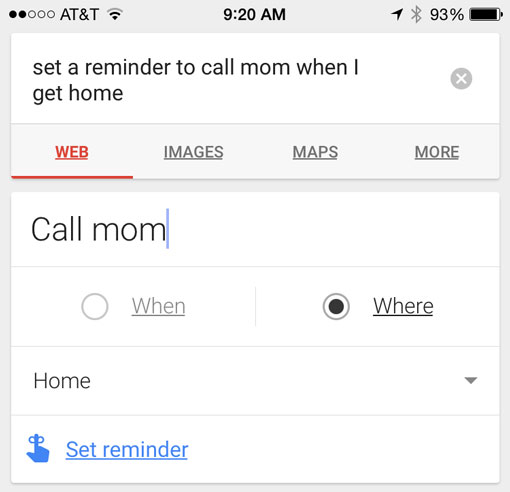 Set a reminder based on place or time
Set a reminder based on place or time
Want your phone to remind you to call your mother when you get home from work? You can tell your phone to “add reminder to call mom when I get home” and it’ll add the item to your list. The reminder will trigger for any address you have set up in your address book, including your home address. You can also add a specific date and time to the reminder – “add reminder to buy milk tomorrow at 5PM.”
Schedule a calendar entry
You can add an event to your calendar simply by giving your phone information about it. Say, “schedule meeting with Anne for 3PM” or “add trip to Canada to calendar for June 18 at 8AM” and your phone will know what to do. If you don’t provide enough information, as always, your phone will prompt you for more.
Launch an app
Don’t know where you misplaced your favorite app, or simply want to launch Google Maps without searching for it? Just tell your phone to “launch [app name here],” and your phone will quickly obey.
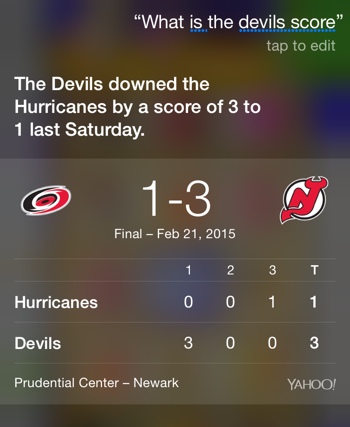 Get sports scores and stats
Get sports scores and stats
Are you out and about, missing the game? Just ask your phone how it's going – for example, “what’s the New Jersey Devils’ score” – and it’ll tell you the results of the current or most recent game. (Good news! They won 3 to 1 on Saturday!) You can also ask for statistics like “what’s the New Jersey Devils’ record?” or “how many passing yards did Tom Brady have last season?”
Play music
To play a song that you’ve downloaded to your phone, just ask your device to play it, e.g., “play Edge of Seventeen.” You can also request your phone play a specific artist, album or playlist by name.
ID a song that’s playing
Have you ever wanted to know the name of a great new song playing over the radio or the speakers at the gym? Simply ask your phone “What’s this song?” and point the receiver end toward the source. If the song is loud and clear enough for your phone to hear, it’ll be able to identify its name, artist and more.
Get movie show times
You can ask your phone, “what movies are playing near me tomorrow at 2PM?” to get a list of films, parental guidance ratings, reviews and times that meet your query at nearby theaters. You can also search for specific movies, specific actors or simply for “best rated movies playing near me.”
Post to social media
If you’ve chosen to integrate your phone with your Facebook, Twitter or Google Plus accounts, it’s an absolute breeze to post to social media via voice commands. Just tell your phone to “post to Facebook” and then the message you’d like to share as a status update. You can even ask your phone to tell you what’s trending on Twitter.
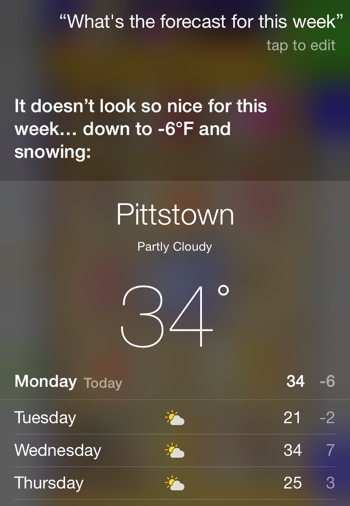 Check the weather conditions anywhere
Check the weather conditions anywhere
If you request the weather forecast, your phone will tell you current and future conditions based on your current GPS location. Or, you can ask how the weather is in Las Vegas, Paris, or Istanbul. And if you’re as worried about the next cold snap and snowfall as those of us in the Northeast are, you can ask your phone “Is snow in the forecast for this week?” or “Is it windy right now?”
Search the web
Sure, you already know to get all your technology news and reviews here on Techlicious. But if you need to access content elsewhere on the web, just ask Siri or Google to perform a web search for you. “Search the web for delicious candy,” Siri! Hurry! I’m hungry. If you want to use Google search on your iPhone, you'll need to say "Google for delicious candy."
Get the answer to virtually any question
Who’s the governor of Utah? How tall is the Statue of Liberty? How many inches are in 20 centimeters? Your phone can answer all these fact-based queries and more – all you need to do is ask your question in plain English. If your phone can't determine the exact answer, it will search the web for you to help find an answer. You can even ask, “What does the Fox say?” This is a really powerful feature, so give it a try!
Updated on 4/14/2015 with relationship information
[Couple using smartphone mic via Shutterstock]
















From Diane Lipka on February 23, 2015 :: 1:53 pm
I tried to have Siri read incoming text while I was driving, but I had to unlock my phone first. Is there a way to tell it to unlock by giving your 4 digit code?
Reply
From Suzanne Kantra on February 23, 2015 :: 6:32 pm
Yes, you can access Siri when the phone is locked. If you go into Settings > Touch ID & Passcode > and scroll down to Allow Access When Locked, you can choose to enable Siri when your phone is locked.
Reply
From Diane Lipka on February 23, 2015 :: 6:54 pm
Thanks, but I do have Siri enabled to allow access when locked? I have IPhone 5s with latest IOS 8.1.3. Do I have to do something else?
Reply
From Suzanne Kantra on February 23, 2015 :: 7:51 pm
Yes. You need both enable Siri (Settings > General > Siri) as well as enable Siri to be used while the phone is locked, as I outline above.
From flordeliza on January 18, 2021 :: 12:56 am
hello good day! please help me on how to open my phone. its commanding in double top. tnx
Reply