Sometimes you don't want to go through the hassle of opening up your copy of Microsoft Word or iTunes just to find a catering menu or check to see if it's The Beatles' 'Nowhere Man' that you've been humming all day. Thankfully most modern operating systems have a preview feature that enables you to quickly see the contents of a file without having to open a full application to check it out. Preview only works with common file types, like images or music, or with applications that provide a preview utility when you install them, like Adobe Reader for PDF files. Here's how to enjoy preview with Windows XP, Windows Vista / Windows 7 and Mac OS X.
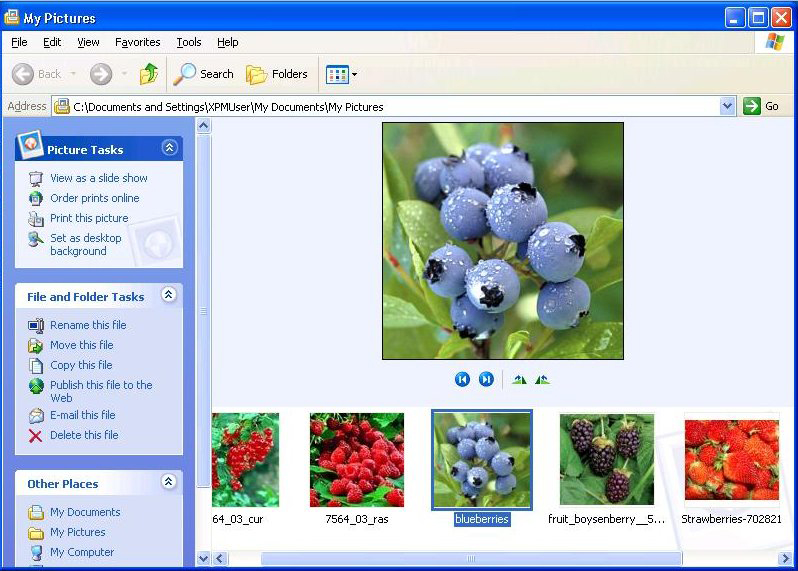 Windows XP
Windows XP
If you have Windows XP, you can only preview photos. To enable it, go to the "view" menu in “My Computer” and select "Filmstrip." This option will only be available to you in a folder with images in it.
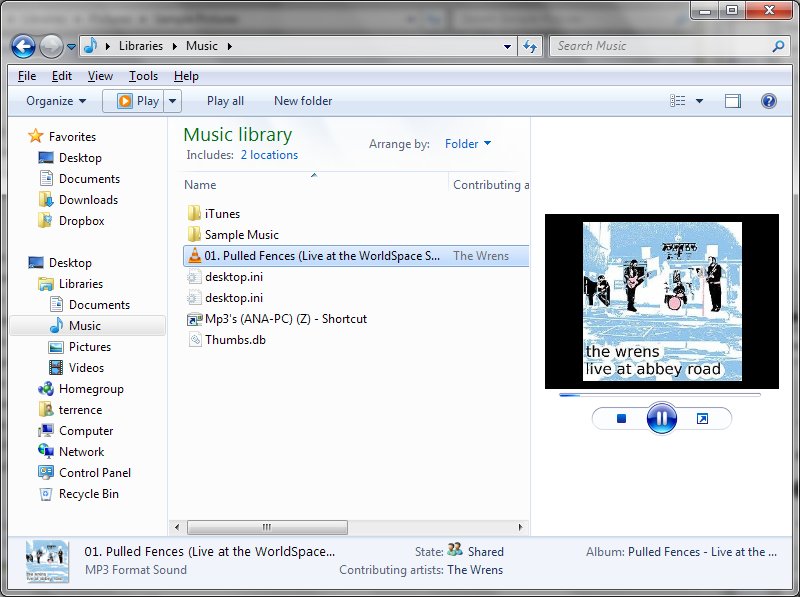 Windows Vista/Windows 7
Windows Vista/Windows 7
In Vista and the upcoming Windows 7 you can enable file preview by launching the file browser, opening the "organize" menu, selecting "layout," and then clicking on "preview pane." All files must be set to open with a program that supports preview to view, watch or listen to a file.
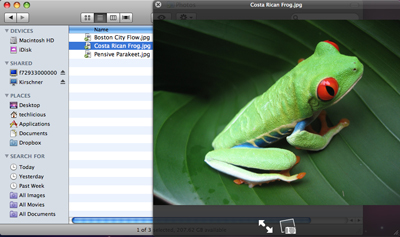 Mac OS X
Mac OS X
Launch the preview function, known as Quick Look, by selecting the file you want to preview in Finder and pressing the space bar. A translucent window will pop up allowing you to listen to a song, watch a video, or ever browse the contents of a Microsoft Word.
