If you received a new smartphone for the holidays, you might be ready to hand down your old iPhone or trade it in for cash or credit. Before you hand over your old phone, you'll want to make sure you've deleted all important data. Here's how.
1. Unpair your Apple Watch
If you paired an Apple Watch with your iPhone, unpair your Apple Watch. Go to the Apple Watch app on your phone, with your Apple Watch sitting nearby. Go to the My Watch Tab and select your watch. Select the information icon next the watch you want to unpair. Select Unpair Apple Watch. Confirm (you may need to enter your Apple ID again to disable Activation Lock.) Before erasing your watch, your iPhone will create a backup of your Apple Watch, which you can use to restore your Apple Watch if you're pairing it with a new iPhone.
2. Back up your iPhone
The easiest way is to use iCloud. At Settings > Apple ID (where your picture is at the top) > iCloud. Toggle off apps you don’t feel are absolutely necessary to have on your next phone. If you want to back up your photos, toggle on Photos and then toggle on iCloud Photo Library. In Settings > iCloud > iCloud Backup to make sure iCloud Backup is toggled on. Then Select Back Up Now. If you don't have enough space in iCloud, check out our tips for freeing up space on iCloud.
You can also backup to your computer using iTunes. Connect your device to your computer. Select your device when it appears in iTunes. If you want your photos backed up, make sure you turn that feature on. If you want to backup your Health and Activity data from your iPhone or Apple Watch, you'll need to encrypt your backup by selecting the box Encrypt backup (make sure you create a memorable password). The select Back Up Now
3. Turn off iMessage
Open Settings > Messages > iMessage > toggle it off.
4. Turn off Activation Lock
Go to Settings > iCloud and select Find My iPhone. Then toggle off Find My iPhone
5. Sign out of iCloud
Go to Settings > Apple ID (the at the top with your photo) and select Sign Out. (If your phone is running iOS 7 or earlier, select Delete Account.) Select Sign Out again, then select Delete from My iPhone.
6. Sign out of the iTunes & App Store
Go to Settings > iTunes & App Store > Apple ID > Sign Out.
7. Restore to factory settings
Open the Settings app > General > Reset > Erase All Content and Settings. (If you turned on Find my iPhone, you may need to enter your Apple ID and passcode. You may also be asked for your Restrictions passcode.)
8. Call your carrier to remove your iPhone from your account
Call your carrier and ask them to remove your iPhone from your account.
Updated on 1217/2017 with instructions for iOS 11
[Image credit: iPhone 7 via BigStockPhoto]














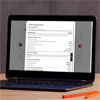
From Barbara McKenzie on October 27, 2014 :: 4:16 pm
Does the last tip (Erase using Find My iPhone) take the place of steps 2-6 or do you need to take those steps first?
Reply
From Suzanne Kantra on October 28, 2014 :: 12:34 am
It is better to perform the reset on your phone. If you erase your phone with Find my Phone, you’ll also need to remove the phone from your Apple account (which is an option that pops up after you erase your phone with Find my Phone). It will then take 24 hours for you to be able to use your iMessage account on a new device.
Reply