Updated on 9/15/2023 with the latest instructions for blocking spam calls for Android and iOS, the best spam-blocking apps, and pricing for spam-blocking services.
Blocking of spam callers has gotten better, with all major carriers implementing STIR/SHAKEN (more on that below) and other methods of preventing spam call before they ever ring on your phone. But even with the newest technologies, it's clear from comments from our readers and my own experience that plenty of spam callers are still getting through. And if you don't answer those calls, they'll fill up your mailbox with sketchy messages about your car warranty or vacation club offers.
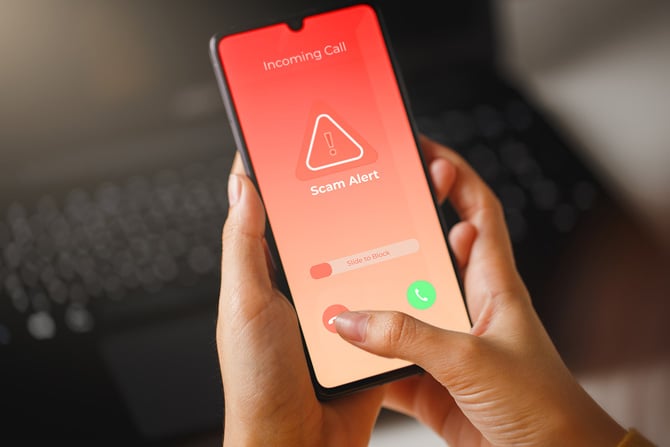
Unfortunately, preventing spam callers from leaving a voicemail on your cell phone can be tricky. I've researched the options from each carrier and tested a number of call-blocking apps to see what really works. Here are the best solutions I've found for blocking spam calls and voicemails directly through your phone, via your carrier, or a third-party app, and the features and limitations of each method.
Blocking Calls on iPhones (but not voicemail)
Direct blocking
On iPhones running iOS 8 or higher, go to the Recent Calls tab in the Phone app, and tap the “i” icon at the right of the number that you want to block. If the number is in your Contacts list, open that contact’s page in the Contacts app. From the contact page for the caller or contact, scroll to the bottom of the page and tap Block This Caller.
But this method has two drawbacks. First, someone has to call you in order to block the number. And since spammers rarely use the same number or use the “neighborhood spoofing” technique (where they use your area code and three-number prefix), this won’t block the majority of spam calls you get. Second, those blocked calls still go to voicemail, though these voicemails show up in a "Blocked Messages" folder at the bottom of your list of voicemails and you won't get a notification.
Silence unknown callers
You can also choose to silence unknown callers – anyone who is not listed in your iPhone's Contacts. Your iPhone won't ring, but the calls will show up in recent calls, and you'll see voicemail in your regular voicemail inbox.
Blocking Calls on Android Phones (and voicemail on Pixel)
Built-in call blocking
Android has built-in call blocking, similar to iOS. Just tap a number in your call log and hit Block/report spam. And like Apple, this method has the two same drawbacks – the spammer has to call you first, and blocked callers still go to voicemail.
Android also has the option in the Phone app settings to automatically identify and block suspected spam calls so they don’t ring your device. It should be on by default, but you can check by going to "Settings" in your Phone app, then "Caller ID & spam," and make sure "See caller and spam ID" is toggled on. If you have a Samsung phone, go to your Phone app, open "Settings," and make sure "Caller ID and spam protection" is toggled on.
Voicemail blocking on Pixel
If you have a Google Pixel phone, you can choose to have Google Assistant answer a suspected spam call and transcribe the conversation in real-time, so you can decide if you want to answer the call or hang up. And since Google Assistant already picked up the call, hanging up won’t send it to voicemail. To turn it on, go to "Settings" in your Phone app, then "Spam and Call Screen," and make sure the " See caller & spam ID" is toggled on. Tap "Call Screen." Under “Unknown call settings,” tap the types of callers you’d like to screen "Spam," "Possibly faked numbers," "First-time callers," and "Private or hidden." To screen calls automatically, choose "Automatically screen. Decline robocalls."
Setting a default spam app
Note: You need a default Caller ID and spam app selected for spam call blocking to work. Go to the main Settings app and then select "App" and "Default apps." Select "Caller ID & spam app," and select an app.
Spam Blocking Apps for Android & iOS
There are dozens of apps in the Apple App Store and Google Play that are labeled as call blockers. But you have to be very careful about which you install – you’re giving them full access to your phone, texts, contacts, and more, meaning there’s a lot of potential for misuse. And each of those apps will only perform as well as the technology (and the blacklist) running it. Also, while these apps will block calls, because of restrictions placed on apps by the Android and iOS operating systems, most won't stop those calls from going to voicemail.
App recommendations
The Call Control app for Android will actually block robocalls from leaving voicemail. Calls on your blocklist, neighborhood spoofing calls, and calls identified by Call Control's community blocking are simply dropped – no ring, no mailbox filling up with crap you have to delete. At $29.99 per year, it's not cheap, but that's in line with other major call blockers, such as Robokiller, Hiya, or Truecaller, that don't offer voicemail-blocking capabilities. Call Control has a free offering that blocks neighborhood spoofing numbers but not numbers on the community blocklist; if most of the calls you receive are of that variety, you can get away with this option.
Unfortunately, Call Control for iOS doesn't offer voicemail blocking because of limitations Apple puts on iOS device access, so you're probably better off with Robokiller, Hiya or Truecaller, who have larger community blocking lists. Personally, I prefer Hiya, which white-labels its technology to Samsung, AT&T, and others, has an extensive community-driven blacklist, allows you to block neighborhood spoofing calls, and even provides caller ID features that you would usually have to pay for with your carrier.
App pricing
Call Control, Hiya, Robokiller, and Truecaller have various pricing models, generally offering monthly or annual subscriptions. Pricing for the services as of the date of this article is as follows: Call Control is $3.33 per month or $29.99 per year; Hiya is $3.99 per month or $24.99 per year; Robokiller is $4.99 per month or $39.99 per year; and Truecaller is $4.49 per month or $29.99 per year.
Blocking via Google Voice
Google Voice provides another way to block pesky spam calls and prevent them from going to voicemail. The trick is you need to switch to Google Voice as your main number and stop giving out your old carrier number. With Voice, you can block known spam calls in three ways: by sending calls to voicemail, by treating the call as spam (letting the caller leave voicemail but tagging it as spam), or by call blocking (in which case the caller will hear a “Number not in service” message and will not be able to leave voice mail).
Drawbacks
The big drawback here is that your Google Voice number now becomes your main number, which you forward to the number from your carrier, and you need to use the Google Voice app as the main calling app on your phone. And there’s still no guarantee that spam callers won’t call your carrier number directly, either because it’s already out there (learn how telemarketers get your number) or simply because the robodialers are going through every number combination.
Carrier-level blocking
Truly effective call blocking and voicemail prevention need to be at the carrier level – it’s the carriers who have the technical capability to identify call origination sources and create services that prevent spam and blocked calls from going to voicemail (since they’re the ones that control the voicemail service). Under the TRACED Act, carriers can block suspected spam calls before they reach your device.
STIR/SHAKEN technology
The FCC has also been working with carriers for years to deploy a technology called STIR/SHAKEN, which authenticates calls. When a call originates, the caller ID is "signed" as legitimate and is validated each step of the way, as it moves from network to network, before reaching you. The major carriers have implemented STIR/SHAKEN and show when a number has been verified. This can show up as a "verified number," "caller verified," or "valid number." On iPhones running iOS 13 or higher, you'll see a checkmark under calls in your Recent Calls list that have been verified. Right now, the lack of these verification labels doesn't mean that the number is spoofed. It just means that numbers with the tag have been successfully validated all the way through the call routing, and you know the number isn't spoofed.
This year, the FCC took additional steps to curb spam calls by requiring gateway providers, those that provide access from overseas callers to U.S. networks, to implement STIR/SHAKEN. And the FCC has expanded carrier obligations to curb spam calls.
Even with these protections, spam calls are getting through. So all the major carriers offer various flavors of spam blocking services, some free and some which you have the privilege of paying extra for.
Call blocking on AT&T
At a basic level, AT&T postpaid customers can activate AT&T’s free ActiveArmor service on their accounts with the ActiveArmor app. ActiveArmor will block known spam calls entirely, preventing them from leaving a voicemail and letting you block specific numbers. You'll also see "Valid Number" if the call has been verified.
If you want more features, you can upgrade to Call ActiveArmor Advanced for $3.99 a month. ActiveArmor Advanced users can block categories of calls, including private callers, political calls, telemarketers, account services, and general spam. You can choose to have these calls go to voicemail or be blocked entirely. And you can do a reverse number lookup to see who's calling. In addition, ActiveArmor Advanced includes Caller ID and a VPN.
Call blocking on T-Mobile
T-Mobile customers can download and use the free Scam Shield app to be notified when scam calls come in. You can also turn on T-Mobile's scam blocking by dialing #662# and pressing the call button. You'll also see "Caller Verified" in the information about the call if the call has been verified.
For $4 a month, Scam Shield Premium lets you block "spam likely" calls before they reach your phone, see Caller ID for people not in your contacts, and send categories of calls, like telemarketing calls, survey calls, political calls, and charity calls, straight to voicemail. And, you can do a reverse number lookup to see who's calling.
Call blocking on Verizon
Verizon's Call Filter service offers spam blocking for free. You'll get a warning of incoming likely spam and can send those calls to voicemail. With the app, you can block spam calls by risk level (either send to voicemail or hang up), report calls to improve Verizon's community blocking list, and add neighborhood spoofing protection. For $3.99, you can get Call Filter Plus, which offers more advanced caller ID, including viewing incoming-call risk level, and reverse number lookup features.
Conclusion
While the combination of carrier-level services, phone settings, and third-party apps offers a comprehensive defense against these unwanted interruptions, no method is foolproof. Understanding how telemarketers obtain your number and taking steps to protect it remain crucial in preventing spam calls.
[Image credit: scam call via BigStockPhoto]
Josh Kirschner is the co-founder of Techlicious and has been covering consumer tech for more than a decade. Josh started his first company while still in college, a consumer electronics retailer focused on students. His writing has been featured in Today.com, NBC News and Time.















