Facebook collects mountains of personal information about all of us, whether we mean to share it or not. The company pulls in data from third parties, adding tidbits of information when we visit sites or use apps that use Facebook's tools for tracking activities, including making purchases and logging in. Tracking your activity across the internet gives the social network a staggering amount of data on your day-to-day activity, which it uses to serve ads and recommend content it thinks you’ll like. This can lead to some creepy moments. But now Facebook is offering a tool to control the third-party information associated with your profile.
To see these new Off-Facebook Activity options on your phone:
- Go to Settings & Privacy > Settings
- Scroll down to "Your Facebook Information" and select "Off-Facebook Activity"
- Select "Manage Your Off-Facebook Activity"
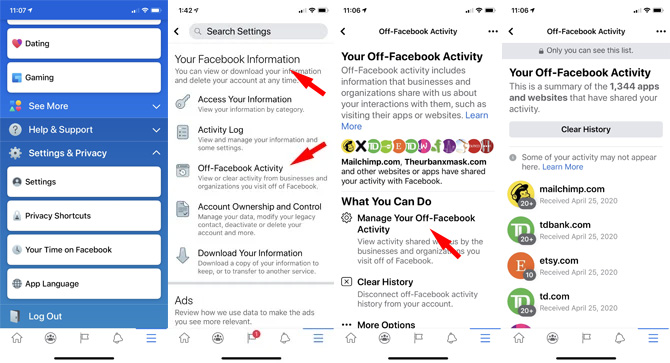
To see these new Off-Facebook Activity on your computer:
- Open your Facebook settings
- Click "Your Facebook Information"
- Click "Off-Facebook Activity"
- Click "Manage Your Off-Facebook Activity" (you'll need to re-enter your Facebook password to access)

From here, you can see all of the third-party sites that are sharing your information with Facebook and manage how your data is used. These are the options that let you manage Facebook's third-party data collection:
- Manage Your Off-Facebook Activity: This shows you a list of every site and app that’s shared information with Facebook. Click on any site and select “turn off future activity” to stop it from adding data to your Facebook profile.
- Download Your Information: While the Off-Facebook Activity page shows you basic details of what Facebook knows, you’ll have to download your activity to find out specifics about what’s being shared.
- Clear History: Remove all third-party activity history associated with your account. Just click “Clear History” to confirm. This doesn't delete the data, but it does sever the connection with your account.
- Manage Future Activity: Prevent Facebook from associating the third-party activity information it receives in the future with your account by clicking this option and toggling off “Future Off-Facebook Activity.”
If you don’t care about the details and just want to stop Facebook from associating all data it collects with your account, all you have to do is clear your history and turn off future off-Facebook activity collection. But be warned: if you use Facebook to log on to any third-party sites, turning off future activity will log you out and prevent you from logging back on again. If you’ve accidentally turned off activity, go to Manage Future Activity > Activity You’ve Turned Off, select the site, and click “Allow activity.”
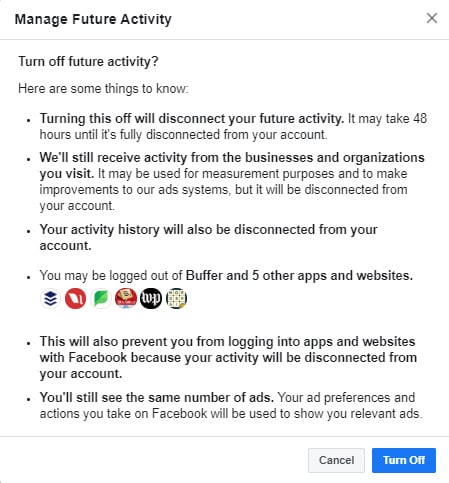
It bears repeating that Facebook isn't deleting any of the third party data it has already gathered or preventing data from being collected in the future. Instead, the data — new and old — won’t be tied to your Facebook profile anymore.
If you were hoping this would prevent Facebook from tracking you, you’re out of luck. Facebook will still collect data for shadow profiles and data breaches will leak any information Facebook has on you.
Still, this is a step in the right direction for Facebook, which has always played fast and loose with our private data. While you’re reviewing your off-Facebook activity settings, it’s a good time to check your Facebook privacy settings to see if there’s anything else you can do to secure your account. There’s no perfect solution, but Facebook’s slowly improving privacy features certainly help.
[Image credit: Facebook]













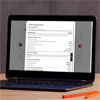
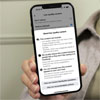
From ROBERT SMITH on January 29, 2020 :: 6:15 pm
I am on my desktop computer and these instructions are not helpful at all. Not everyone uses a phone for all their internet activity.
Reply
From Josh Kirschner on January 29, 2020 :: 9:01 pm
The instructions above will work in the Facebook app on mobile, as well as facebook.com from your PC. Just follow the steps above:
Open your Facebook settings and:
1) Click “Your Facebook Information” (for web browers) or scroll down to “Your Facebook Information” (for mobile app)
2) Click “Off-Facebook Activity”
3) Click “Manage Your Off-Facebook Activity”
Reply