My kids love requesting songs from our Google Home, but I don't want them to stumble upon songs with explicit lyrics. So I started researching how to block access to inappropriate content. It turns out, it's not that easy for most services.
When you set up your Google Home, you pick a default music service. Google Play Music is free and your default out of the box, but has weak content controls. Pandora is also free and it has a content filter that you can easily turn on from within the Pandora app or on the Pandora site. The other two services that work with Google Home are YouTube Red and Spotify, both of which require a paid or premium account to play music.Only YouTube Red has content controls, which you can access from within the Google Home app.
In some cases, blocking content on these services takes a few steps, so I've outlined them for you:
Blocking Google Play Music Content
The default music service for Google Home devices is Google Music. To block explicit content, you'll need to log into Google Music with your computer (yes, only your computer), select settings and check off the one that says "Block explicit songs in radio."
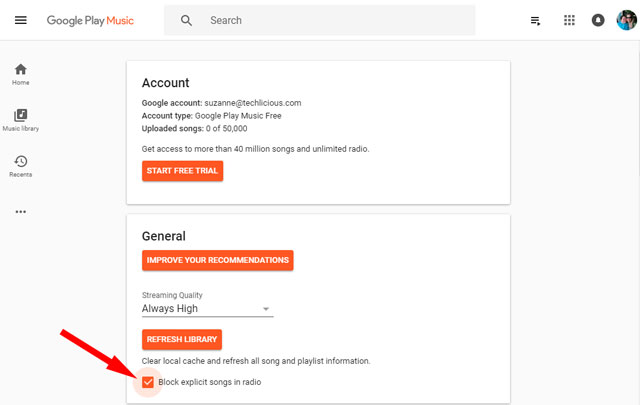
Note that this will not block Google Play Music premium subscribers from playing a specific, explicit song or album.
Blocking Pandora Content
Pandora subscribers can easily bock explicit content by going to Settings > Content Settings with a web browser.
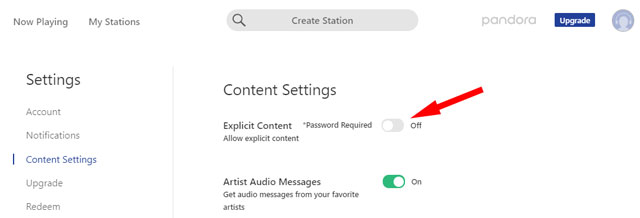
You can also use the app to go to Settings > Account and then toggle the switch to Off to filter explicit content.
Blocking YouTube Red Content
To turn on content restrictions for YouTube Red, tap on the menu icon (three bars) in the Google Home app, then select Devices > tap on the menu icon (three dots) of the Google Home device you want to restrict and choose Settings
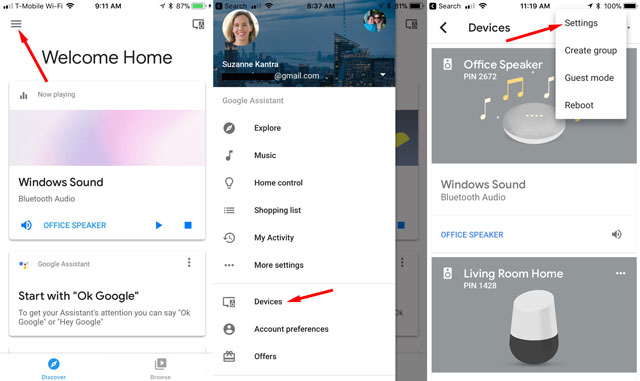
Select More > select the name of the Google Home device you want to restrict > and toggle on YouTube Restricted Mode
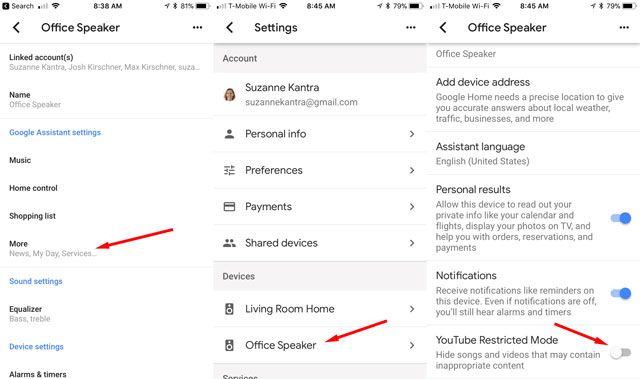
Blocking Spotify Content
You can't block explicit content on Spotify.
[Image credit: Google, screenshots via Techlicious]
















From Rich on December 14, 2017 :: 3:28 pm
Unfortunately, this doesn’t prevent the Google Home from playing explicit versions of songs when a specific song is requested. As a YouTube Red or Google Music subscriber, Google Home will play specific songs when asked and there is no way to prevent it from playing explicit songs this way. My kids love to ask Google to play specific songs and the Home will happily play them regardless of whether or not they contain explicit lyrics. Currently there is no way to stop this. In a perfect world, there would be a setting so Google would always play the “clean” version, but I’d be happy if it just said it can’t play that song.
Rich
Reply
From Michelle on January 20, 2018 :: 12:20 am
It’s disgraceful that young kids can’t listen to clean music. We are in a family plan. How can the f, b and c words be family friendly. We have movies that require parental guidance but it seems Ok for google music to blast the kids with profanity at their whim. I’d like to see Google put a restriction on all music if you want it and for ppl who like the swearing they can choose to only hear that version. Everyone’s happy
Reply