Written by Suzanne Kantra and Stewart Wolpin
 Many iPad reviewers are asking a rhetorical question: "Why do I need it?" That's the wrong question. You don't need an iPad. iPad is a total time-waster, but in good way.
Many iPad reviewers are asking a rhetorical question: "Why do I need it?" That's the wrong question. You don't need an iPad. iPad is a total time-waster, but in good way.
The real question is “Why do I want it—or not?” To answer this question, Stewart Wolpin, one of our regular contributors, and Suzanne Kantra, Editor-in-Chief, purchased iPads ($499 for 16GB WiFi-only versions) and unboxed them this weekend so we could provide a full hands-on review of the good, the bad and the beautiful of this highly-hyped product.
Stewart: iPad gives you more ways to fill your time than any other device devised. Over the weekend, it provided distraction while I accompanied my wife on a shopping trip. I was actually glad to go since I knew I had a cool plaything to help pass the time on the boutique's sofa with the other husbands and boyfriends, many of whom wanted an iPad tour.
On a weirder level, I discovered iPad makes an excellent companion in the, um, reading room, which is totally a guy thing. In fact, given all the distractions iPad offers, I have a feeling I'll do a lot less reading, regardless of which room I'm in.
Suzanne: The holiday weekend was the perfect opportunity to try out the iPad, as well as observe its use by my husband, children and parents. All took to the iPad easily and there was at least one app that caught each person’s eye.
Out of the Box
Apple has simple down cold, and the experience of unboxing the iPad was no exception. You get the iPad, a charger (which pulls apart to serve as a USB connector) and a one-page guide.
Before you can use the iPad, you have to make sure you’ve downloaded and installed the latest version of iTunes on your computer. You then connect your iPad to your computer, so you can register your iPad, transfer music and movies in your iTunes library, and sync contacts, calendars and web browser bookmarks. If you already own a Touch or iPhone, you can also transfer apps you’ve bought.

Optional 6-foot Power Cable
Suzanne: One notable problem is that the 3-foot charging cable/USB cord is far too short. If your outlet is near the floor, you won't be able to charge and use the iPad at the same time, unless you're sitting on the ground. Plus it doesn’t charge in all USB ports. The manual says that it will charge very slowly, but my iPad had a “not charging” notification message when I tried plugging it into all of my computer’s USB ports. Apple is basically forcing you to get the optional 6-foot power adapter—for another $29...
Look and Feel
The iPad is a beautiful, sleek device that we would be happy to be seen carrying around. At 1.5 pounds, iPad feels a little heftier than we’d expected, more than twice the weight of a basic Kindle, but it's definitely lighter than a laptop or netbook, which we wouldn't bother to carry for purely entertainment purposes.
Suzanne: Unlike the Touch and iPhone, the iPad has flat edges. So if you’re holding it for an extended period of time, to read a book or play a game, the edges cut into your hand. I ended up resting it on the palm of my hand, lap or the bed most of the time, but that’s not always practical or preferable. And, this may just be a perception issue, but I’m afraid it will break. I freely hand over my iPods, Touch and even iPhone to my toddler for use, but not the iPad. Part of it is the price tag, but the other is a sense that the big 9.7-inch display will crack if dropped. A comfortable, shock-resistant case is a must.
Stewart: Its smooth back is too slippery; considering its cost, I'd feel better with a firmer grip.
iPad LCD screen has a wide viewing angle. My wife and I watched the Paul McCartney at CitiField concert sitting side-by-side on a train and each of us could see the band just fine. But the screen is highly-reflective. In daylight or other bright environments, it's almost a mirror and, in dark scenes especially, every finger smudge and dust spec becomes visible and annoying. Fortunately, iPad, like the iPhone, has a special anti-smudge screen that reduces oil streaks.
WiFi or 3G?
Stewart: The initial WiFi version sort of limits iPad's best behaviors. You can wait until later this month for the $130-extra 3G version and its $15/month AT&T 3G service, or get a MiFi – a deck of playing cards-sized gadget that converts a cellular signal into WiFi, which also can be used with your laptop – from Sprint or Verizon. Slip the MiFi in a pocket or backpack and you become a walking hotspot. I've been using Sprint's, and it works perfectly.
Suzanne: A number of the apps need wireless connectivity to work properly. However none are compelling enough that I can see shelling out another $15 or $30 for a month of cellular access on top of the $130 3G premium. And I already get email on the road through my iPhone. So I’ll be sticking to my iPhone for connected apps away from home.
The Interface
If you have a Touch or iPhone, there’s really nothing to learn. There are just three buttons on the iPad – the Home key, which brings up the listing of apps, a volume toggle and an orientation lock, which disables iPad's accelerometer.
Most of the navigation is done via the 9.7-inch touchscreen. You touch to select items, swipe to turn pages and move items around, and pinch to shrink, enlarge and rotate. There’s also a virtual keyboard, which automatically pops up any time you want to input text.
Stewart: I like typing on iPhone's touch QWERTY but was concerned that typing with the iPad on my lap and with the screen facing up parallel with the ceiling would be a problem. Not only wasn't the angle a problem, but after a half dozen typing sessions I found I could tap out messages and short notes with a high degree of accuracy and speed, which even I was surprised by.
 Suzanne: I frequently use the iPhone virtual keyboard to compose messages, but continue to be plagued by typos. With the iPad keyboard, I’ve had virtually no issues. The larger keyboard really makes a difference. But if I were going to use this for typing school reports, I would go for the add-on keyboard ($69).
Suzanne: I frequently use the iPhone virtual keyboard to compose messages, but continue to be plagued by typos. With the iPad keyboard, I’ve had virtually no issues. The larger keyboard really makes a difference. But if I were going to use this for typing school reports, I would go for the add-on keyboard ($69).
Lacking is a camera for stills, video recording and video chat. Most netbooks and cell phones have them built-in, which makes its absence annoying. We Skype all the time with relatives and that isn't going to happen on the iPad.
The Basic Apps
The iPad comes with 12 apps preloaded onto the device. If you’re a Touch or iPhone user, you’ll immediately notice that most have been upgraded to make use of the larger, higher resolution display.
Productivity: Calendar/Contacts/Mail/Notes/Maps
The updated productivity apps really make use of the extra space. Whether it’s seeing a list of your contacts while viewing one, pulling up the list of new mail over an email or viewing more of a map, the improvements speed up access and use. They also look like their real world counterparts—Contacts looks like a physical book and Calendar likewise.
Web Access: Safari/YouTube
For a portable device, Safari is a great browser. It renders pages well and the added screen size makes selecting links even easier than on the iPhone. The lack of Flash, which many sites use for navigational elements and videos, is definitely a problem. Media properties like the Wall Street Journal, TMZ and The New York Times, have apps, which solves the access issue, and Apple pre-loads YouTube. If you’re planning on this being your only means of Internet browsing, though, think again.
Entertainment: Photos/iPod/Videos
iPad is a great digital picture frame. Just hit the flower icon to the right of the screen unlock slide to start an animated slide show. With iTunes, it's ridiculously easy to sync your pictures. And like iPod and iPhone, iPad optimizes (i.e. compresses) your photos so you don't waste memory storing high-resolution photos, which means you'll be able to fit more pictures on the iPad.
If you’ve purchased videos from the iTunes store in standard definition, you’ll have mixed results. Cartoons like Scooby Doo looked fine, but the sitcoms looked a little grainy. The built-in speakers were surprisingly good—delivering load, clear sound for movie watching.
Shopping: iTunes/App Store
Not much has changed here. Making purchases is still faster and easier on your computer, but it’s easy enough to search and see best sellers.
iPhone/iPod Touch Apps on iPad
One of the purported benefits of the iPad is the existing library of more than 140,000 iPhone/Touch apps. Using apps that aren’t designed for the iPad’s larger screen poses some problems. You can run them in a small window on the iPad or blow them up to fill the screen. Unfortunately many of the apps have just enough resolution to look good on the iPhone/Touch’s 3.5 inch screen. Look for apps that say they’re iPad compatible, but even then you won’t really know until you tried them.
Reading eBooks
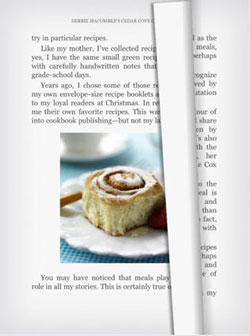 Suzanne: The Apple iBook and Kindle book reader apps are a pleasure to use. You can easily adjust the brightness and font size right on the page and with the iBook app, you select from five different fonts. Both also have a smooth page turning animation that makes it feel more like you’re reading a real book.
Suzanne: The Apple iBook and Kindle book reader apps are a pleasure to use. You can easily adjust the brightness and font size right on the page and with the iBook app, you select from five different fonts. Both also have a smooth page turning animation that makes it feel more like you’re reading a real book.
I did not find the backlit screen uncomfortable to read and it works great in areas with low light, unlike the Kindle and other eInk readers. But the iPad is a lot more reflective, which was not great for outdoors. Also, you definitely feel the weight of the iPad (1.5 lbs) compared to a Kindle (10-19 oz).
Playing Games
Stewart: Thanks to iPad's large 9.7-inch screen and snappy accelerometer eliminating the need for separate navigational controls or joysticks, iPad is a nonpareil gaming device. And thanks to iPhone, there are more games available for iPad than for all other portable gaming platforms combined. I know I looked like an idiot "driving" (i.e. waving it around to steer) a souped-up virtual Volkswagen in EA's Need For Speed Shift racing game, but I didn't care.

Dungeon Hunter HD
Suzanne: As a casual gamer, I love the selection of games. The board games, though, really benefit with the ability to use the iPad as though it were a real game board. For checkers or chess, for instance, you can set the iPad between two people for comfortable play—not passing the device back and forth. Some of the card games even recognize when you cup your hand over your stack of cards, so you can peek in privacy. I really got hooked on Dungeon Hunter HD, a quest-based role playing game.
Summary
Suzanne: The iPad is definitely a luxury item for now. It’s not a replacement for a laptop because it has a deficient browser and no camera and it won’t take the place of your current portable entertainment device because it’s too big and fragile. It can replace your eBook reader, your portable gaming machine (for casual games only), your digital picture frame and your portable video player. The question is whether that’s enough for you. Can you cobble enough uses together to justify the iPad’s $500 price tag?
For me the answer is yes. In fact I can’t wait to go sit in the dentist office waiting room this afternoon. I hope they’re running late.
Stewart: Like the iPhone and the iPod before it, the iPad is not about its impressive specs. It's about what it does, the experience. The iPad takes functions, features and a user interface we're familiar with, repackages them and creates new usage paradigms. That means more ways to kill time in on public transportation, in the reading room, between offering opinions on blouses, or in any other dead-time situation.
]]>

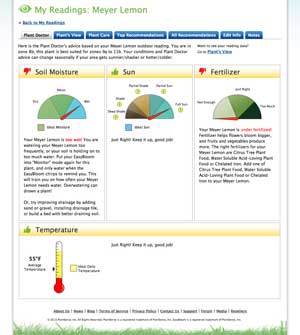
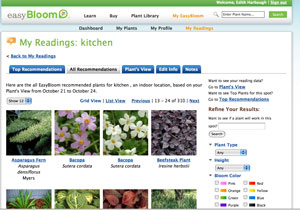 Are you not sure what type of plants will do best in your garden? Are your seedlings not thriving? If so, the EasyBloom Plant Sensor Plus by Black & Decker (Black & Decker PCS10 PlantSmart Digital Plant Care Sensor
Are you not sure what type of plants will do best in your garden? Are your seedlings not thriving? If so, the EasyBloom Plant Sensor Plus by Black & Decker (Black & Decker PCS10 PlantSmart Digital Plant Care Sensor ) may have the answer.
) may have the answer.
 There are few things more worrisome to car owners than when that mysterious "check engine" light illuminates. It often forebodes an expensive visit to the auto mechanic's shop, where you are at his mercy to tell you what's wrong.
There are few things more worrisome to car owners than when that mysterious "check engine" light illuminates. It often forebodes an expensive visit to the auto mechanic's shop, where you are at his mercy to tell you what's wrong.
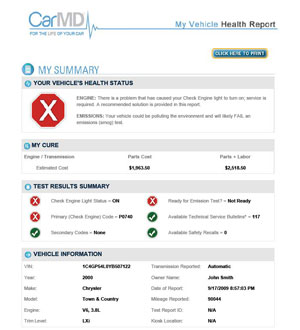
 If you have a digital SLR and are looking to take your creativity to the next level, you should check out the Lensbaby Composer ($270) lens and accessories. With the Lensbaby Composer, you can create soft focus, fisheye and other special effects that will make your shots look like a professional, for a fraction of the cost of buying traditional lenses.
If you have a digital SLR and are looking to take your creativity to the next level, you should check out the Lensbaby Composer ($270) lens and accessories. With the Lensbaby Composer, you can create soft focus, fisheye and other special effects that will make your shots look like a professional, for a fraction of the cost of buying traditional lenses.
 Lensbaby uses a concept of exchangeable lens elements, called the
Lensbaby uses a concept of exchangeable lens elements, called the 








 Spin Master has upped the radio control toy ante with the Air Hogs Vectron Wave hand-sized UFO. With simply the wave of your hand—or other handy body part—you can guide it up, down, forwards and backwards, right and left. There’s no remote control required.
Spin Master has upped the radio control toy ante with the Air Hogs Vectron Wave hand-sized UFO. With simply the wave of your hand—or other handy body part—you can guide it up, down, forwards and backwards, right and left. There’s no remote control required.

 Instax 7S. (Though the Polaroid does come in other colors–black, red and blue.) The film appears to be the same as well, but we haven't been able to confirm that.
Instax 7S. (Though the Polaroid does come in other colors–black, red and blue.) The film appears to be the same as well, but we haven't been able to confirm that. Like a lot of people, I'm a yo-yo dieter and exerciser. I'm better about staying on track, though, when I can see my progress–or lack thereof. So when I heard about the Withings Internet Connected Body scale, which automatically charts your weight and body fat percentage and lets you share those numbers with supportive friends and family, I knew it was something I had to try.
Like a lot of people, I'm a yo-yo dieter and exerciser. I'm better about staying on track, though, when I can see my progress–or lack thereof. So when I heard about the Withings Internet Connected Body scale, which automatically charts your weight and body fat percentage and lets you share those numbers with supportive friends and family, I knew it was something I had to try.
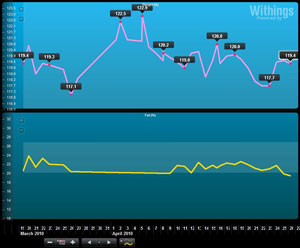



 Jenn Alexander Fletcher, aka BlondeShot Creative, specializes in unconventional lifestyle photography and is based in Atlanta, GA. You can find a sampling of Fletcher’s work on her blog: www.blondeshotcreative.blogspot.com. She has been exhibited and published nationally, both for her photography work and writing. Fletcher is also a camera equipment technician & blogger for KEH.
]]>
Jenn Alexander Fletcher, aka BlondeShot Creative, specializes in unconventional lifestyle photography and is based in Atlanta, GA. You can find a sampling of Fletcher’s work on her blog: www.blondeshotcreative.blogspot.com. She has been exhibited and published nationally, both for her photography work and writing. Fletcher is also a camera equipment technician & blogger for KEH.
]]>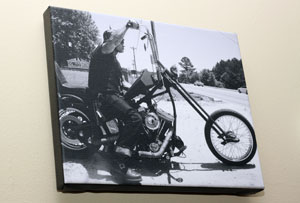



 Many iPad reviewers are asking a rhetorical question: "Why do I need it?" That's the wrong question. You don't need an iPad. iPad is a total time-waster, but in good way.
Many iPad reviewers are asking a rhetorical question: "Why do I need it?" That's the wrong question. You don't need an iPad. iPad is a total time-waster, but in good way.
 Suzanne: I frequently use the iPhone virtual keyboard to compose messages, but continue to be plagued by typos. With the iPad keyboard, I’ve had virtually no issues. The larger keyboard really makes a difference. But if I were going to use this for typing school reports, I would go for the
Suzanne: I frequently use the iPhone virtual keyboard to compose messages, but continue to be plagued by typos. With the iPad keyboard, I’ve had virtually no issues. The larger keyboard really makes a difference. But if I were going to use this for typing school reports, I would go for the 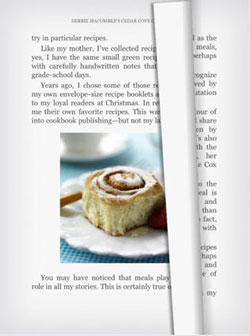 Suzanne: The Apple iBook and Kindle book reader apps are a pleasure to use. You can easily adjust the brightness and font size right on the page and with the iBook app, you select from five different fonts. Both also have a smooth page turning animation that makes it feel more like you’re reading a real book.
Suzanne: The Apple iBook and Kindle book reader apps are a pleasure to use. You can easily adjust the brightness and font size right on the page and with the iBook app, you select from five different fonts. Both also have a smooth page turning animation that makes it feel more like you’re reading a real book.
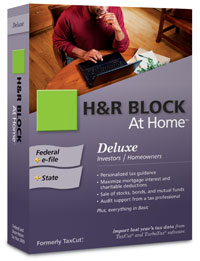 H&R Block at Home (formerly TaxCut)
H&R Block at Home (formerly TaxCut)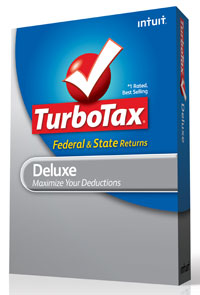 TurboTax
TurboTax










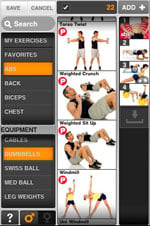
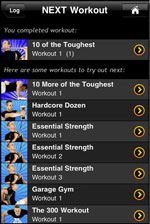
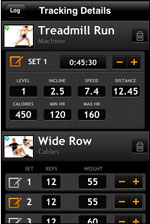 If fitness articles that promise to help you "Lose a Dress Size," "Burn Fat Faster," or provide "Tennis Conditioning," appeal to you, you'll love PumpOne's FitnessBuilder app for iPhone.
If fitness articles that promise to help you "Lose a Dress Size," "Burn Fat Faster," or provide "Tennis Conditioning," appeal to you, you'll love PumpOne's FitnessBuilder app for iPhone.
 I use three remote controls on a regular basis to control our A/V center, so I’d love to find a universal remote to replace them, without losing any of the features or ergonomics. The Acoustic Research XSight Touch is the closest I've come. It has a color touchscreen for quickly switching between devices, starting activities (“Watch TV” or “Watch DVD”) and accessing favorite channels, plus a backlit keypad with all the buttons I need to control the most commonly used features of my cable box and TiVo.
I use three remote controls on a regular basis to control our A/V center, so I’d love to find a universal remote to replace them, without losing any of the features or ergonomics. The Acoustic Research XSight Touch is the closest I've come. It has a color touchscreen for quickly switching between devices, starting activities (“Watch TV” or “Watch DVD”) and accessing favorite channels, plus a backlit keypad with all the buttons I need to control the most commonly used features of my cable box and TiVo.
 If all you want is to map buttons for your individual components, setup is a snap. It literally took me less than five minutes to be up and running. What really impressed me was the fact that secondary buttons, like the one that changes the aspect ratio on my TV, was automatically mapped to the touchscreen. All the buttons were there.
If all you want is to map buttons for your individual components, setup is a snap. It literally took me less than five minutes to be up and running. What really impressed me was the fact that secondary buttons, like the one that changes the aspect ratio on my TV, was automatically mapped to the touchscreen. All the buttons were there. Using the Remote
Using the Remote Among the dozens of educational and entertainment programs for children, Kidos, which debuted at the 2010 Consumer Electronics Show, stands out from the rest.
Among the dozens of educational and entertainment programs for children, Kidos, which debuted at the 2010 Consumer Electronics Show, stands out from the rest.
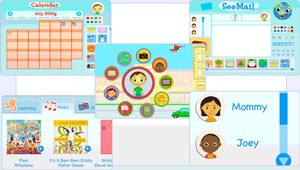 Similar to how iTunes operates, you can add to the basic options by perusing a gallery of programs and applications available for purchase like online books, games, music, art and some learning apps. For instance, kids can set up their own playlist of favorite songs, or download a game to learn a foreign language. The applications available for purchase range from $ .49 to $9.99, plus nearly 80 free options.
Similar to how iTunes operates, you can add to the basic options by perusing a gallery of programs and applications available for purchase like online books, games, music, art and some learning apps. For instance, kids can set up their own playlist of favorite songs, or download a game to learn a foreign language. The applications available for purchase range from $ .49 to $9.99, plus nearly 80 free options.
 With three layers of protection, the OtterBox Defender phone case isn’t just for the accident-prone. It’s a must-have for everyday travelers, adventurers or parents who find themselves anxiously handing their iPhones over to entertain the kids. Don’t let the powerful name fool you: this isn’t a heavy, bulky case. Rather, it’s snug, sleek and available in black, white, pink or yellow for the most fashion-conscious smart phone users.
With three layers of protection, the OtterBox Defender phone case isn’t just for the accident-prone. It’s a must-have for everyday travelers, adventurers or parents who find themselves anxiously handing their iPhones over to entertain the kids. Don’t let the powerful name fool you: this isn’t a heavy, bulky case. Rather, it’s snug, sleek and available in black, white, pink or yellow for the most fashion-conscious smart phone users.
 HP TouchSmart 300z (recommended configuration starts at $899): Buy Now at HP.com
HP TouchSmart 300z (recommended configuration starts at $899): Buy Now at HP.com
 I spend a ton time in the kitchen, which led to my desire for a computer there. I decided to check out an all-in-one PC because of its compact, slim design (for more on touchscreen tech, check out Touchscreen PCs Make Access to Programs Quick and Easy).
I spend a ton time in the kitchen, which led to my desire for a computer there. I decided to check out an all-in-one PC because of its compact, slim design (for more on touchscreen tech, check out Touchscreen PCs Make Access to Programs Quick and Easy).
 The model I tested was the HP TouchSmart 300z, a sleek, all-in-one 20-inch touchscreen computer that sits on my counter and keeps me wildly entertained, connected and up-to-date. The touchscreen is nifty—I probably use it about 75 percent of the time to navigate. You can pinch, rotate, arc, flip, press or drag a finger across the screen. There’s also a virtual keyboard which lets you type right on the screen, but I prefer using the keyboard I keep stashed next to the mouse in the space below the display. Oh, and because the display is covered in glass, you can use regular glass cleaner and the included cleaning cloth to wipe away those nasty fingerprints that tend to build up.
The model I tested was the HP TouchSmart 300z, a sleek, all-in-one 20-inch touchscreen computer that sits on my counter and keeps me wildly entertained, connected and up-to-date. The touchscreen is nifty—I probably use it about 75 percent of the time to navigate. You can pinch, rotate, arc, flip, press or drag a finger across the screen. There’s also a virtual keyboard which lets you type right on the screen, but I prefer using the keyboard I keep stashed next to the mouse in the space below the display. Oh, and because the display is covered in glass, you can use regular glass cleaner and the included cleaning cloth to wipe away those nasty fingerprints that tend to build up.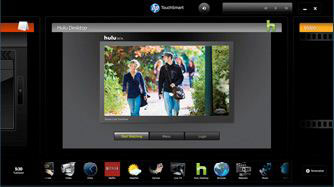 From the time I got it set-up, which took about 10 minutes out of the box and included sticking the batteries into the included wireless mouse and keyboard and logging onto my Wi-Fi network, I was hooked. I began by bookmarking my favorite sites so I could tap onto them at any moment. That includes the BBC i-Player to listen to BBC World radio in the mornings and my number one guilty pleasure, the CW Network to catch up on missed episodes of 90201, Gossip Girl and Vampire Diaries. And no, I don’t have a teenage girl in the house.
From the time I got it set-up, which took about 10 minutes out of the box and included sticking the batteries into the included wireless mouse and keyboard and logging onto my Wi-Fi network, I was hooked. I began by bookmarking my favorite sites so I could tap onto them at any moment. That includes the BBC i-Player to listen to BBC World radio in the mornings and my number one guilty pleasure, the CW Network to catch up on missed episodes of 90201, Gossip Girl and Vampire Diaries. And no, I don’t have a teenage girl in the house.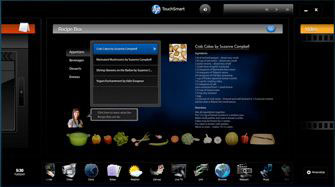 Then I checked out the apps which come loaded with the TouchSmart. Just tap on the TouchSmart Home icon and you’ll be treated to an array of exclusive touchscreen applications. My favorite is the Recipe Box, which will allow you to type in your favorite recipe website (ie: Epicurious, Food & Wine, Cook’s Illustrated), then actually import—or extract as HP calls it—a recipe. From there you can edit it accordingly (in case you want to add a little touch of your own), then save it and organize your collection. Don’t feel like reading the recipe off the computer? Throw on a Bluetooth headset and you can have it read to you while you cook. Not my cup of tea—I like to work at my own pace in the kitchen—but it’s a nifty option. A voice command, recipe dictation feature also allows you to dictate a recipe step-by step to be saved instead of typing it in. But be aware you’ll have to work with the voice recognition software before the computer can pick up your commands correctly.
Then I checked out the apps which come loaded with the TouchSmart. Just tap on the TouchSmart Home icon and you’ll be treated to an array of exclusive touchscreen applications. My favorite is the Recipe Box, which will allow you to type in your favorite recipe website (ie: Epicurious, Food & Wine, Cook’s Illustrated), then actually import—or extract as HP calls it—a recipe. From there you can edit it accordingly (in case you want to add a little touch of your own), then save it and organize your collection. Don’t feel like reading the recipe off the computer? Throw on a Bluetooth headset and you can have it read to you while you cook. Not my cup of tea—I like to work at my own pace in the kitchen—but it’s a nifty option. A voice command, recipe dictation feature also allows you to dictate a recipe step-by step to be saved instead of typing it in. But be aware you’ll have to work with the voice recognition software before the computer can pick up your commands correctly.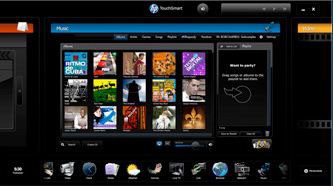 Music is simple to access through the HP Music Store, which is based on the music subscription service Rhapsody ($12.99 per month or check out the 14-day free trial) and Pandora Internet radio, a free service that delivers a personalized music experience based on your favorite bands. I am already a Rhapsody subscriber, so I loved being able to jump right in and start playing my favorite songs and playlists on the well thought out software. The speakers worked well in my kitchen, though you can always add your own for a higher quality experience.
Music is simple to access through the HP Music Store, which is based on the music subscription service Rhapsody ($12.99 per month or check out the 14-day free trial) and Pandora Internet radio, a free service that delivers a personalized music experience based on your favorite bands. I am already a Rhapsody subscriber, so I loved being able to jump right in and start playing my favorite songs and playlists on the well thought out software. The speakers worked well in my kitchen, though you can always add your own for a higher quality experience.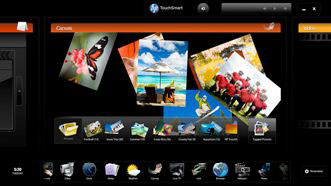 Another of my favorite apps is called Canvas, which lets you easily find all your images and make cool collages out of them. Make each picture as big or small as you see fit using the touchscreen and place them anywhere on the page at any angle. Once you’re done, you can save it as a regular jpeg image file for sharing or printing. And, you can use the screen as a giant photo frame as well by tapping in to all your saved images.
Another of my favorite apps is called Canvas, which lets you easily find all your images and make cool collages out of them. Make each picture as big or small as you see fit using the touchscreen and place them anywhere on the page at any angle. Once you’re done, you can save it as a regular jpeg image file for sharing or printing. And, you can use the screen as a giant photo frame as well by tapping in to all your saved images.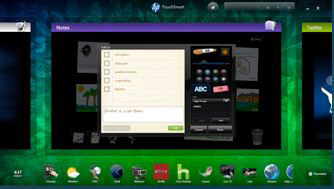 Other cool stuff includes an app to instantly play your Netflix movies (I just started watching The Tudors while I make dinner), a webcam that lets you take videos and photos of yourself, then use special effects to create all kinds of nifty images, an app to play your favorite videos on HULU and something called Notes, which lets you write to-do lists and reminders, and create video and audio notes. This is especially nice for kids, who appreciate the interactivity of the app.
Other cool stuff includes an app to instantly play your Netflix movies (I just started watching The Tudors while I make dinner), a webcam that lets you take videos and photos of yourself, then use special effects to create all kinds of nifty images, an app to play your favorite videos on HULU and something called Notes, which lets you write to-do lists and reminders, and create video and audio notes. This is especially nice for kids, who appreciate the interactivity of the app. These days, there are more ways than ever to shoot your own video: using your cell phone, a Flip video camera, or even a digital camera—but editing that video can be a daunting task for many people. The good news is that you don’t need to be a film school graduate to edit those precious memories into a presentable package. And, once you realize how easy it is, you may find yourself sending videos instead of traditional holiday cards and thank you notes.
These days, there are more ways than ever to shoot your own video: using your cell phone, a Flip video camera, or even a digital camera—but editing that video can be a daunting task for many people. The good news is that you don’t need to be a film school graduate to edit those precious memories into a presentable package. And, once you realize how easy it is, you may find yourself sending videos instead of traditional holiday cards and thank you notes.
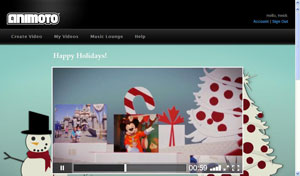
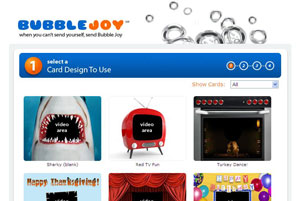

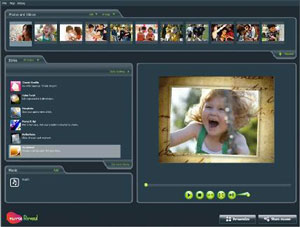


 The CUBE is a brand new product from Inada, one of the oldest manufacturers of massage chairs. When we first saw it a couple months ago, it immediately caught our eye with its unique, folding design—which allows it to perform double-duty as a side table or ottoman--and contemporary styling. Compared to larger chairs that can easily run thousands of dollars, we are also impressed with its price ($799).
The CUBE is a brand new product from Inada, one of the oldest manufacturers of massage chairs. When we first saw it a couple months ago, it immediately caught our eye with its unique, folding design—which allows it to perform double-duty as a side table or ottoman--and contemporary styling. Compared to larger chairs that can easily run thousands of dollars, we are also impressed with its price ($799).
 Boston Acoustics Duo-i plus ($250): Buy Now at Amazon.com
Boston Acoustics Duo-i plus ($250): Buy Now at Amazon.com
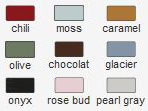 Boston Acoustics Duo-i plus color grille ($15): Available in chili, moss, caramel, olive (shown on radio), chocolat, glacier, rose bud, pearl gray and onyx.
Boston Acoustics Duo-i plus color grille ($15): Available in chili, moss, caramel, olive (shown on radio), chocolat, glacier, rose bud, pearl gray and onyx. The Boston Acoustics Duo-i plus is another addition to the crowded tabletop iPod dock/clock radio category, which includes the Bose SoundDock 10 (See Bose SoundDock 10 Delivers Simple, Stunning Sound), Logitech Pure-Fi Dream and JBL On Time 400iHD. In fact, it’s actually an upgrade to the original Duo-i—with a shiny, high-gloss finish in white or black and the ability to fully accommodate an iPhone, allowing calls to come through while music is playing. (The original Duo-i wasn’t fully compatible with the iPhone unless in “Airplane Mode.”)
The Boston Acoustics Duo-i plus is another addition to the crowded tabletop iPod dock/clock radio category, which includes the Bose SoundDock 10 (See Bose SoundDock 10 Delivers Simple, Stunning Sound), Logitech Pure-Fi Dream and JBL On Time 400iHD. In fact, it’s actually an upgrade to the original Duo-i—with a shiny, high-gloss finish in white or black and the ability to fully accommodate an iPhone, allowing calls to come through while music is playing. (The original Duo-i wasn’t fully compatible with the iPhone unless in “Airplane Mode.”)
 In addition to iPhone and iPod connectivity, you’ll also get AM/FM stereo radio and an alarm clock that wakes you to music from your library, a radio station or just a simple alarm sound. And to add simplicity (and cater to the laziness in all of us) just touch any part of the aluminum trim around the face of the product to trigger the snooze function.
In addition to iPhone and iPod connectivity, you’ll also get AM/FM stereo radio and an alarm clock that wakes you to music from your library, a radio station or just a simple alarm sound. And to add simplicity (and cater to the laziness in all of us) just touch any part of the aluminum trim around the face of the product to trigger the snooze function. It’s not small, but the Duo-i plus fits nicely into the corner of my counter and is a well-designed product. With just three rubber knobs and perforated metal grilles, I don’t have a hard time looking at it. Mine is white, but if you want to match it to a specific décor, you can purchase an optional metal grille in a variety of colors for just $15.
It’s not small, but the Duo-i plus fits nicely into the corner of my counter and is a well-designed product. With just three rubber knobs and perforated metal grilles, I don’t have a hard time looking at it. Mine is white, but if you want to match it to a specific décor, you can purchase an optional metal grille in a variety of colors for just $15. Livescribe 2GB Pulse Smartpen ($170): Buy Now at Amazon.com
Livescribe 2GB Pulse Smartpen ($170): Buy Now at Amazon.com I have been an ardent user of the Livescribe Pulse Smartpen, a combination pen, digital audio recorder and handwriting capture device, ever since it debuted two years ago (See Take Notes Digitally). It has dramatically improved the way I work. With the pen capturing everything that’s said, I no longer worry about writing fast enough to put everything to paper. And recalling the perfect quote is a simple pen tap away—or a mouse-click away, once I've transferred my handwriting and audio to my computer using the included Livescribe Desktop software.
I have been an ardent user of the Livescribe Pulse Smartpen, a combination pen, digital audio recorder and handwriting capture device, ever since it debuted two years ago (See Take Notes Digitally). It has dramatically improved the way I work. With the pen capturing everything that’s said, I no longer worry about writing fast enough to put everything to paper. And recalling the perfect quote is a simple pen tap away—or a mouse-click away, once I've transferred my handwriting and audio to my computer using the included Livescribe Desktop software.
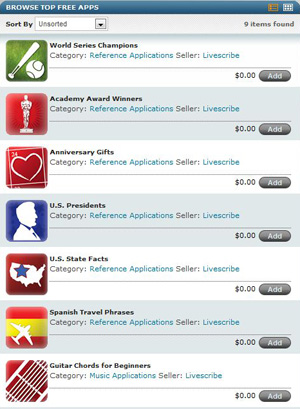 Now, Livescribe is adding even more utility to the Pulse Smartpen with the launch of a new online Application Store, where there are more than 30 free and paid programs, in categories ranging from productivity and reference tools to travel, education, games and entertainment.
Now, Livescribe is adding even more utility to the Pulse Smartpen with the launch of a new online Application Store, where there are more than 30 free and paid programs, in categories ranging from productivity and reference tools to travel, education, games and entertainment. Dell Inspiron Mini Nickelodeon Edition ($329)
Dell Inspiron Mini Nickelodeon Edition ($329) Disney Netpal by ASUS ($349)
Disney Netpal by ASUS ($349) Dell Inspiron Mini Nickelodeon Edition ($329)
Dell Inspiron Mini Nickelodeon Edition ($329) Disney Netpal ($349)
Disney Netpal ($349) Nespresso CitiZ: Buy from Amazon.com
Nespresso CitiZ: Buy from Amazon.com
 Nespresso CitiZ & Milk:
Nespresso CitiZ & Milk:  Aeroccino+ milk frother:
Aeroccino+ milk frother: 
 There is no built-in milk frother on the CitiZ. However, recognizing that most of us like to make cappuccinos as well, Nespresso created the
There is no built-in milk frother on the CitiZ. However, recognizing that most of us like to make cappuccinos as well, Nespresso created the 



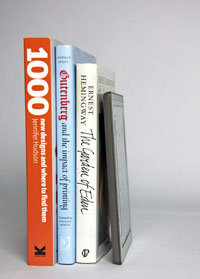







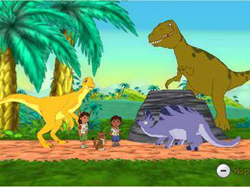 Go, Diego, Go!: Great Dinosaur Rescue ($20, Wii)
Go, Diego, Go!: Great Dinosaur Rescue ($20, Wii).jpg) UP! The Video game ($40, Wii, PS3, Xbox 360)
UP! The Video game ($40, Wii, PS3, Xbox 360)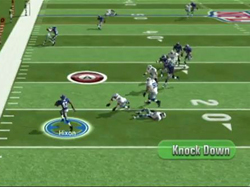 Madden NFL 10 ($50 for Wii, $60 for PS3 and Xbox 360)
Madden NFL 10 ($50 for Wii, $60 for PS3 and Xbox 360) Wii Sports (comes with Wii)
Wii Sports (comes with Wii) Are you still holding out to see if the $30 upgrade to OS X 10.6, also known as Snow Leopard, is worth it? For most people it’s an easy "yes," but a few may want to hold off.
Are you still holding out to see if the $30 upgrade to OS X 10.6, also known as Snow Leopard, is worth it? For most people it’s an easy "yes," but a few may want to hold off.
 JBL / Roxy Reference 430 Headphones
JBL / Roxy Reference 430 Headphones  Headphones have taken a turn for the more fashionable with companies like Skullcandy and Monster (with Beats by Dr. Dre) making this accessory more palatable. For the ladies, though, it’s never really clicked. That’s why I’m liking the JBL/Roxy collaboration on the new Reference 430 headphones. Cool, colorful and comfortable, these over-the-head headphones have given me a new appreciation for on-the-go music.
Headphones have taken a turn for the more fashionable with companies like Skullcandy and Monster (with Beats by Dr. Dre) making this accessory more palatable. For the ladies, though, it’s never really clicked. That’s why I’m liking the JBL/Roxy collaboration on the new Reference 430 headphones. Cool, colorful and comfortable, these over-the-head headphones have given me a new appreciation for on-the-go music.
 As mentioned, they come in an over-the-head form factor. The ear cups are green and have the Roxy logo painted in black and white while the headband is blue with a funky ivy-type scrawling (they also come in pink and orange). Both are nicely padded in black felt and you can adjust the size via steel loops that slide along the band.
As mentioned, they come in an over-the-head form factor. The ear cups are green and have the Roxy logo painted in black and white while the headband is blue with a funky ivy-type scrawling (they also come in pink and orange). Both are nicely padded in black felt and you can adjust the size via steel loops that slide along the band. A pretty nylon carrying case is included in the $70 price tag, which I always have on hand to protect them from the likes of a half-eaten lollipop or loose baby wipes. The headphones don't feel solid, which makes me wonder how well they’ll hold up in the future.
A pretty nylon carrying case is included in the $70 price tag, which I always have on hand to protect them from the likes of a half-eaten lollipop or loose baby wipes. The headphones don't feel solid, which makes me wonder how well they’ll hold up in the future. Toshiba Mini NB205 ($400)
Toshiba Mini NB205 ($400)
 For the last couple of years, netbooks have offered a super-low-priced alternative to full-featured notebooks, in an incredibly portable package. For students looking to save money or for those who wanted a second computer that was easy to travel with, netbooks were the perfect solution.
For the last couple of years, netbooks have offered a super-low-priced alternative to full-featured notebooks, in an incredibly portable package. For students looking to save money or for those who wanted a second computer that was easy to travel with, netbooks were the perfect solution.

 Hasbro I-Turtle ($20, age 8+) It's a cute, little pet your child will enjoy taking care of. Though it’s supposed to be for ages 8 and up (mainly for girls), we think children of any age—or gender—will enjoy it. The younger ones can watch it dance to any music that it hears. Dancing entails raising its shell, swaying its head, tapping its foot and flashing the different colored LED lights on his shell. Older kids can plug it into a portable music device and use it as a portable speaker.
Hasbro I-Turtle ($20, age 8+) It's a cute, little pet your child will enjoy taking care of. Though it’s supposed to be for ages 8 and up (mainly for girls), we think children of any age—or gender—will enjoy it. The younger ones can watch it dance to any music that it hears. Dancing entails raising its shell, swaying its head, tapping its foot and flashing the different colored LED lights on his shell. Older kids can plug it into a portable music device and use it as a portable speaker.
 Chicco Talking Vacation Car ($50, age 18 months+) Did someone say vacation? Take this fun-packed car with you when you pack the family up this summer, and let it teach your tots a few new words on the way. This talking automobile teaches both English and Spanish, and has three levels of play to choose from—Word Mode, Story Mode and Riddle Mode. A suitcase-shaped picture book is included to help children follow along with the stories.
Chicco Talking Vacation Car ($50, age 18 months+) Did someone say vacation? Take this fun-packed car with you when you pack the family up this summer, and let it teach your tots a few new words on the way. This talking automobile teaches both English and Spanish, and has three levels of play to choose from—Word Mode, Story Mode and Riddle Mode. A suitcase-shaped picture book is included to help children follow along with the stories.
 Crayola Glow Station on the Go ($15, age 6+ ) Think campsites, sleepovers or even a long car ride. That’s where Crayola’s new Glow Station on the Go is at its best. It's simply a lap-sized canvas for glow-in-the-dark drawing. Your kids can make their own freehand drawings with the included light wand, or use the stencils and texture sheets that come with the product to create something different. Once the kids are done, they can simply turn the lights on to erase it. It even includes a compartment in the back to store all the pieces.
Crayola Glow Station on the Go ($15, age 6+ ) Think campsites, sleepovers or even a long car ride. That’s where Crayola’s new Glow Station on the Go is at its best. It's simply a lap-sized canvas for glow-in-the-dark drawing. Your kids can make their own freehand drawings with the included light wand, or use the stencils and texture sheets that come with the product to create something different. Once the kids are done, they can simply turn the lights on to erase it. It even includes a compartment in the back to store all the pieces.
 Fisher-Price Fun 2 Learn Color Flash Laptop ($30, age 3-8) In our homes, the computer is a favorite toy. So how do you keep a curious tot's hands off your expensive equipment? Try Fisher-Price’s newest laptop toy. With six learning modes, including letters, phonics, numbers, music, games and typing, it promises all kinds of fun and learning. The LCD display switches between red, green and blue backlit screens, and there is a slide-away mouse and rubber keyboard that can be banged on, tossed and manhandled.
Fisher-Price Fun 2 Learn Color Flash Laptop ($30, age 3-8) In our homes, the computer is a favorite toy. So how do you keep a curious tot's hands off your expensive equipment? Try Fisher-Price’s newest laptop toy. With six learning modes, including letters, phonics, numbers, music, games and typing, it promises all kinds of fun and learning. The LCD display switches between red, green and blue backlit screens, and there is a slide-away mouse and rubber keyboard that can be banged on, tossed and manhandled. 
 Leapfrog Tag Junior Pal ($35, age 2-4) Tag Junior Pal is a reading system that allows toddlers to follow a story with an interactive easy-to-grasp device made especially for tiny hands. Children use it to interact with specially printed board books. By pressing the base to the book, a child can have each page read aloud, hear sound effects embedded in the pictures and listen to music. The books are themed for preschoolers and toddlers with characters like Curious George and The Backyardigans. Books are $11 each.
Leapfrog Tag Junior Pal ($35, age 2-4) Tag Junior Pal is a reading system that allows toddlers to follow a story with an interactive easy-to-grasp device made especially for tiny hands. Children use it to interact with specially printed board books. By pressing the base to the book, a child can have each page read aloud, hear sound effects embedded in the pictures and listen to music. The books are themed for preschoolers and toddlers with characters like Curious George and The Backyardigans. Books are $11 each.
 The Goldberger Co. Water Wonders ($10, from birth) If you’ve got a very little one at home, you simply must check out this line of water toys. Water Wonders are soft, plush toys that light up and blink when they touch water. They are embedded with a chip that will eventually turn the lights off, so the batteries won’t run out too quickly. There are six characters to choose from, including Albert the Alligator, Fernando the Frog, Sinbad the Shark, Shelley the Turtle, Otto the Octopus and Felicia the Fish.
The Goldberger Co. Water Wonders ($10, from birth) If you’ve got a very little one at home, you simply must check out this line of water toys. Water Wonders are soft, plush toys that light up and blink when they touch water. They are embedded with a chip that will eventually turn the lights off, so the batteries won’t run out too quickly. There are six characters to choose from, including Albert the Alligator, Fernando the Frog, Sinbad the Shark, Shelley the Turtle, Otto the Octopus and Felicia the Fish.  FurReal Friends Lil’ Patter Pup ($25, age 4+) If you’re tired of listening to your child’s pleas for a dog, you may want to try this new Furreal Friends Lil’ Patter Pup. It walks, barks, wags its tail and even sniffs an included bone. Soft, happy and oh-so-real, we have to admit, Patter Pup is almost freaky. Take it anywhere to keep your kids company, and don’t mind the eating noises. Best of all? There’s no cleaning up after this little guy. Make your selection from the Pomeranian and the Shih Tzu.
FurReal Friends Lil’ Patter Pup ($25, age 4+) If you’re tired of listening to your child’s pleas for a dog, you may want to try this new Furreal Friends Lil’ Patter Pup. It walks, barks, wags its tail and even sniffs an included bone. Soft, happy and oh-so-real, we have to admit, Patter Pup is almost freaky. Take it anywhere to keep your kids company, and don’t mind the eating noises. Best of all? There’s no cleaning up after this little guy. Make your selection from the Pomeranian and the Shih Tzu.