For most of us, the only times we actually type in our iPhone passcode are when we restart the phone or install a system update. Face ID and Touch ID have made unlocking seamless – until they don't. If you're reading this, chances are you just hit one of those rare moments when your phone demanded a passcode you no longer remember.
Unfortunately, there's no way around it: if you've forgotten your passcode, the only path forward is to erase your device and start fresh. That may sound drastic, but Apple doesn't offer a shortcut for good reason; it’s a hard line of defense against thieves and data breaches. That said, if you back up regularly through iCloud or your computer, restoring your data afterward is relatively painless.
Read more: Forgot Your Apple ID Password? Here's What to Do
If You’re Running iOS 15.2 or Later
Apple now lets you reset your iPhone directly from the lock screen – no computer needed – as long as you're connected to WiFi or cellular and Find My was previously enabled.
Here’s how it works:
- Enter the wrong passcode repeatedly until your phone shows a “[Device] Unavailable” or “Security Lockout” message.
- Tap Forgot Passcode? in the bottom corner.
- Choose Start [Device] Reset.
- Sign out of your Apple ID with your password.
- Tap Erase [Device], then follow the prompts to erase all settings and content.
- Once your device restarts, you’ll see the Hello screen and can begin the setup process, including restoring from a backup and setting a new passcode.
One extra tip for iOS 17 and later users: If you've just changed your passcode and forgotten it, you may still be able to use your old passcode for up to 72 hours. After triggering the Forgot Passcode flow, choose Try Passcode Reset, then enter your old code to get back in. This only works within that 72-hour window, so act fast.
If You're Using an Older iPhone or iOS Version
If you're not running iOS 15.2 or later, or if your phone won’t connect to a network, you'll need a computer to reset it. This process involves putting your iPhone into recovery mode and restoring it with Apple’s software.
The steps differ slightly depending on your iPhone model:
- iPhones with Face ID: Turn off the phone, connect it to your computer, then press and hold the side button until the recovery mode screen appears.
- iPhone 8 or SE (2nd/3rd gen): Same as above, but use the side button.
- iPhone 7/7 Plus: Use the Volume Down button instead.
- iPhone 6s or SE (1st gen): Hold the Home button.
Once in recovery mode:
- On a Mac, open Finder. On Windows, open the Apple Devices app (free in the Microsoft Store).
- Choose Restore when prompted. This wipes your device and installs the latest version of iOS.
- After the process is done, you'll set up your iPhone from scratch or restore from a backup.
Final Thoughts
Getting locked out of your phone is frustrating, but if you’ve kept your backups up to date, recovery is more annoying than catastrophic. If you haven’t enabled automatic backup yet, do so now. You can do this in Settings > Your Name > iCloud > iCloud Backup.
What surprises many people is how easily they can forget their phone passcode, even though they barely use it anymore. I recommend storing your phone code in your password manager. At Techlicious, we use and recommend 1Password. Because when biometric login fails, it’s still your passcode holding the keys to your digital life.
[Image credit: Apple]











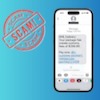





From ibitoyelekan957@gmail.com on April 20, 2022 :: 9:58 am
What can I do to it I need help my forget her password and she don’t remember her iCloud also what can I do to it please
Reply
From given chilila on December 03, 2023 :: 8:54 am
please i need help from you i forget apple id and password
Reply