 Chances are, you’ve probably been carrying a phone that has a camera for quite some time now. Only recently, however, has that technology advanced sufficiently to start taking it seriously as a camera.
Chances are, you’ve probably been carrying a phone that has a camera for quite some time now. Only recently, however, has that technology advanced sufficiently to start taking it seriously as a camera.
These days you can get a high-quality 5MP model for free if you shop for a deal. They have decent lenses, flashes that don’t make people look ghastly, auto-focus, scene modes, special effects, to name a few of the features. Though keep in mind that the lenses are still no match for a regular camera. And an optical zoom, the only one that counts, is pretty much nowhere to be found.
Though you’ll have to work harder to get good images with your phone than you will with your point-and-shoot, it is possible. Here are a few tips that will deliver better results the next time you take photos with your phone.
- Use the highest quality settings. First things first, you’ll want to check that your phone is set to save photos at the highest quality and resolution available. You never know when you might capture an image that you’ll want to print or post online in the best quality possible. If you’re concerned about paying more to send higher-quality images (for those who don't have unlimited data plans), rest assured that your phone will automatically create a lower-quality copy that you can send via MMS. If you don't have a smartphone, make sure you have enough free memory in your phone to store the higher-quality images you capture.
- Stabilize your camera phone. Because phones are lighter than cmaeras, even slight hand movements result in blurry photos. And when the level of light around you drops, the effect gets worse. That's because the phone has to leave the lens open longer to capture an image, capturing more shakiness as well. To keep your images sharp, stabilize your camera phone as much as possible before you take a shot, especially in low light. Use two hands and hold the device in front of you, somewhere between chest and eye level. Take a deep breath and exhale before taking a shot. Bracing the hand holding the phone against a stable surface also works well. Real die-hards can even buy a little camera phone tripod that will fit in your purse--check out the Joby Gorilliamobile ($23).
- Fill the frame. When you take a picture, pay attention to how the image looks on the phone’s display instead of just looking at the subject with your eyes. The main subject of your photograph should fill a large area of the display. Details will be clearer and viewers won’t be distracted by other things in the scene. Notice items in the background. They’ll probably look closer to your subject in the picture than they do in real life, and so might be distracting. One caveat about getting close to your subjects: phone lenses also tend to distort images in very close shots. So fill the frame when you’re photographing people, but don’t get so close that your subject’s face starts getting a funhouse look.
- Use the Rule of Thirds. Another way to create a visually engaging image on your camera phone is to use what photographers call the Rule of Thirds. When you’re framing your shot with the LCD, imagine two horizontal lines and two vertical lines dividing the image frame into thirds, tic-tac-toe style. Adjust your view so that strong lines and divisions, like the horizon, fall on the gridlines. Have your subject and other elements of interest fall on the intersections.
- Look for soft light. The conventional wisdom of how to photograph people outdoors was to shoot in bright light with the sun behind you. While that may not be bad advice for film, which needs a lot of light to capture a decent image, it tends to do more harm than good when applied with today’s digital cameras and phones. Bright sunlight creates hard, unattractive shadows on people’s faces, and sometimes throws a phone’s automatic exposure system off completely. The most attractive lighting for photographing people outside is the soft illumination of a cloudy day or a slightly shady area. Indoors, a bright light that’s diffused by a thin shade or a light fabric casts an attractive light. If you can’t get away from harsh lighting, look for a setting on your phone that will force the flash to fire even in bright light. It might seem counterintuitive to use a flash on a bright, sunny day, but the light from the flash will get rid of the harsh shadows on people’s faces.
- Upload your photos. Don’t just leave your phone shots sitting on your device. Take advantage of the combination of image-capture and communication technology that a phone provides. Most phones have built-in options for uploading images directly to a website of your choice. You can set your phone up to send photos to your online photo gallery or social-networking site—using these images to share your daily experiences with others online.
- Geotag your photos. If your phone has a built-in GPS receiver, it may also have a geotagging option. Geotagging attaches location information to your photos, so others will know where you took the photo and may even be able to view them digitally pinned to a map of the area where they were taken. Pretty cool, huh?

 Aimee Baldridge is the author of
Aimee Baldridge is the author of 
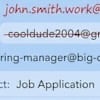






From Peter on May 06, 2011 :: 6:16 am
Nice hints, but I guess geotagging and then uploading images, right from a phone, is not a case if you want to keep your online privacy.
Reply