ONN is an inexpensive brand of headphones and earbuds sold by Walmart. Based on the poor ratings, it looks like many people have issues with them. If you're having trouble figuring out how to connect your ONN headphones to Bluetooth, follow these steps:
- Turn on pairing mode for your Onn headphones
- Find your Onn headphones on your phone or laptop and pair them
- Confirm successful pairing
- Troubleshoot your Bluetooth connection.
1. Turn on pairing mode for your Onn headphones
Onn headphones and earbuds use a shared button for Power On/Off and Bluetooth pairing. If you press and hold the button for 3-4 seconds (based on comments from owners below, some models may require 8-10 seconds), the headphones will power on and you'll see a flashing LED light indicating the headphones are now in pairing mode. The LED will either flash between red and blue or just blue, also depending on model.
2. Find your Onn headphones on your phone or laptop and pair them
Android. Go to Settings and turn on Bluetooth. In Bluetooth click “Pair new device”. When you see your Onn headphones come up in the list, tap it and it should be paired with your phone.
iPhone. Go to Settings and then Bluetooth. Turn on Bluetooth. Look for your Onn headphones under “OTHER DEVICES” and tap on it to connect.
MacOS. On your Mac, choose Apple menu > System Preferences, then click Bluetooth. Select your Onn headphones from the list, then click Connect. If asked, click Accept.
Windows 10. Open “Bluetooth & other devices” in the System Settings either by clicking on your Bluetooth button in the tool bar and selecting “Show Bluetooth devices”. If the Bluetooth button is hidden, you'll find it under the upward arrow on the task bar at the bottom of your display (see below).
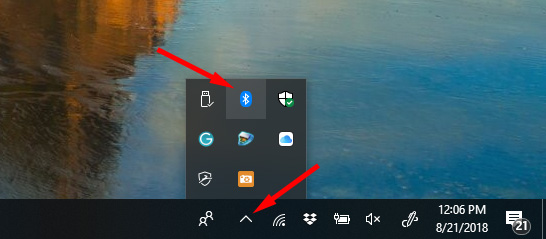
When the Add a device window comes up, click “Bluetooth”. Look for your Onn headphones in the list and tap on it to connect. Alternatively, search for “Bluetooth” in your Windows search box. When the Bluetooth & other devices window comes up, make sure Bluetooth is on then click “Add Bluetooth or other device” and select your device from the list.
3. Confirm successful pairing
When you have successfully paired your Onn headphones to your phone or laptop, the LED on your headphones will stop blinking.
4. Troubleshooting your Bluetooth connection
If you have followed the steps above and your device still isn’t pairing, try the steps in our detailed guide on how to fix Bluetooth pairing problems.
And if you're ready to ditch your Onn headphones for something better, but still don't want to spend a fortune, take a look at our pick for the best Bluetooth headphones under $50.
[Image credits: Walmart, Techlicious]















From Fiona on April 07, 2019 :: 7:31 pm
I tried all afternoon to pair the Onn headphones to my iPhone- followed the instructions, googled for tips- when I pressed the on button on the headphones for 3-4 sec it just did not work- I got the flashing lights though couldn’t absolutely tell you which colours were flashing- then I read a comment on another forum that you need to press that on button for 5-6 seconds- and voila! Paired immediately! And the colour of flashing lights did change slightly: so try pressing that on button on the headphones for longer; 5-6 sec and see if it helps:
Reply
From Josh Kirschner on April 08, 2019 :: 11:42 am
Yes, the pairing process varies slightly by model, so it’s helpful to know what worked for you.
Best,
Josh
Reply
From Devin on September 04, 2020 :: 6:15 pm
I can only get the left one to have sound the right one has no sound. The button works like pause play and answers call but doesn’t have sound no power on power off pairing or anything! They are onn groove earbuds! Just bought them today!
Reply