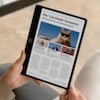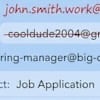COVID lockdowns are long gone. But even with people going back to the office and back out for social gatherings, the Zoom, Teams, or Google Meet video call phenomenon is here to stay (especially with more telehealth appointments happening).
Influencers, podcasters, and regular work meeting hosts may have sprung for a ring light, which provides soft, even lighting around faces. Now, Apple wants to brighten up our dreary calls with a new, free feature called Edge Light (spotted by 9to5Mac), in the upcoming 26.2 version of macOS Tahoe. Apple pundits expect the general release of 26.2 to be out by the end of the year. It's also available in a public beta version now. Edge Light also requires a Mac equipped with an Apple Silicon or "M" processor.
If you don't want to take your chances on a beta operating system (a prudent decision), you have an older Intel-based Mac, or you have a Windows PC, you can kludge something similar with your current operating system. See below for that tip. But first, let's see how Apple's more sophisticated feature will work.
Enabling and Using macOS Edge Light
This will be a short tutorial. Edge Light is enabled as soon as you upgrade to macOS 26.2, when it becomes available (or in the beta version, where I tested it). There's no setup, as it's simply added to the video settings that apply across all major videoconferencing services, including FaceTime, Meet, Teams, WebEx, and Zoom. You don't even need their apps (except FaceTime) for these services. I got it to work right in my Firefox browser.
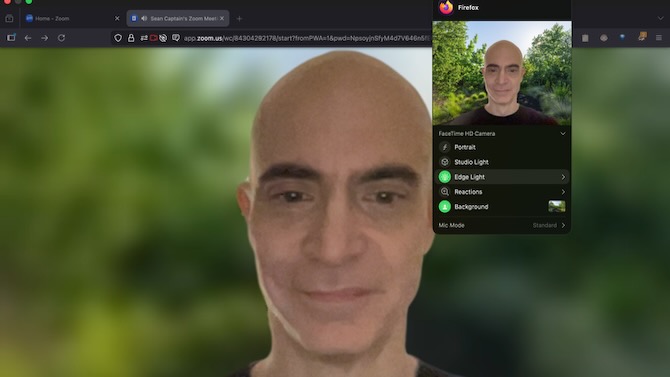
Read more: Is Apple’s M5 Chip Really a Big Upgrade for MacBooks?
When you launch any of these services, macOS will place a bright-green oval with a camera icon in the Menu Bar at the top of the screen. Click it, and you'll get a dropdown menu for features such as portrait mode or background options. MacOS 26.2 adds the Edge Light option. Click it, and a white ring appears around your screen.
This isn't just a static white light. Click the pointer to the right of the word Edge Light, and you see sliders to control the width of the ring (and thus the level of brightness it provides) as well as the color temperature, from warm to cool white. What's more, your Mac will detect your face and your location in the frame and adjust the lighting accordingly. Macs launched in 2024 can be set to automatically activate Edge Light when ambient lighting drops.
The effect was not dramatic in my tests, but it added a bit of helpful, even illumination to my face.
Edge Light works only on Apple Silicon laptops or Apple Silicon laptops or desktops attached to an Apple Studio Display monitor. If that doesn't describe your setup, you can hack your own version with ease.
Rolling Your Own Edge Light on a Mac or Windows PC
You don't need Apple's new software to put a white edge around your screen. You can simply change your computer's desktop wallpaper image to solid white (or any warmer or cooler shade you desire). Then size your browser or video conferencing app window in the center of that screen, to expose as much or as little of your "Edge Light" as you like for the right amount of illumination. (You should also move any desktop icons in from the edge to get even lighting.) You can switch back to your default desktop or background color with a few clicks.
Of course, this doesn't provide the quick size or color temperature adjustment that macOS 26.2 does, nor its automatic adjustment. But it works on any system, including PCs or any Mac.(I tested this in macOS Tahoe and Windows 11.)
In macOS
Right-click anywhere on the desktop and click "Change Wallpaper". Or go to the Apple icon in the upper left of the screen > "System Settings" (or "Preferences") > "Wallpaper". Scroll down to "Colors", which may not offer a preset for neutral white (though it may have some warm options). Click the "+" icon, and in the next window, select the center of the six icons that appear up top (a set of colored squares), then scroll down and click "White". You can undo this effect at the end of your call by going back to the Wallpapers menu and selecting your previous or any other image or color.
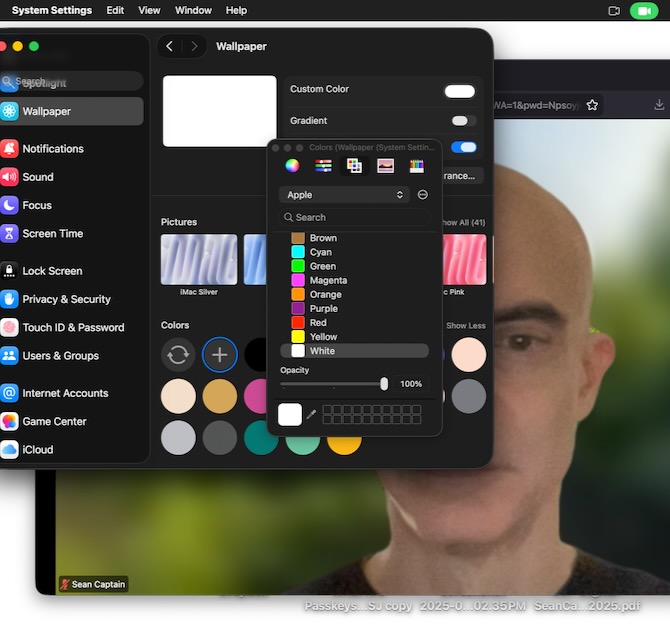
Read more:Time's Running Out to Return Lemon PCs Sold on Amazon Renewed
In Windows 11
The process is similar but a tad more technical. Right-click the desktop and select "Personalization". Scroll down to "Personalize your background" and click the button to the right to select "Solid color". Again, you may not see white. So click "View colors", and in the next pop-up, scroll down and click "More". A box will appear directly below with the pound sign (#) followed by six letters. Backspace over them and type "f" six times - the code for white. (They can be upper- or lowercase.) Then click Done. You have now created a pure white background.
To go back to your old desktop wallpaper, right-click the desktop and click "Personalize" > "Background" > "Personalize your background". Click the dropdown menu to choose from Pictures, Solid colors, Slideshows, or Windows Spotlight.

[Image credit: screenshots via Sean Captain/Techlicious]