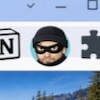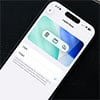The way we interact with the iPad is about to change: visually and functionally. Apple has announced iPadOS 26, rolling out this fall, and it’s clear this is more than just a cosmetic update. While the new “Liquid Glass” aesthetic may grab your attention with its translucent interface, the bigger story is how iPadOS 26 narrows the gap between iPad and Mac, especially when it comes to multitasking and file management.
Let’s start with the eye candy. iPadOS 26 introduces a design overhaul called Liquid Glass, a dynamic, water droplet-like transparency effect that gives the interface more depth and responsiveness. Menus, buttons, app icons, and even the Dock have been refreshed with translucent layering and subtle light play that feels more modern without sacrificing the familiar iPad layout. I like that the new look feels fresh but doesn’t interfere with usability; it puts more focus on your content without being distracting.
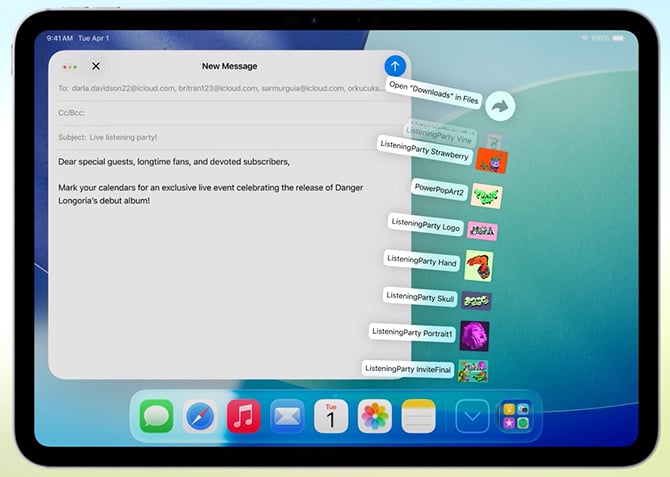
Multitasking Finally Grows Up
But the biggest shift is how multitasking works. Apple has rebuilt the windowing system from the ground up, and the iPad finally behaves more like a Mac. You can now resize app windows, tile them to screen corners with a flick, and open multiple instances of the same app. Exposé shows all the open windows at a glance, and a new menu bar, pulled down with a swipe, brings a more discoverable way to find app features.
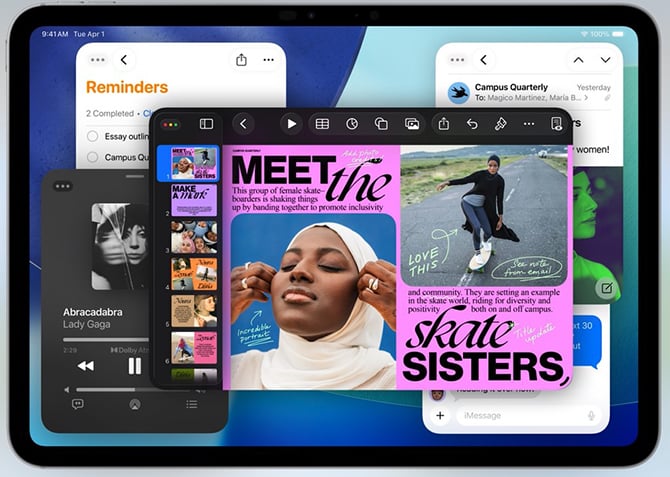
Smarter Tools with Apple Intelligence
Some features in iPadOS 26 depend on Apple Intelligence, the new on-device and cloud-assisted AI system that Apple is rolling out across its platforms. On supported iPads, you’ll get live translation for calls and texts, new image creation tools in Image Playground, and smarter Shortcuts that can, for example, compare your lecture notes to a recording and fill in anything you missed.
These AI-powered tools aren’t universally available, though. You’ll need an iPad with an M-series chip or an A16 or A17 Pro processor to access them. That includes newer iPad Pro, iPad Air, iPad mini, and the standard iPad (A16) models, which means older iPads are left out of the intelligence loop.
Read more: iPhone 16e Is a Budget-Friendly iPhone with Apple AI and Trade-Offs
Files, Audio, and Local Capture Upgrades
Apple’s new windowing system may steal the spotlight, but the upgrades to the Files app are just as impactful. You can now customize folders with colors and icons, collapse and resize columns in list view, and drop folders directly into the Dock. Finally, you can also choose which app opens a particular file type by default, a long-requested feature.
For creative pros, Apple has added background processing for video and audio exports, microphone input selection per app or site, and support for voice isolation and local recording during video calls. These are the kinds of details that make the iPad a more serious tool for video creators, podcasters, and hybrid workers. I also appreciate the Preview app finally making it to iPad. It's not flashy, but the ability to mark up PDFs with Apple Pencil is something many people have been waiting for.
Smaller Touches That Add Up
The new Journal app, launched last year on iPhone, is now on iPad too, with support for drawings, audio recordings, and Apple Pencil input. Messages gets a big quality-of-life improvement with conversation backgrounds, polls, and better media organization. There’s also a new Apple Games app, plus phone call support via the new Phone app (complete with call screening and Hold Assist that are also debuting in iOS 26).
Read more: iOS 26 Is Apple’s Most Polished Update in Years: Here’s Why
And yes, there's a calculator now – one with 3D graphing capabilities in Math Notes.
Who Can Upgrade?
iPadOS 26 will be available for:
- iPad Pro (M4), iPad Pro 12.9″ (3rd gen+), iPad Pro 11″ (1st gen+)
- iPad Air (M2+), iPad Air (3rd gen+)
- iPad (A16), iPad (8th gen+)
- iPad mini (A17 Pro), iPad mini (5th gen+)
Bottom line: If you’ve been on the fence about using an iPad for work, iPadOS 26 might be the tipping point. Just make sure your device can handle the new features before you dive in.
[Image credit: Screenshots via Techlicious]