After upgrading my PC to Windows 10, I found that I could no longer set my Vizio VMM26 monitor to display the correct resolution. Instead of my monitor's native resolution of 1920x1200 (16:10 aspect ratio), the only option Windows Control Panel would allow was 1920x1080 or 1280x720 (16:9 aspect ratio), stretching every circle into an oval and generally looking like crap.
Where was my previous 1920x1200 setting? Why was I suddenly experiencing this problem? Hours searching online indicated many others were having the same issues, but no one had a solution.
It turns out the culprit was not Windows 10, but the updated Windows 10 compatible NVIDIA software that downloaded alongside it. When I reverted back to the old NVIDIA software and driver, things worked again. All was good until I inadvertently updated the NVIDIA software again during a Windows update, causing my monitor resolution to return to stretch mode.
Determined to find a better answer this time, I delved into the NVIDIA Control Panel (Version 8.1.X) to see if it would provide more options than I could access through WIndows settings. And in the Control Panel, I found the solution.
Within the NVIDIA Control Panel, under Display - > Change Resolution, there is a simple checkbox that says "Show only TV Resolutions". Checked by default, it severely limits your resolution options, both in the NVIDIA Control Panel and in the Windows Control Panel System Settings. Once unchecked, the full range of "PC" resolution options becomes available, including many of the common ones, such as 1366x768.
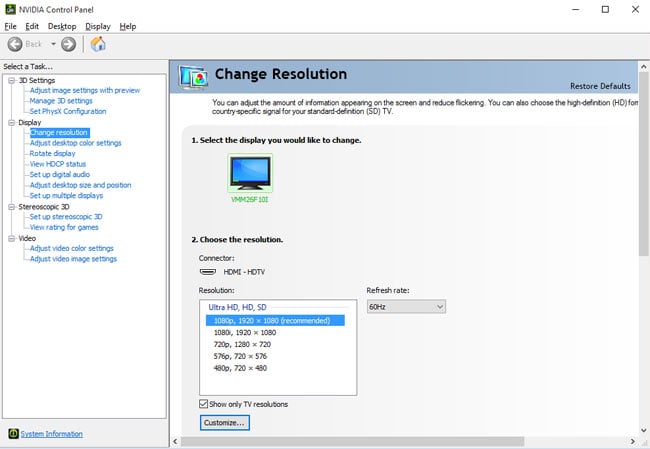
So why did NVIDIA do this? My guess is that they thought they were making life easier for users by only providing the 16:9 ratio options found in the newest monitors and laptops. Unfortunately, for those of us with less common or older displays, that decision results in a corrupted display and no obvious means to resolve it. This is a case where defaulting to more user choice would have been the better approach.
Visit our Tech 101 section for more helpful computer tips and advice.















From Alexis on March 03, 2016 :: 5:50 pm
Hi,
You may have updated your driver recently, to find out that nvidia apparently has removed that so useful checkbox. That’s what I see on my computer at least, and I found at least one other guy complaining on nvidia support forum - recently, and unsuccessfully. Is it the same for you? Any other idea than trying to make nvidia hear us?
Besides, thanks for the nice article. Hopefully the tip will be re-enabled soon!
Reply