Searching with images is the wave of the future. Whether you're trying to identify something you'd like to buy or looking for information on what you see in the world around you, visual search apps can help. Armed with your phone and one of these apps, all you have to do is snap a photo and the app will try to identify the object or landmark and find information on it.
Ready to get started? Here are our favorite visual search apps.
Best App for Searching for Anything: Google Lens and Circle to Search
With Google Lens, all you have to do is point and shoot at any object, and Google Lens does a pretty good job of telling you what it is. I took a picture of a flowering plant I'm growing on my terrace and found it's an Alyssum. The camera also recognized a church I visited in Oaxaca, Mexico and did a nice job of translating Spanish into English in real time for everything from signs to menus. You can also snap pictures of clothing and other objects and find similar items for purchase. And you can add text to your image search for more precise results.
![]()
In addition to photos from your camera, you can easily use Lens to analyze screenshots you've taken.
Read more: How to Capture Screenshots on Your Phone and Computer
Google Lens is part the Google app and Google Photos app for iPhone users. And it's available through the Google search bar, Camera app, and Google Photos app for Android. It's intuitive to use, but if you get stuck, read the step-by-step instructions in my story on How to Reverse Image Search Using Google.
Google's Circle to Search feature for Android phones is very similar to Google Lens. Instead of capturing a shot with your camera or using a screenshot, you can circle anything you're currently looking at on your screen – in any app – and Google will search for it.
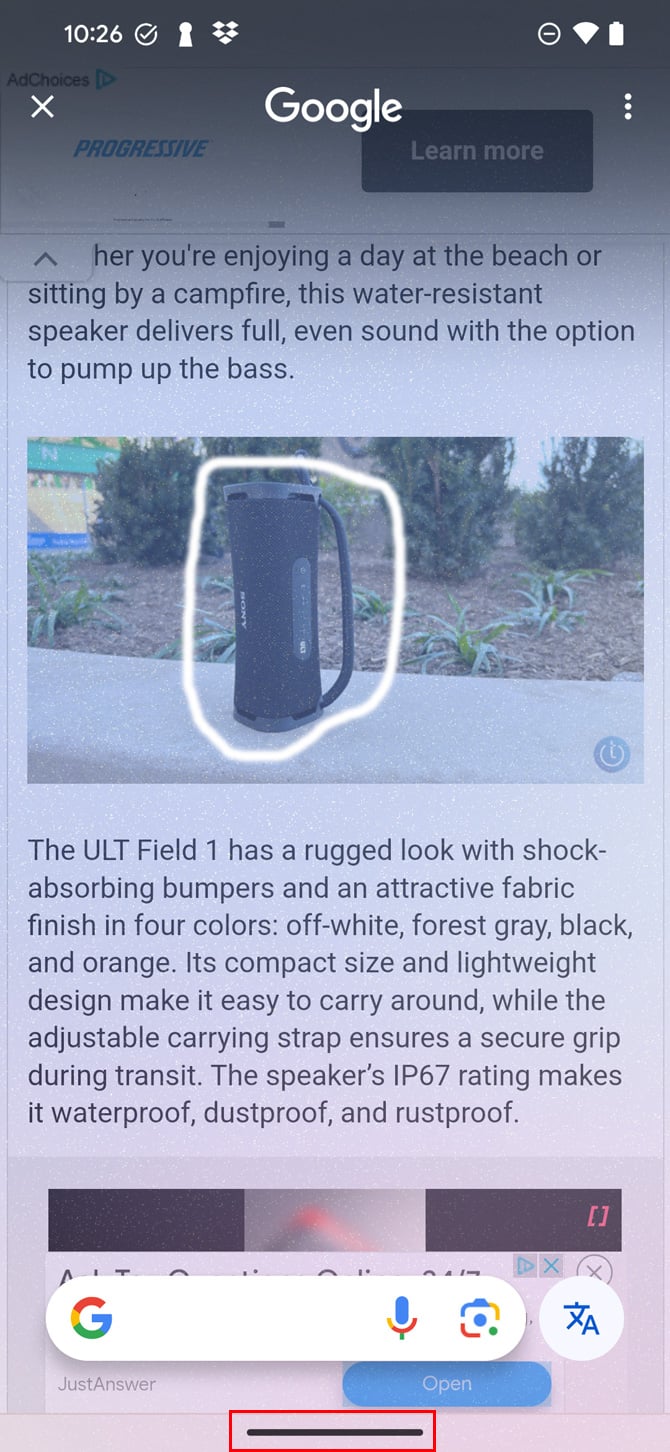
To use Circle to Search, you long-press on the navigation handle (the bar at the bottom of the screen outline in red above). If your phone supports Circle to Search, you'll see a message "Circle or tap anywhere to search" pop up. Currently, it's a feature on Pixel 6 or later and Samsung Galaxy S21 and Flip 4 and later phones.
Best App for Searching for Hard-to-Find Items: Ebay
See the perfect pair of shoes, an old-fashioned truck or vase? You can use an image to find it, or something similar, the Ebay app. Image search is an option in the standard search box, allowing you to snap a photo or select a photo from your camera roll to search.
eBay will sift through over a billion items to find similar products – though just how similar will depend on the photo and the item. A search for a pair of shoes, for example, will give you shoes with a similar style, but may not necessarily be the same shoes.
Best app for all kinds of shopping: Amazon Shopping
If shopping is what you're interested in, Amazon Mobile makes it easy for you to find anything they stock using your smartphone camera. Just fire up your Amazon Shopping app and click on the visual search icon (the square with the circle in it) in the search bar.
In "Search," you can frame an item with your camera or scan the barcode. You can also load an image you've already taken and the app will scan for products and show you similar items.
Sometimes images will have multiple products that Amazon recognizes. For instance, the app may recognize the top and the skirt on a model or the lamp and throw pillows in an interior design photo. In that case, you'll see a dot over each item matched to products on Amazon. Tap a dot to see the results for that item.
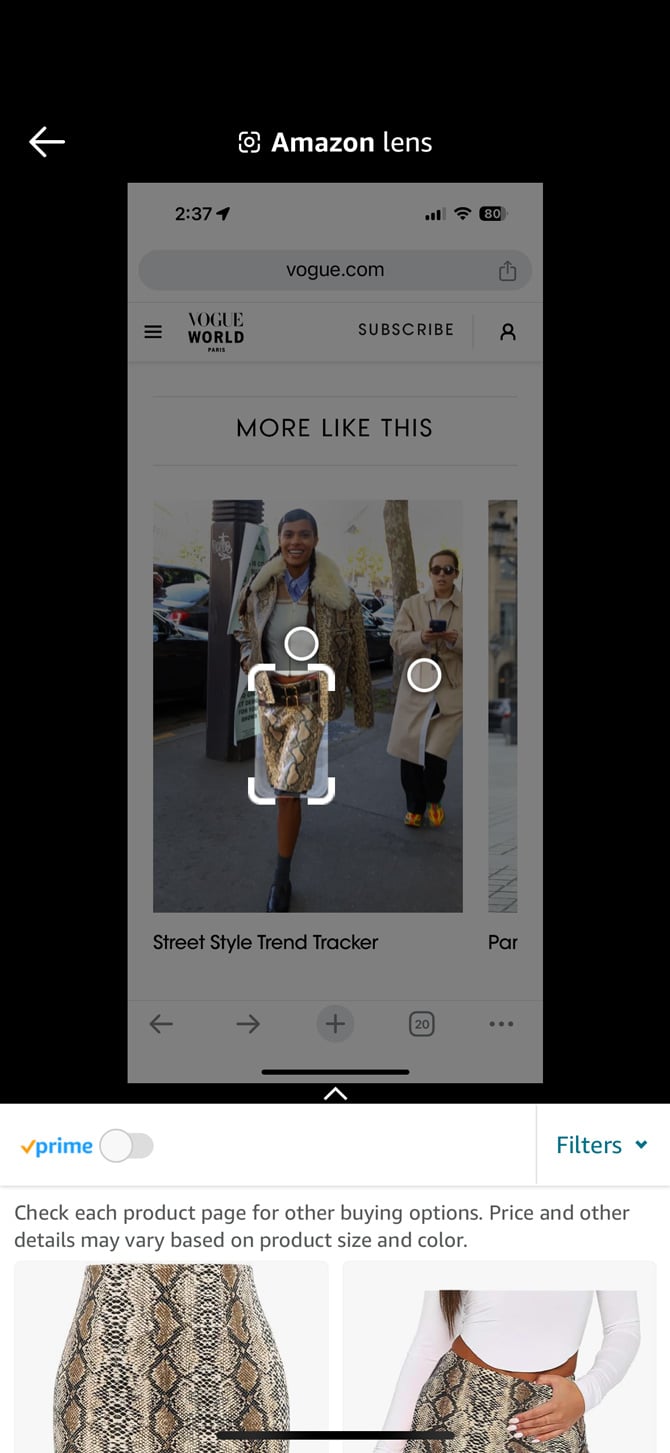
This post was updated on 6/18/2024 with new screenshots and Circle to Search information.
[Image credits: Screenshots via Techlicious of Google, Ebay, and Amazon, phone mockup via Canva]
For the past 20+ years, Techlicious founder Suzanne Kantra has been exploring and writing about the world’s most exciting and important science and technology issues. Prior to Techlicious, Suzanne was the Technology Editor for Martha Stewart Living Omnimedia and the Senior Technology Editor for Popular Science. Suzanne has been featured on CNN, CBS, and NBC.















From David M. Dunn on April 04, 2016 :: 7:35 pm
Can I use any of these on my Fire tablet?
Reply
From Suzanne Kantra on April 04, 2016 :: 9:25 pm
The SnipSnap app is available for Fire tablets: http://amzn.to/1qlREEA
and Pinterest for relatively new Fire tablets:
http://amzn.to/1TxI4Kf
Reply
From David M. Dunn on April 10, 2016 :: 10:45 pm
So good to know and so nice of you to answer my question. I hope some of the other apps will make the required changes for my Fire.
I do appreciate your responding to my question so a BIG thanks.
Reply
From David on October 08, 2018 :: 10:45 am
Is there an app on my Google pixel 2 phone where I can take a picture of something and it search it and tell me what it is?
Reply
From Josh Kirschner on October 09, 2018 :: 1:55 pm
If you pull up a photo in Google Photos, you’ll see an icon on the bottom, second from the right, that looks like a square with a magnifying glass. Click on this and Google Lens will analyze your photo and provide more details, if it can figure out what it is. I’ve found it to be somewhat hit or miss, but it does an okay job and it’s very easy to use since it’s integrated with the photo app.