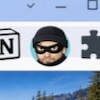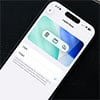With Windows 11 this month, it's damned if you don't, possibly damned if you do. After discontinuing (virtually) all support for Windows 10on October 14th, Microsoft is ending support now for all versions of Windows 11 before version 24H2. Normally, the advice would simply be to upgrade to 24H2, or the even newer version, 25H2, in order to get bug fixes and security updates. But there is a non-zero chance that making the update will brick your PC.
As first reported by Bleeping Computer, an October security update could cripple PCs running versions 24H2 or 25H2 of Windows 11 Pro, Enterprise, and Education editions, if they also have BitLocker hard drive encryption enabled. (It's unclear if this also affects Windows Home systems' slightly different "Disk encryption" feature. We've asked Microsoft and will update if we hear.) When installed, security update KB5066835 may force you to enter your recovery key to decrypt your hard drive and access Windows.
What recovery key? That's a very valid question.
If BitLocker disk encryption is turned on, there are certain steps you must take to unencrypt and access the hard drive. The default is simply to enter your password or PIN when you log in to Windows. If that fails – for instance, if you forget your login – you'll need to enter a 48-digit recovery key.
But the bug in the October security update can cause the PC to boot into the BitLocker recovery screen, and your login password won't help you. Similar issues occurred with updates in May 2025 and July 2024. According to Microsoft, this bug mostly affects Intel-based systems with a feature called Connected Standby, also known as Modern Standby.
This lockout may not happen in all cases, but given the string of bugs affecting Windows recently, it's best to store a recovery key before you upgrade to Windows 11 24H2 or 25H2. You can also turn off encryption, but we don’t recommend it.
It's a good idea to store your encryption key now, with all versions of Windows 11 (and 10, if you are still running it). Even if this bug doesn't affect you, other bugs or circumstances (like a lost password) might lock you out in the future.
Prepare for the worst by following our guide to preventing Windows disk encryption from locking you out. The process won't take long, and it can save you huge headaches and heartache down the road.
[Image credit:Suzanne Kantra/Techlicious via ChatGPT]