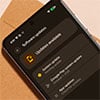On the heels of a Wall Street Journal investigation revealing that text scammers have raked in more than $1 billion, Google has announced a suite of new features to protect users from text phishing. It follows Apple's bulking up its spam filtering and phishing protection in iOS 26, which was released last month. While they aim to solve the same problem, Google and Apple take somewhat different approaches to it. They also come alongside third-party apps that offer additional protections.
The timing of Google's announcement is impeccable, coming one day after the WSJ's blockbuster investigation. The report details how criminal networks – many based in China – are inundating phones with bogus text messages requiring payment of road tolls or postal fees. The automated scam programs are massive, federal investigators told the journal. Over the course of three years, they have netted over $1 billion from people who clicked the link in the message and entered credit card information on the phishing sites they were directed to.
Android vs. iOS Scam Text Protection
Google is taking an AI-forward approach by analyzing messages and flagging suspected spam. The Google Messages app shows a pop-up that reads, "Link blocked. This message was flagged as likely spam. If this isn't right, close this alert and tap 'Not spam.'" That is not subtle and looks designed to stop people in their tracks before they mindlessly click. This is the way it should be done. If you have an Android phone, this update will be automatically rolled out to the Google Messages app.
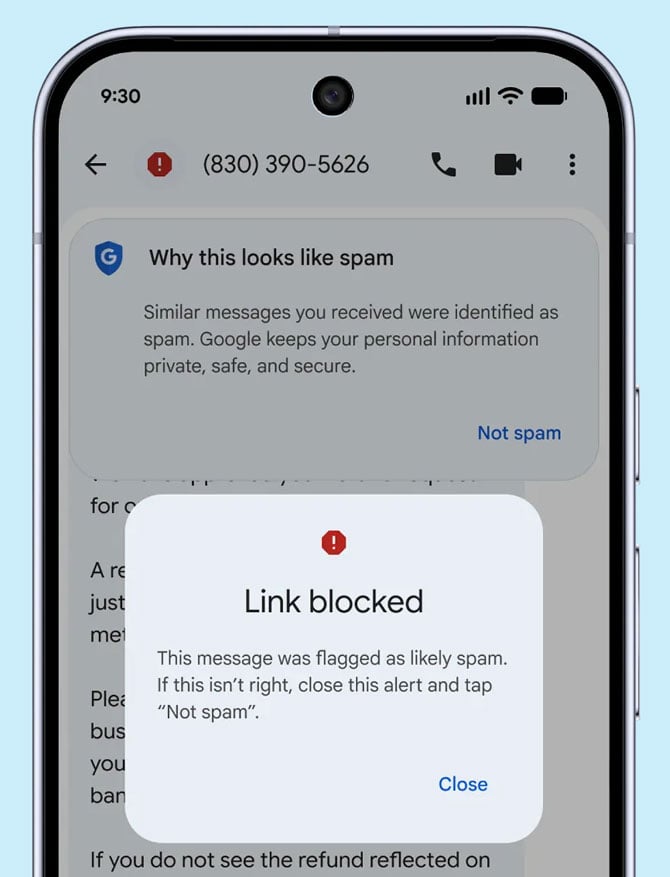
Read more: Pixel 10: Big AI Leap and Magnetic Charging Upgrade
Apple’s approach to spam protection is to hide suspected spam texts in a “Spam” folder (previously known as the “Junk” folder in earlier iOS versions). Any texts that land in the Spam folder do not have clickable links – you just see the URL. You can also send messages from unknown senders that haven’t been identified as spam into an Unknown Senders folder – if you turn on the feature (Go to Settings > Apps > Messages and toggle on “Filter Unknown Senders” tool. This will create the Unknown Senders folder and further filter them into folders for Transactions and Promotions. The links are still clickable in these messages, and there is no link blocking to malicious sites.
Other Anti-Phishing Tools Worth Checking Out
Both Apple and Google have allowed you to add additional protections with apps such as Truecaller, Robokiller, and Nomorobo, which identify and block known spam numbers in calls and texts. (They are generally paid apps.) For Android users, apps like CallApp can replace the default texting app and apply stricter filters. However, there’s a tradeoff. You’ll be stuck with SMS messaging instead of the more feature-rich RCS messaging, which allows high-res photo and video sharing with iPhones, end-to-end encryption between Android phones, and more.
If you need a second opinion on that suspicious-looking text, there's a free app to help. Norton Genie for Android and iOS uses AI to analyze texts and assess their level of scaminess. It's not an elegant solution, however, as you have to import a screenshot into the app (or upload one to its website). This adds extra steps and has a basic limitation. I tested it with a very long scam message I received (often the case), and could screenshot only a small portion of it to show to Norton Genie. The result: It said that it couldn't tell if the message was bogus.
However, one of the key weapons in phishing is creating a sense of urgency. You see that you have an overdue ticket or an incorrect PayPal charge has gone through, and you immediately click the link in panic. Segregating suspicious messages and disabling links, as Google and Apple do, provides some breathing room to think before you click.
[Image credit: Google]