At last year’s Worldwide Developers Conference (WWDC), Apple announced a new method of rolling out security patches for its phones, tablets, and computers. Called Rapid Security Response & System Files Updates, they enable Apple to quickly deliver essential security improvements and fix vulnerabilities without updating the entire operating system. And this week, Apple rolled out its first Rapid Security Response & System Files Update – iOS 16.4.1 (a) for iPhone 8 and later (see our story on how to update an old iPhone to check your model number).
In addition to separating security updates from iOS updates for quicker rollout, Apple lets you make individual choices in how you install the updates – automatically or manually. So even if you usually defer installing the iOS updates, we recommend you opt-in to install these new security updates automatically.
How to install Rapid Security Response & System Files Updates
It’s easy to differentiate regular iOS updates from Rapid Security Response updates as the latter carries a letter (a) at the end of the software version number. You install Rapid Security Response & System Files Updates using the same method to install traditional software updates.
- Head to the Settings app.
- Select “General.”
- Select “Software update.”
- Install the update.
If you want to turn on automatic updates:
- Go to the Settings app.
- Select "General."
- Select "Software update."
- Select "Automatic updates."
- On this screen, you can toggle on automatically downloading updates (which can take a while, so we recommend it), installing iOS Updates (we are neutral on this), and Security Responses & System Files (which we recommend turning on).
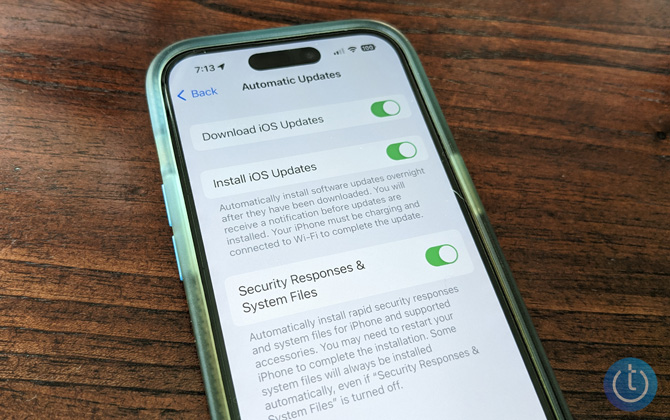
Your iPhone will reboot as it does during a regular update, so don’t worry about it and allow the installation to finish.
While Editor-in-Chief Suzanne Kantra’s update went smoothly the first time, mine did not. My iPhone displayed an error message, “Unable to Verify Security Response.” After three failed attempts, the device updated on my fourth attempt. So, if your encounter the same problem, retry downloading the update or try again later.
[Image credits: Screenshots via Techlicious, iPhone 12 in the hand of a woman next to her daughter via Smartmockups.]
As a lifelong tech enthusiast, Hemant Saxena is always looking for the latest gadgets that intersect with his hobbies. For more than a decade, he has been writing about consumer gadgets, popular apps, and social media tips for publications, including Windows Club and Techmate Tricks.
















From Art Eastman on May 05, 2023 :: 2:34 pm
All news on Apple stock only
Reply