There's little more frustrating than missing an amazing picture just because your camera takes too long to shoot after you press the button. But there are some quick and easy adjustments that can speed up the first shot and reduce the time between shots, increasing your chances of making that magic photo. The following tips are generic, so be sure to read the manual on your camera to determine how to adjust the settings.
 Turn off “instant preview”
Turn off “instant preview”
“Instant preview” is the feature that lets you take a quick peek at the shot you just took before you take another one. But when the action is happening, you want to keep shooting! To check the shots, just tap the playback button. But keep yourself in capture mode when there are pictures to be made.
 Turn the flash off
Turn the flash off
When there is good light (and only if there’s good light), make sure the flash is turned off. That’s because many point-and-shoot digital cameras will not fire another shot while the flash is recycling. So you will be waiting, waiting, waiting for the flash to recycle before your next shot.
If you were using the flash as a fill-flash to “fill-in” details or soften shadows in bright, outdoor light, make sure to check your camera for shadow and highlight-adjustment modes (new models only). Turning theses modes on will produce a similar effect, showing more detail with less contrast than models from just a few years ago, without requiring the flash to be on.
- Turn the flash (and AF-assist beam) on
In dark rooms and outdoors at night, turn the flash and AF-assist (autofocus-assist) beam on. Your camera needs light and contrast to focus, and the onboard pre-flash and/or AF-assist beam will significantly reduce the time it takes the camera to find your subject and focus, and decrease the number of out-of-focus shots in dim situations.
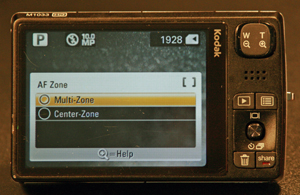 Skip the fancy focus modes and go with the center focusing point
Skip the fancy focus modes and go with the center focusing point
When it’s all happening pretty fast, use center focus instead of multi-point or any other focus mode. Then turn on continuous focusing mode if your subject is moving. Lenses are sharpest and have the best resolution at their centers. If the composition seems off, you can always crop it afterward. Better a sharp picture that’s cropped, than a missed photo any day.
-
Prefocus your subject

When the focus box turns from white to green you
will know your subject is in focus.
When you've got a subject that isn't moving (or moving parallel to the camera) prefocus the camera by pressing the shutter button half-way. Once the camera focuses, just wait for the magic to happen and fire the shutter at the right moment! (You can also use this trick to lock focus on a centered subject and then recompose the shot to be an off-centered composition. Only use this trick on subjects that are several feet away, though. In close-ups you’ll notice unacceptable softness if the focal point is even slightly off.)
- “Pre-capture” to make up for slow reflexes
If you simply cannot train your reflexes to nail the winning shot no matter how hard you try, check to see if your camera has a pre-capture mode, which starts taking shots and then buffering several once you’ve prefocused. This mode is available on some Olympus and Casio cameras.
The most important thing is to be familiar with how your camera operates, and prepare accordingly. Don't wait for a once-in-a-lifetime moment to see if your camera is quick at focusing in low light. Read the manual (as boring as it is) and do a little experimentation. You’ll be amazed by how much better your photos become.

 Jack Howard is Director of New and Social Media for Adorama, and is the proprietor of the
Jack Howard is Director of New and Social Media for Adorama, and is the proprietor of the 







From Khürt Williams on October 11, 2010 :: 10:31 am
The whole point of digital cameras is that you can review the shot to make sure you got it right so that you can retake it again if you did not.
Turn off “instant preview” will eliminate that benefit.
Reply