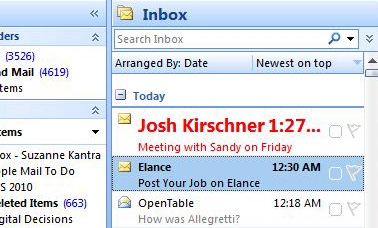To make sure emails from important contacts stand out and do not go unnoticed, you can set up a rule that makes the email appear in a specific color or a specific size and type of font. For example, you can make emails from your boss appear in a larger font or have emails from family members all appear in red. To set up the way emails are displayed:
- Go to the Tools menu
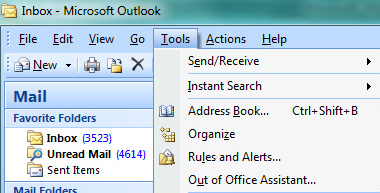
- Select Organize, Using Colors
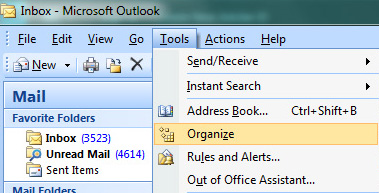
- Then choose specific colors for emails from specific people
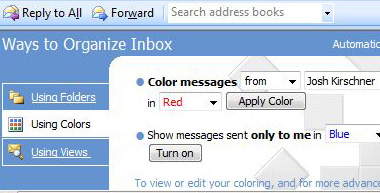
- More advanced automatic settings for applying font type and size to emails can be added by selecting Automatic Formatting in the top right corner of the Using Colors screen
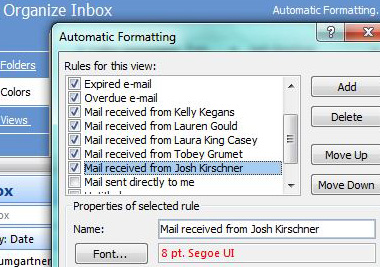
- Click “Add” to create more rules
When you're finished creating your rule, important email will stand out.