We may earn commissions when you buy from links on our site. Why you can trust us.
5 Easy Ways to Get Netflix & Other Video Streaming Services On Your TV
If you haven't already joined the streaming revolution, it's a great time to get started. Not only is there more content than ever online, but the latest streaming players make it easier than ever to find what you want to watch and play it on the big screen. Here are the best ways to watch.
The Easiest Way to Stream: Use the gadgets you already have
There's a good chance you already have a streaming media player at home, even if you aren't using it. If you don't want to spend a dime to start streaming, here are some gadgets to check:
- Almost all new TVs and Blu-ray players have smart features that let you stream from a variety of services, though what's available will vary.
- Current generation game consoles like the PlayStation 4 and Xbox One may not offer as many streaming options as a smart TV, but usually, support major streaming services.
You can expect to get basic streaming abilities from any of these services: Netflix, Hulu, YouTube, Amazon Video, and sometimes even Apple TV. You'll often find a few premium channels, too, like HBO or Showtime. Does your gadget have the channels you want to watch? Then you're good to go!
Working with the tech you have is the easiest (and cheapest) way of getting Netflix in your living room, but it's not usually the best way. Though these gadgets work as streaming media players, none of them were designed specifically for it. Their interfaces can be clunky, and the manufacturer may not be interested in updating them as new streaming services emerge.
If you upgrade to a standalone streaming media player, you can expect a better interface, more user-friendly search options and access to more streaming services. There's very little to do to set up a streaming media player — mostly you just have to plug them in — and they're affordable, starting at just $30.
If you often find yourself on the sofa watching Netflix, it's worth spending a little extra on a dedicated streaming media player for the best viewing experience.
Best for Watching Almost Everything: Roku
Roku's streaming media players are our hands-down favorites. If you want the most content, you want Roku. You'll find more content options here than on any other streaming device — you have access to thousands of channels, including practically every major streaming service and cable network. You can check their channel guide for a full list, where you should expect to find anything you might want to watch. The only thing you won't find on Roku is iTunes content, which is only available on Apple TV.
We think Roku's interface is one of the easiest to use. It uses a universal search to help you find what you want whether it's on Netflix, Hulu, or somewhere else entirely — just search Roku will tell you where to watch it. It's a feature you'll find in most streaming media players, but it particularly shines on Roku because of its vast library of content.
And because no one wants to type out searches using a remote control, Roku has its own voice controls. You can search using the Roku mobile app or Roku voice remote (which is included with some Roku models). With just the tap of a button, you can ask for specific movies, actors, directors, genres or channels, or play, pause and rewind what you're watching. However, these commands only work via Roku itself or Google Assistant — you can't control it with Alexa or Siri. It's still a great player, but it may not integrate perfectly with your smart home.
If you're shopping for a Roku, there are several options to choose from:
For HD streaming: Roku Express ($30 on Roku.com, check price on Amazon)
If you don't have a 4K television, the Roku Express offers everything you need to stream in 1080p resolution. It comes with a basic remote, but no other extras. If you're looking for something a bit more portable, the Streaming Stick (on sale for $30 on Roku.com, check price on Amazon) is a smaller 1080p streamer that plugs directly into your television's HDMI port. It's a good option if you want to move your Roku from place to place and it comes with a voice remote.
For older TVs: Roku Express+ ($35 on Roku.com)
The Express+ offers HD streaming for older televisions without HDMI ports. Like the Express, this model comes with a basic remote and no other extras — but it's one of the only ways to add streaming to older TVs.
For 4K streaming: Roku Streaming Stick+ ($60 on Roku.com, check price on Amazon)
This is your budget option if you're looking for 4K HDR support (though Amazon's Fire TV Stick 4K is slightly cheaper at $50). An advanced wireless router also gives it better wireless performance than other Roku models, which is great if your television is some distance from your home wireless router.
For private listening: Roku Ultra ($100 on Roku.com, check price on Amazon)
Though it's a price jump from the Streaming Stick+, the Ultra offers one feature that will be indispensable to certain households: you can plug headphones (included) into the remote to watch without disturbing anyone else in the household. That can be particularly handy for families, letting one person watch TV without disturbing a sleeping spouse or child.
Best for Apple users: Apple TV
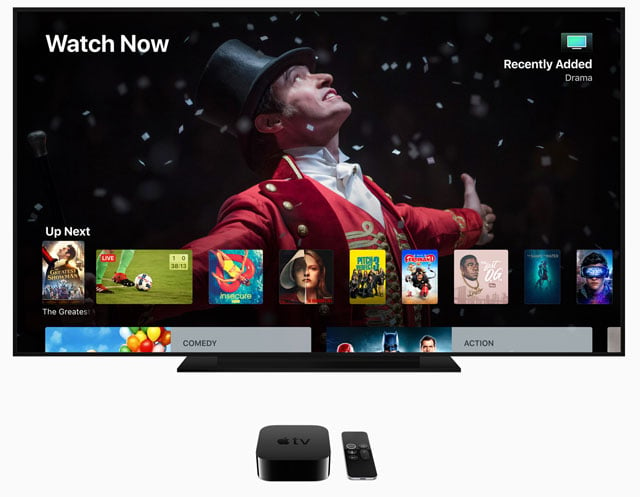
The Apple TV is the priciest player on this list, running from $150 to $200 depending on the model you want. But despite the expense, it’s a good option for Apple users because it easily integrates with other Apple products. You can cast from your iPhone, iPad or Mac directly to the Apple TV with just a couple of taps, and your iPhone can work as a remote or keyboard without any additional software. Plus it can serve as a HomeKit hub, making it an easy addition to an Apple-powered smart home. These are all small conveniences, but they add up to a lot for Apple owners.
The heart of the player is the Apple TV app, which compiles every show from every streaming service in one place. It will list shows you’ve recently watched and suggest content you might enjoy, regardless of which service they’re on, and play what you want without hopping from app to app. Siri powers Apple TV’s universal search, so you can ask for shows and movies by name, actor, genre, date or a combination and it will bring up results from different streaming services, making it simple to find whatever you want to watch. It’s particularly handy when different seasons or episodes are available on different streaming services. And if you install the TV app on all of your devices, you can watch and then seamlessly pick up shows where you left off using any device.
If you like the idea of the Apple TV app, but not the high price of Apple TV itself, you can now get it on select Samsung smart TVs. And, while we don’t have an exact date, it’s coming to Roku and Amazon Fire TV streaming players, as well as LG, Sony and Vizio smart TVs. AirPlay 2, which lets your Apple devices stream content to other gadgets, is also coming to more smart TVs, letting you stream content from the TV app on your phone to your television — letting you enjoy the Apple TV app even if your device doesn’t support it. If you own a lot of TV shows or movies in iTunes, the Apple TV is currently one of just a few ways to get it on your TV — but that’s starting to change.
There’s one more perk for Apple fans: some of your iOS apps will run on Apple TV, and if you’ve purchased them on your iPhone or iPad, you can usually download them for free on Apple TV. Games work particularly well on Apple TV, which has a touchpad remote that can serve neatly as a game controller, though you can buy a traditional controller, too. The selection of apps isn’t great, but we may start to see more games when Apple Arcade launches later this year.
For HD streaming: Apple TV ($149 on Apple.com, $139 on B&H Photo)
The basic Apple TV supports all of the features we've listed above, but only at HD resolution. It has 32GB of storage space for your apps, which should be plenty.
For 4K streaming: Apple TV 4K (starting at $179 on Apple.com, 32GB model $169 on B&H Photo, 64GB $189 on B&H Photo)
If you have a 4K TV, this model supports 4K HDR with Dolby Atmos sound. It's available with 32GB ($180) or 64GB ($200) of storage space to keep your apps, but unless you plan on downloading a ton of apps (particularly games), you should be fine with the 32GB model.
If this is too pricey for you, you can sometimes find discounts on refurbished models, which come with the same one-year warranty as new models. However, as with most Apple products, don't expect to find them on sale for significantly less than the list price
Best value: Amazon Fire TV
If you want the absolute most bang for your buck, you want Amazon's Fire TV Stick 4K, which is currently the cheapest 4K streaming player at just $50. And if you have more to spend, Amazon has some unique offerings in the Fire TV Cube, which adds voice controls to your entire home entertainment center, and Fire TV Recast, which records live TV so you can stream it later — both features you won't find on any other streaming media player.
All Fire TV models work with Alexa, making them convenient additions to Alexa- and Echo-powered smart homes. Most come with an Alexa voice remote that let you press a button to issue voice commands to your TV or your other smart home devices — for example, you could pull up the video feed from your Ring Video Doorbell — but you can also pair your Fire TV with your other Alexa devices, like Echo smart speakers, so you can control your TV just by saying "Alexa, watch Game of Thrones."
Like the other devices we've listed, Alexa on Fire TV has a universal search that will find content no matter where it is with just a simple voice command. Everything shows up in a single, simple interface, with no need to jump from app to app. In fact, unless you pay attention, you probably won't even realize you're browsing different streaming services. That's as simple as it gets.
But Amazon doesn't just let you watch content, it provides content, and the Fire TV experience will be better for Amazon Prime subscribers. Prime members get access to tons of Amazon video content — including original shows — at no extra charge. On top of that, Prime members can subscribe to additional premium channels like Starz, Showtime, HBO, CBS All Access and a lot more, some at discounted prices. That can be tremendously helpful when it comes to managing your subscriptions: if you subscribe through Amazon, you can manage all of your subscriptions in one place.
Fire TV is also the best streaming play for families, thanks to great parental controls and FreeTime, which offers unlimited access to thousands of kid-friendly apps, books, audiobooks, games, radio stations, TV shows and movies for as little as $2.99 a month. Content for kids is certainly available elsewhere, but FreeTime puts it all in one convenient place, something you won't find on competing products.
If Fire TV sounds like the right choice, these are your best options:
For 4K streaming: Fire TV Stick 4K ($50, check price on Amazon)
This economical player offers 4K HDR quality, voice controls, and a great selection of content at a very budget-friendly price. Though you can get the HD Fire TV Stick for a little less, it doesn't come with a voice remote and lacks FreeTime support, so we recommend the Fire TV Stick 4K even if you don't have a 4K TV.
For streaming and home voice control: Fire TV Cube ($120, check price on Amazon)
The Cube is a 4K HDR streaming media player and smart speaker bundled into a single device. It's essentially a Fire TV with speakers and microphones that allow you to use voice commands — for the Cube or your other connected devices — without a remote. You can also plug in other home entertainment devices, like your A/V receiver and cable box, which you'll then be able to control with Alexa. If you don't already have an Echo smart speaker, this could be the perfect player.
For recording live TV: Fire TV Recast ($230 for 2 tuners, 500GB, 75 hours of recording, check price on Amazon, $280 for 4 tuners, 1TB, 150 hours of recording, check price on Amazon)
The Recast isn't actually a streaming media player, but an accessory for your streaming media player that records live broadcast television using an HD antenna, and saves it for you to stream to your Fire TV later. If you want to keep track of live TV without a cable subscription, this is a very easy way to do it. And if you want to buy a Recast with a Fire TV — which you'll need to stream your recorded content to — you can get a Recast, Fire TV, and HD antenna bundled together for $300 (as of 5/28/2019).
Best for Putting Your Computer Screen on Your TV Screen: Google Chromecast
The Chromecast is an oddity amongst streaming media players. Instead of having its own interface, it's primarily controlled through your phone, tablet or computer — you simply "cast" content from one screen or the other. If you're looking for a traditional menu interface, this isn't it. You'll have to sort through your apps and find content on your own, without the unified interface and universal search other players offer. But despite its inconveniences, it offers a lot of flexibility to put anything on your television screen.
Chromecast also supports Google Assistant, so you can control it — as well as the rest of your smartphone — with your phone or a Google Home smart speaker. That has a lot of appeal for anyone with a Google Home setup, but Roku also supports Google Home, so you can pick up similar smartphone features with a Roku player as well.
But in the end, the Chromecast is a little pricier and its interface is a little less intuitive than competing Roku and Fire TV models, which makes it hard to recommend. While Chromecast devices definitely have their place in a high-tech household, they're not our top recommendation for people who simply want a streaming media player.
For HD streaming: Chromecast ($35)
For 4K streaming: Chromecast Ultra ($70)
What should you buy?
Part of your decision is going to be based on whether you use voice controls in your home. In that case, Alexa works with Fire TV, Siri works with Apple TV, and Google Assistant works with Roku and Chromecast. If you want a familiar set of voice controls, pick the system that matches what you already use.
But if you aren't committed to a specific voice control system, these are our recommendations:
The best player for most people: Fire TV Stick 4K ($50 on Amazon)
With a low price, 4K HDR support, universal search and a unified interface for all streaming content, the Fire TV is easy to afford and easy to use.
The player with the most content: Roku Streaming Stick+ ($60 on Roku.com, check price on Amazon)
While the Fire TV Stick 4K is a little cheaper, Roku still outdoes it for content at a reasonable price. The downside is limited smart home integration.
The best player for Apple users: Apple TV (starting at $150 on Apple.com)
If you're an Apple household, you'll appreciate the Apple TV's integration with your iOS devices and HomeKit devices, despite the high cost. Pick the standard Apple TV if you don't need 4K, or the pricier Apple TV 4K if you do.
Updated on 5/28/2019 with next-generation products and pricing.
[Family watching TV image via Shutterstock, Roku, Apple, Amazon, Google]
Discussion 
I am not techi but would like to get netflix but in looking at what I would need, it looks really expensive and complicated. I do not have wi-fi so I assume that this will cost a fortune. I have comcast cable and a cable wired computer.
I’m sorry but this was not written for a novice. I guess I’ll just give up on getting netflix and the other streaming services. Damn shame.
Any BlueRay DVD player should be able to access Netflix (and multiple other services). You’ll probably want a couple of HDMI cables for live and recorded inputs to the TV, and you can connect the BlueRay player by Ethernet cable, so Wi-Fi is not needed. Speed of your internet connection could matter, but Comcast probably offers options.
That works great if your Ethernet connection is close to your BluRay player. Mine are on different floors in my house and I’m not about to string cable all over.
You can use the power lines in your house to extend your network to other floors without running wires. Check out the
TP-LINK TL-PA4010KIT AV500 Nano Powerline Adapter Starter Kit we recommended in our story on boosting your network/Wi-Fi range: https://www.techlicious.com/guide/boost-your-wifi-with-a-range-extender/
What would I get if I hardwire-link my phone to the ethernet input of a blueray player?
Could I play the Netflix downloads from my phone on the tv that’s connected to the bluray?
The Roku 3 we mention above (as well as the cheaper Roku 2 for $70) has an ethernet jack, too. And you may want to contact Comcast to see if you already have wireless available on your current cable modem (you may, and just not realize it) or if they would be able to provide an updated modem that includes wireless (may not cost you anything).
The Roku devices are easy to use, even if you’re a non-techie.
what did you find out we live way back in the stix no cabel or wifi here barely have cell service in one window of the house but would like to get netflix is there any hope for us too!!??
Yeah, same thing I was thinking. My wife and I are using DVDs via Netflix, but a little tired of the mail-back-and-wait process. We watch very little TV, mostly because it’s all CRAP with way too many commercials. It sounds like we’d have to shell out boo-koo bucks for a new TV, player, streaming device, and then have to pay more on top of that for the services, not to mention the headache of learning all the required techie stuff.
This is something I thought I’d never be doing cause I’m from the age of having only 3 channels to watch and all you needed was an antenna. Look into this it’s called Tickbox it’s an Android 4k Streaming device we get free TV from all over the world,OH ya the only thing you need to make this work is an Internet service. Look into this cause the only thing you’ll pay for after you buy the Tickbox is your Internet service. If you want to have more info. get back to me
With the law suit Tickbox was ordered to update its boxes that will stop unlawful streaming with its device. Does yours still work?
I’ve been reading a lot about that, as well :(
Hello I realize this feed is several years old but I found the urge to reply since it appears that no one ever did to your questions regarding Netflix and cost, streaming, etc., with Comcast. No, it would not, nor certainly should not cost a fortune, nor very much. However, I would first try a free month as they offer every new subscriber/customer, at least a free first 30 days and just be sure tu cancel it a day or two b4 your free trial end date to ensure no billing takes place. In my opinion, if you just have standard cable tv, you enjoy watching a lot of movies, then Netflix may be a good option for you, you can also share an account with someone, as you are allowed so many users, so many friends and family members do that too, as Netflix prices have increased quite a bit from where they once were. With that being said, and having tried them both, I’d suggest Hulu instead. As a matter of fact, it might even be more budget friendly to go with Hulu, and adding an inexpensive Comcast internet package, cancelung out the basic cable. So swap the cable for internet and get Hulu instead of Netflix. It’s extremely inexpensive, and they also offer free trial periods, but I think it offers a much better array of tv and movie options, whereas Netflix is strictly movies and shows that have series. On Hulu you have both along with your “Hells Kitchen,” or say “The Voice,” television shows. You won’t get that with Netflix and where I reside, (Grand Rapids, Michigan) Netflix is nearly 3 times the price of Hulu.
Hope this is still somewhat helpful, even several years after the fact.
😊
Very rural area, no cable, have to resort to a MIFI device for internet service. the information was not clear on how to stream.
At least as good as cable service are Dish and DirecTV satellite connections. Dish apparently now markets satellite internet service. It may be the best connection for many rural areas. Very fast download, but slow upload (using phone lines, I think). So I would start searching options for internet service—personnally I like dish. Once you have that, you can get to Netflix in various ways, the simplest (short of a new “smart TV”) being a DVD or BluRay player, which you should be able to find for under $100. At that point you can decide whether to subscribe to BOTH Netflix services, because mailed disks will be another option (Redbox is cheaper, if accessible to you.)
Are there any devices that allow a user to remotely control playback from a PC, such as with VNC Viewer etc? My kids TV is on the other side of the house, and it would be great to control playback via a remote PC or even Android phone/app? Thanks
If you use Chromecast, you can control Netflix (and other video apps, like YouTube) from anywhere in your house using your phone or PC. You “cast” Netflix using your home’s Wi-Fi network from the device to the Chromecast dongle attached to the TV via HDMI. Once connected, you can control playback, choose new titles to play, etc. from anywhere in your house. Chromecast is $35 through Google.
Can you stream Netflix on 2 tvs with a samsung blue ray dvd player. Or can you use the Roku 3 to stream on 2 tvs.
I use an app called younity that lets you stream content stored on your computer onto your TV with a Chromecast or Airplay, and then you can use your phone to control the playback. It works better with Chromecast in my opinion. Also, your comp needs to be on and connected to Wifi but if you have a desktop computer that usually is always the case.
So, if you go with the stick instead of the box can you just use the remote that comes with your tv to change channels?
All of the sticks come with a remote, except for Chromecast which you control through an app on your phone or PC.
Is there a way I can stream Netflix with only my tv I have a Smart Tv?
Almost every smart TV should already have Netflix on it. Does yours not? What model TV do you have?
I do not have a smart TV and am trying to stream Netflix. I have a netgear 400 cable modem and a Linksus ac1200+ smart wi-fi. I added a Roku streaming stick to the TV. Still don’t have enough to stream movies without stopping to buffer. What do I need to do?
There could be a number of reasons for why you’re having this issue, from your cable ISP plan being too slow, to interference with your Wi-Fi to your Roku being too far away from your router. Follow the tips in this article and see if we are able to help you resolve your problem (or at least identify where the issue lies): https://www.techlicious.com/tip/9-tips-for-faster-wifi-streaming/
I have Samsung smartphone & Samsung smartTV screen mirroring works however; Netflix will not open up. TV & phone have Netflix
Are you saying that Netflix won’t open on either your phone or TV? Or is it just your TV? Are you getting a specific error message or it just nags when loading?
If it is just your TV, I would make sure that you’ve updated the TV’s firmwware through the settings. That will fix a known issue on some Samsung UHD models.
It was a provider problem! The cell phone company did not adjust plan update correctly! Thank you!
I have an LG Smart TV that does not support Netflix which I found out after I purchased an LG WI-FI dongle. Is there a way I can watch Netflix on my Smart TV without using cables as my computer is in my study & is too far away to reach the tv & I can’t afford to purchase Chromecast etc just yet?
Yes, LG has done a poor job at supporting older model smart TVs. My mother has one and Netflix doesn’t work on it anymore, either. Not so smart…
That said, Chromecast is only $35 and Amazon Fire Stick $39, both probably less than you paid for the LG dongle. Can’t you return the dongle? YOu won’t need it once you have CHromecast/Fire stick.
hi & thanks for the info.
the dongle I bought is no longer available through LG so I bought it through ebay for convenience and even though it was brand new sealed in its box and does what it was made to do; no returns. I ended up running Netflix through my 9yo’s PS4 which has caused another issue of trying to kick him off to watch Netflix. I’ll buy one of the other suggestions later, thanks again.
I have a smart tv and wifi in the house.How do I get set up for netflix/ tks
As I recall, you log in to Netflix on a computer (or phone, perhaps) and that enables you to “register” your TV for the service.
Can I stream to my smarttv without these extra devices like i do with youtube.
Hi Michelle,
If you already have a smart TV, it will have Netflix streaming available as one of the apps. I don’t know of any smart TV manufacturer who doesn’t include Netflix.
Josh
Hi Josh,
Pls can you help me? My LG TV which I bought recently would t seems to support Netflix. What do I do?
Thanks
Are you having problems finding the Netflix app or is the app not working for you? Which model LG TV do you have?
I want to disconnect my expensive Comcast services, but am unsure if I need one of the smart tv to begin streaming. Will these devices work with an older model tv?
Most of the streaming boxes use HDMI to output the video, so your TV would need an HDMI input. The one exception is the Roku 1, which has composite (the old red and white) outputs. However, you won’t get an HD picture using composite.
If your TV has component inputs (red, yellow and green), you could get a converter to take the streaming device’s HDMI output and convert it to component, but they run $30-40, which seems like a lot to spend for that purpose. You would probably be better off just buying a new smart TV. We have a great recommendation for our favorite TV under $500: https://www.techlicious.com/blog/best-tvs-under-500-dollars/
Hi, I can’t find any concrete statement saying if the Amazon FireTV will work with a Verizon 12 gb MIFI home internet setup. Please advise. Thank you!
Your Fire TV should have no issues connecting to the MiFi hotspot. The one issue you may encounter is with whether you have enough bandwidth to stream HD content without a lot of buffering time or being forced to stream in SD. I would definitely go with an LTE Jetpack if LTE is available in your area.
Also keep in mind that you will burn through 12GB VERY quickly if you’re streaming video. You can expect to use up to 3GB of data per hour streaming HD video.
I watch netflex on my phone which has wifi i have amazon fire stick how do i hook phone to tv so i can use wifi is there anyway that will work
You could set up your phone as a Wi-Fi hotspot and then connect to that hotspot from the Amazon Fire Stick in your TV. Though keep in mind that you will use a lot of data streaming video, so that will impact your phone’s data plan.
We used to have this Zenith console tv from the early 90’s (Thanks Dad!) and it was a dinosaur. I hated this tv. I was able to hook up an old desktop pc with wifi and we streamed netflix when it first came out. We also watched other things online. It was pretty neat at the time since smart tv’s weren’t really around. Now we have a smart tv with a built-in roku and also a standalone roku for another tv in the house. I cannot say enough about how much we love and use the Roku. Hand down I think it is the best option. Some smart tv’s have built-in casting that you can use your smart phone to enable.
I am a movie lover and Netflix is the best source of movies for me. I have tried many VPNs and most of them worked only with PC. A very few worked with TV. Currently I am using “Hide-My-IP” VPN to access Netflix. It is working perfectly.


















From Tim Morgan on February 27, 2015 :: 4:22 pm
Great listing of streaming devices. Utterly missed the most important point: short of reverting to a TIVO subscription, what devices will all on demand recording with fast forward, etc., for those of us without enough distractions to live through commercials?
Reply
From Fred on January 17, 2016 :: 3:19 am
Can I mirror my iPhone to a tv through a blueray that has screen mirroring?
Reply
From Toni Wright on May 27, 2016 :: 3:15 pm
I have a Vizio smart tv. I also have wireless 75/75 service. Computers, phones work fine with it. Netflix usually works well too. But HuluPlus, Amazon and other streaming channels I get on Roku or just on my smart tv alone take forever to load, stop and restart all thru the movie. I have checked with my internet provider and my speed is more than enough to support streaming anything. Any ideas? It is driving me nuts to pay for these services and cannot use them! Thanks
Reply
From Sue on August 09, 2020 :: 12:56 pm
My friend is hooking me up to her Netflix acct but I can’t find my blue ray DVD player is there any other way to get hooked up is their any other way, I do have a Roku
Reply