Doctor's appointment confirmations, amusing memes, the location of your child's soccer game – there are many times when you want to share the contents of a text you received with someone else. Instead of trying to copy and paste into a new text message, it's far easier to just forward it using the message forwarding option.
The process of forwarding a text is simple on Android phones, though it's not immediately obvious how to do it the first time. I will take you through how to forward texts with Google's stock Messages app, Samsung's Messages app, and OnePlus Messages. While the steps differ slightly, the process stays more or less the same across each app and can be applied to messaging apps from other phone manufacturers.
It's important to remember that text forwarding copies the content of a message into a new text message, but the person you're forwarding it to doesn't see the original sender or reactions to the text. Anything you forward looks like it is originating from you. If you want to show a text conversation, screenshotting the interaction and texting the image is the way to go.
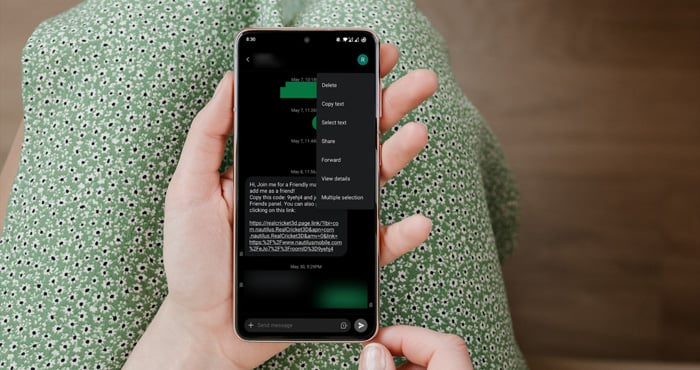
How to forward text messages using Google's Messages app
- Open the Google Messages app on your phone.
- Tap to open the conversation containing the message you want to forward to others.
- Press and hold the message that you want to forward.
- After you are done with the selection, tap on the 3-dot icon in the top right.
- Select the "Forward" option.
- A list of all your contacts will open up. Select the contact to whom you want to send the message.
- If the person you want to forward the message to isn't on your contact list, you can tap on the "New message" button.
- The forwarded message will appear in the text field, where you can edit the message. Add the recipient. Once you are done, press the "Send" button.
How to forward text messages on Samsung phones
- Open the Samsung Messaging app
- Tap to open the conversation containing the message you want to forward.
- Long press on the message and select the "Forward" option.
- You will see a list of contacts. Select the contact to whom you want to forward the message and then tap on "Select." Next, you will see the contents of the message you want to forward. Then tap the send icon.
- If the contact to whom you want to forward the message doesn't appear on the list, enter the person's phone number in the box at the top of the screen, tap the plus sign to the right of the box, and then tap "Done." You will see the contents of the message you want to forward. Tap the send icon.
How to forward text messages on OnePlus phones
- Open the OnePlus Messages app.
- Select the conversation that has the message you wish to forward to others.
- Long press on the message and select the "Forward" option from the list of options that appear.
- You will see a list of contacts. Select the contact to whom you want to forward the message.
- If the contact doesn't appear on the list, tap on the "New message" button.
- The forwarded message will appear on the text field, where you can edit the message. Add the recipient. Once you are done, press the Send button.
[Image credit: screenshots via Techlicious, SmartMockups]
Sagar Naresh Bhavsar has been writing about technology for more than two years. Previously, he was a staff writer at Guiding Tech and TechWiser. He loves working out, having a cup of coffee, and playing guitar.













From Barbara Cousland on August 06, 2022 :: 6:52 pm
I forwarded a text message from one person to another on my Android phone. But now I can’t get rid of the copied message, nor can I start another text message to that first person. What’s the remedy for this jam-up?
Reply
From Suzanne Kantra on August 08, 2022 :: 2:22 pm
When you forward a message, you are just copying the contents and sending them to another person. There is no reason why you shouldn’t be able to send another text message. What does the screen look like when you try to send a new text?
Reply