Sometimes it’s helpful to have a recording of your phone calls, whether it’s to document what happened or to ensure that you have all of the facts. However, Google doesn’t have a call recording feature built into Android due to federal and state laws that prohibit secretly recording phone conversations.
There are apps that will let you record calls, but many won’t work on phones running Android 9 and higher (you can install them, but the recordings will all be silent). We found that the apps that work the most reliably are those that don’t record the call on your phone. Instead, they create a three-way call with you, the person you're calling, and the app service. When you hang up, the recording is saved by the service and then downloaded to your phone.
We tried a bunch of the call recording apps, and while none were bug-free, a couple of apps stood out. Our favorite app for phones running Android 9 and higher is Call Recording by NoNotes (also our pick for recording iPhone calls). It's easy to use, provides consistent results, and you can have your calls transcribed for a fee. If your phone runs Android 8 and lower, we also recommend Call Recorder for automatic call recording.
Note: There are federal and state laws that prohibit secretly recording phone conversations. Before recording any conversation, you should check your local laws about wiretapping — and, yes, recording personal phone calls counts. Following the law is usually as simple as making sure the person you're speaking with doesn't object to being recorded.
The best call recording app for Android phones running Android 9 and higher
How to record a call you initiate on your Android Phone with NoNotes
- Open the NoNotes app.
- Select the "Recording" button.
- Select "Make & Record Call."
- Select contact that you want to dial or tap the phone icon and dial the number.
- NoNotes calls you and tells you how many free minutes you have left and then dials the number.
- Conduct your conversation as usual and hang up.
After you hang up, your recording will be available in the NoNotes app.
How to record a call you receive on your Android Phone with NoNotes
- Answer the call.
- Open the app.
- Select the "Recording" button.
- Select "Record Active Call." NoNotes will then call your phone.
- Select "Hold & Accept" and you'll be connected to NoNotes. You'll hear how many free minutes you have left.
- When you hear the beep, select "merge calls".
- Conduct your conversation as usual and hang up.
When you hang up, your recording will be ready.
If you make the call, you can choose the "Record & Transcribe" option, which will provide a transcription of the call. You can choose from RoboTranscription, which uses voice recognition to create the transcript, or Pro Transcription, which produces a "99% polished" file. Transcription packages start at $45 for an hour of transcription.
If you want to record more than 20 minutes of calls per month, you'll need to step up to an unlimited plan, which costs $9.99 per month or $99.99 per year.
The best call recording app for Android phones running Android 8 and lower
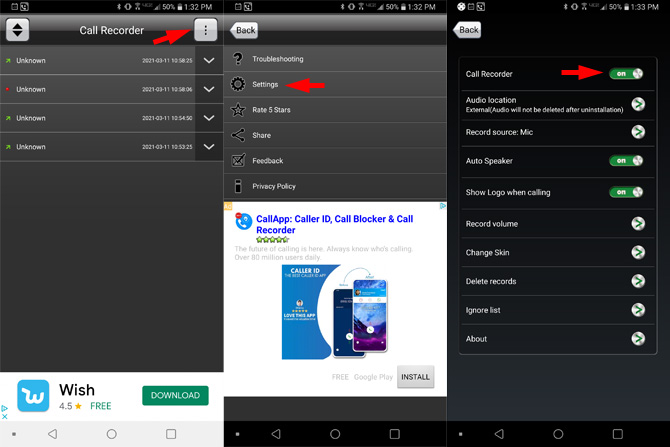
With the free Call Recorder app (there are a lot of apps with this name, so be sure to click on the link), recording all of your calls is as easy as installing the app and turning on call recording. Once you turn on call recording, all of your calls—incoming and outgoing—will be recorded automatically and saved as mp3 files. You can then easily share your recording from within the app.
If you don’t want all of your calls recorded, you’ll need to remember to turn the recording function back on before you make a call or answer an incoming call. You can't turn on recording during a call.
While the app is free, it is ad-supported. You’ll see ads pop up in the app as well as in your notifications when the app lets you know that Call Recorder is running in the background.
[Image credit: Techlicious ]
For the past 20+ years, Suzanne Kantra has been exploring and writing about the world’s most exciting and important science and technology issues. Ten years ago, she founded Techlicious, which serves the role of that tech-savvy friend you can count on to share tips and tricks to get the most out of technology; whether that’s saving time in our hectic schedules, discovering new ways to enjoy our personal interests, or keeping up with the latest technology trends and styles. Before that, Suzanne was the Technology Editor for Martha Stewart Living Omnimedia, where she hosted the radio show “Living with Technology." Previously, she served as Technology Editor for Popular Science Magazine. She has been featured on CNN, CBS, and NBC.

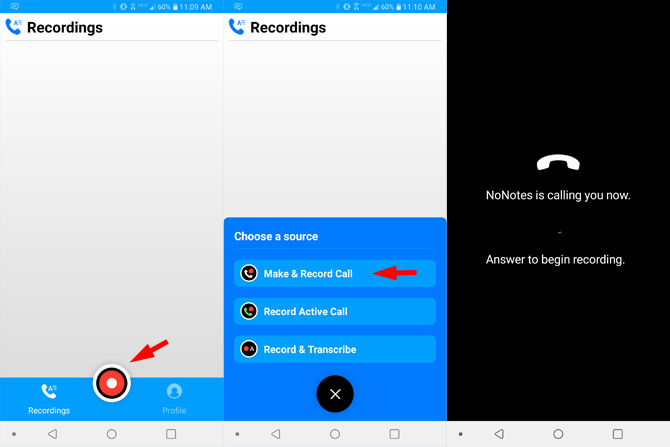












From Mike on March 12, 2021 :: 2:43 pm
The links to the two apps are the same
Reply
From Suzanne Kantra on March 12, 2021 :: 5:37 pm
Sorry about that! Here’s the correct link: https://play.google.com/store/apps/details?id=com.recording.nonotes.nonotes&hl=en_US&gl=US
I’ve fixed it in the story as well
Reply