If you subscribe to Amazon Prime, you can share your Prime benefits with another adult by using a feature called Amazon Household. You can also share some of your benefits with your kids. However, there are limitations and things to be aware of before you set up your Amazon Household. Here’s what you need to know.
It’s natural to want to share your Amazon Prime membership. Not only do you receive free 2-day shipping and Amazon Prime Video, but members also enjoy free eBooks, unlimited photo storage on Amazon Photos, and access Amazon Prime Day deals, among other benefits. Fortunately, you don’t have to feel guilty about sharing because Amazon explicitly allows it – at least with one other adult and your children.
When you share your Amazon Prime membership with another adult, you keep separate accounts yet share most of the benefits. You can add any adult that is in the same country or region – they don’t have to live at the same address. The other person will receive 2-day shipping, access to Prime Video and Prime Gaming, free eBooks, and unlimited photo backup with Amazon Photos, among other perks. Though some benefits are missing, like Amazon Prime Music and Amazon First Reads.
Read more: How to Find Cheap & Free eBooks
Note that when adding an adult, you’ll need to agree to share your wallet, which includes your credit and debit card information. You will be notified if they move your credit or debit card into their wallet to make purchases – there’s no setting to prevent that from happening. However, you won't see what they actually purchased. Also, if you choose to remove the other adult from your Amazon Household, neither you nor they can join another Amazon Household for 180 days.
Read more: How to Hide Your Orders on Amazon
You can also share your Amazon Prime membership with up to four kids ages 13-17 with a Teen account. Teen accounts are more limited than the second adult account and include shopping with free two-day shipping (but only on purchases you approve), unlimited photo backup to Amazon Photos, and your Prime streaming benefits, though not free eBooks or the ability to use the account on an Echo or a Kindle (a very strange restriction for Amazon to make). Teens who use a Kindle will need to login in with a child profile under your account. Teen accounts automatically convert to adult accounts when your child turns 18. They will then need to pay as an adult if you don't have an open adult household spot ($14.99 per month or $139.00 per year) or convert their account to a Prime Student.
With Prime Student, students and adults ages 18-24 receive 50 percent off the regular price of Amazon Prime – $7.49 per month or $69.00 per year – for four years. They'll have access to the same free shipping options and GrubHub+ food delivery, as well as Prime Video, Amazon Music Prime, Prime Gaming, and Prime Reading. Plus, new Prime Student accounts come with a 6-month free trial.
How to share your Amazon Prime membership
To share your Amazon Prime membership, all you need to do is go to the Amazon Household page and click on the button to “Add an Adult” or “Add a Teen.” Amazon will then step you through the process.
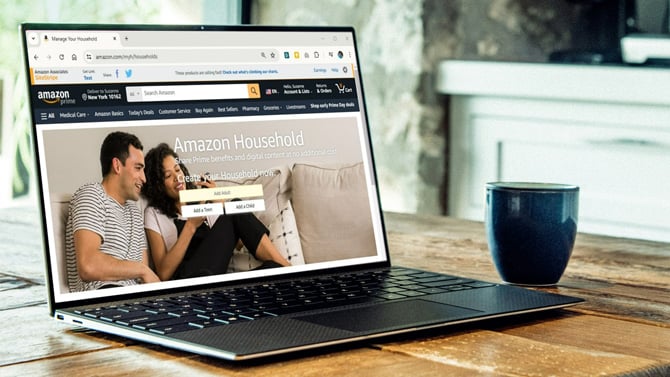
To add an adult, you’ll be prompted to input the person’s email address, and an email invitation will be sent. The adult will have to accept the invitation to join your Amazon Household. If they already have an Amazon account and want to add their existing account to yours, you should send the invitation to the email address they use for their existing Amazon account. Otherwise, the person can create a new Amazon account to add to your Amazon Household. Either way, once the account is linked to your Amazon Household, they can start enjoying Amazon Prime benefits, and you can share digital content you’ve purchased – eBooks, audiobooks, apps, and games – through a feature called Family Library.
To add a Teen account, you’ll need to input your child’s name and birth month and year and then send an invitation to their email address or phone number. By signing up your child, you’re affirming that you are their parent or guardian. Once your child accepts the invitation to join your Amazon Household and sets up their account, they will have access to your Prime benefits, with the limitations described above.
Updated with information about Prime Student accounts on 7/2/2024.
 [Image credit: Screenshots via Techlicious, laptop with coffee cup on wooden table image via Canva]
[Image credit: Screenshots via Techlicious, laptop with coffee cup on wooden table image via Canva]
For the past 20+ years, Techlicious founder Suzanne Kantra has been exploring and writing about the world’s most exciting and important science and technology issues. Prior to Techlicious, Suzanne was the Technology Editor for Martha Stewart Living Omnimedia and the Senior Technology Editor for Popular Science. Suzanne has been featured on CNN, CBS, and NBC.













From Lauri Hillman on February 20, 2023 :: 5:13 pm
I I’m out of town for about 6 months. I have prime video where I live but I want to add it to my TV where I’m staying. Can anybody help walk me through that
Reply
From Ashlee on March 03, 2023 :: 7:22 am
You have to search and add the prime video app on your tv, then login to your account with your email and password.
Reply
From Utpal Das on March 13, 2023 :: 1:33 pm
I am from assam, Sivasagar
Reply