Updated on 12/18/2023 with the latest instructions on Windows 11 and true wireless earbud pairing
Mpow offers a variety of Bluetooth headphones, earbuds, and speaker models. If you're having trouble figuring out how to connect your Mpow device to Bluetooth, I've outlined the simple steps by the type of device. There are slight variations by model, so I've consolidated the available information into methods that should work for most Mpow devices.
1. Turn on pairing mode for your Mpow headphones, earbuds, or speaker
When you power on your Mpow headphones or open your earbuds case for the first time, they should go into pairing mode. You'll see some combination of flashing red, white, blue, and green LEDs to indicate they're in pairing mode. If you see this, move on to step 2.
If you don't see blinking lights, you must put your headphones in pairing mode.
For over/on-ear headphones, wireless earbuds, and speakers
Most Mpow Bluetooth devices use a shared "MFB" [Multi-function Button] for Power On/Off and Bluetooth pairing, sometimes labeled "MPOW." Press the “MPOW” button for about 5 seconds until the LED begins flashing red and blue or white and red.
For true wireless earbuds with multifunction buttons
For true wireless earbuds, start by taking them out of the case. If they're off, turn them on by pressing and holding both buds MFB for two seconds. Then, press and hold the MFB of the Right earbud to enter pairing mode.The LED will blink red and white when ready for pairing.
For true wireless earbuds with dedicated up and down volume buttons
For true wireless earbuds, start by taking them out of the case. Simultaneously press and hold the volume up and down buttons on both earbuds for three seconds. This will reset them. Put the earbuds back in the case, and when you take them out again, they should go into pairing mode.
For true wireless earbuds with a button on the charging case
If your Mpow true wireless earbuds have a case with a button, keep the earbuds in the case. Open the case (with the earbuds inside) and press and hold the button for three seconds. The earbuds will flash red and white, showing they are in pairing mode.
2. Find your Mpow device on your phone or laptop and pair them
Paring with Android
Swipe down from the top of the screen. Touch and hold the Bluetooth icon to access Bluetooth settings. Turn on Bluetooth if it's off. Look for your Mpow device under 'Available devices' and tap on it to connect.
Pairing with iPhone and iPad
Open the Settings app and then select Bluetooth. Turn on Bluetooth if it's off. Look for your Mpow device under 'Other Devices' and tap on it to connect.
Pairing with MacOS
On your Mac, open the Apple menu, select 'System Settings,' and then click on 'Bluetooth.' Select your Mpow device from the list, then click 'Connect.'
Pairing with Windows 11
Open 'Bluetooth & devices' in Windows Settings by clicking the Bluetooth button in the toolbar and selecting 'Add a Bluetooth Device.' If the Bluetooth button is hidden, click on the Windows icon in the lower-left corner of the taskbar, select Settings, and then 'Bluetooth & devices.'
When the 'Bluetooth & devices' window opens, click 'Add device.' In the 'Add a device window, select 'Bluetooth.' Look for your Mpow device in the list and click on it to connect.
Alternatively, search for “Bluetooth” in your Windows search box. When the Bluetooth & other devices window comes up, make sure Bluetooth is on, then click “Add Bluetooth or other device” and select your device from the list.
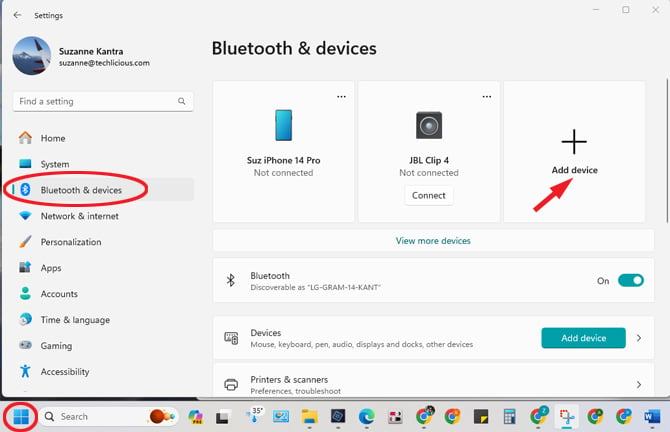
3. Confirm successful pairing
When you pair your Mpow device to your phone, tablet, or laptop, the LED will become solid and stop blinking, depending on the model. Some models will also give you a verbal cue that the headphones have successfully paired.
4. Troubleshooting your Bluetooth connection
If you have followed the steps above and your device still isn’t pairing, try clearing your existing paired devices and re-pair your headphones or speaker. You can do this by long pressing the MFB button while charging until the blue light flashes three times or by holding down the MFB and Volume + buttons for four seconds (which works varies by model). For true wireless headphones, try pressing and holding the MFB button for up to seconds while the buds are in the case. If this doesn't work, get more ideas in our detailed guide on how to fix Bluetooth pairing problems.
[Image credits: Mpow, Techlicious]







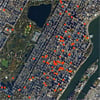







From Daughter of God on January 31, 2022 :: 8:10 pm
I cannot get both my earbuds to connect to my iPad. Are these a set you can only use one at a time? I bought these to listen to my music. But I want to be able to use both headphones at the same time for my music.
Reply
From Josh Kirschner on February 02, 2022 :: 2:04 pm
With earbuds, only one of the earbuds (right, usually) will connect to your iPad. Once the first earbud is paired to your iPad, the left earbud should connect automatically to the right earbud to give you stereo sound.
Reply
From Daughter of God on February 03, 2022 :: 12:44 am
Thank you. I will attempt to connect again. When I tried to connect the left was the one that connected first. Should I connect the right first?
Reply
From Josh Kirschner on February 09, 2022 :: 4:36 pm
Most models connect the right earbud first. Follow the specific directions for your earbud model on how to pair them (in the case, out of the case, etc.).