Watching the July 4th fireworks has been a long-standing family tradition. But, capturing the beautiful aerial displays for Instagram and Facebook can be hard if you stick with the auto settings on your smartphone. So, try these simple tricks for fireworks photos you'll want to keep.
1. Stabilize your phone
When you take a picture of fireworks, your phone's camera needs to hold the shutter open long enough to “see” the fireworks. The longer the shutter is open, the more susceptible your photo is to motion blur. So use a tripod or other means of securing your phone to make sure there’s no movement.
I like Joby's GripTight GorillaPod Stand Pro ($69.95, usually it's on sale), which can wrap around trees and poles or stand on the ground.
2. Use manual focus
Your phone's camera automatically tries to find an object on which to focus. And when presented with a black featureless sky, the camera doesn’t know what to do. So you'll need to manually set the focus to infinity, which keeps both near and far objects in focus.
For iPhones and most Android phones, you can manually set the focus on the dark sky by tapping on the screen and locking focus by pressing and holding until the AE/AF lock turns on. This will keep the focus point until you exit the app or turn off your phone.
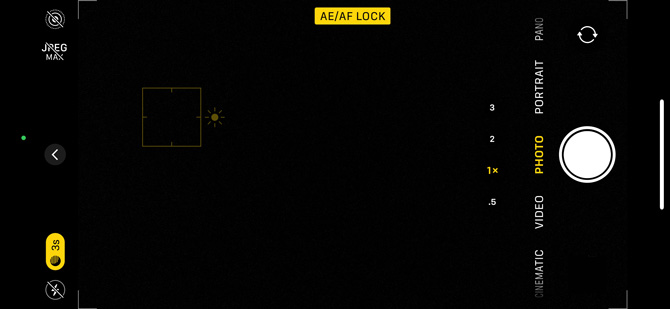
If your smartphone's camera app doesn't have a manual mode, you can set focus and exposure with the free Open Camera app. Tap the area where you want to lock exposure and focus, and then tap the lock icon in the upper left corner. Open Camera also has a Fireworks scene mode, which you access by selecting the triple dot menu icon > Scene Mode > Fireworks.
3. Turn off the flash
Turning your flash off will let your phone's camera know it only has available light to take a picture. With the flash off, the camera will keep the shutter open long enough to capture the fireworks.
The flash button is a lightning bolt and usually a separate button on the main camera app screen or in the settings within the camera app.
[Image credit: watching fireworks via BigStockPhoto]
Updated on 6/28/2024 with current camera app instructions
For the past 20+ years, Techlicious founder Suzanne Kantra has been exploring and writing about the world’s most exciting and important science and technology issues. Prior to Techlicious, Suzanne was the Technology Editor for Martha Stewart Living Omnimedia and the Senior Technology Editor for Popular Science. Suzanne has been featured on CNN, CBS, and NBC.














