While robocalls are on the decline, they're still a huge problem. The latest data from YouMail shows 4.3 billion robocalls in March 2024, which is a 7.1% decrease from February 2024 but still a significant number of calls. If you're fed up and want to block these spam calls on your Android phone, there are three ways to do it: Android's built-in spam blocking, a spam blocking app, and your carrier's spam blocking service.
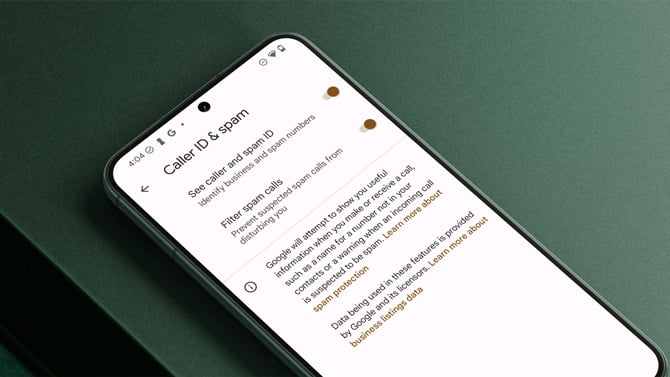
Truly effective call blocking and voicemail prevention should be at the carrier level. Carriers have the technical capability to identify call origination sources and create services that prevent spam and blocked calls from going to voicemail. All the carriers have some level of blocking on their networks to weed out the most obvious and egregious spammers, and it's gotten better, thanks in part to carriers rolling out the SHAKEN/STIR framework, which authenticates that calls are coming from real phone numbers.
Last year, the FCC mandated that cellular gateways, which provide access to U.S. cellular networks for international callers, implement SHAKEN/STIR, which has also had an impact.
However, as we all know, spam calls are still getting through. But there is more we can do on our Android devices and with our carriers to block more of these calls. And if you want the ability to block not only "real" spam calls, but also annoying political outreach messages, legitimate telemarketers (yes, they do exist), and charity fundraisers, there are apps that provide that additional control. These apps also let you block "neighborhood spoofing", where spammers spoof a number using your local exchange to trick you into thinking it's a local call.
I'll lay out the options below to block the spammers and take back your privacy.
1. Block calls on Android using built-in phone features
Android has built-in call blocking – just tap a number in your call log and hit Block/report spam. But this method isn't very useful. First, someone has to call you in order to block the number. And since spammers rarely use the same number, or use the “neighborhood spoofing” technique, this won’t block the majority of spam calls we get.
Android also has the option in the Phone app settings to automatically identify and block suspected spam calls so they don’t ring your device. It may not be on by default, so you should check that it is by going to Settings in your Phone app, then Caller ID & spam, and ensuring both the Caller ID & spam and Filter spam calls switches are toggled on.
For Pixel 8 devices, the spam filtering has been moved to the Call Screen menu in your Phone app Settings. There you can decide between Basic protection (decline only known spam), Medium protection (screen suspicious calls and decline known spam, which is what I recommend), and Maximum protection (screen unknown numbers and decline known spam). Calls that are declined will still end up in your voicemail where spammers may leave a message.
The call screening feature for Pixel phones allows Google to answer a suspected spam call and transcribe the conversation in real time, so you can decide if you want to answer the call or hang up. It also ensures these calls won't go to your voicemail.
In looking over my call history for the last few months, about 10% of my incoming calls were screened by Google – all of which were spam. And the vast majority simply disconnected after reaching the Google screener, so no action was required on my end.
Read more: Does a Pop-up Mean Your Phone Has Been Hacked?
2. Use an Android spam blocking app
There are dozens of apps in Google Play that are labeled as call blockers. But you have to be very careful about which ones you install – you’re giving them full access to your phone, texts, contacts, and more, meaning there’s a lot of potential for misuse. Each of those apps will only perform as well as the technology (and the blacklist) running it. The best have large communities of millions of users who are constantly submitting new numbers to the suspected spam list.
The only app that I've found to consistently block most robocalls from leaving voicemails is Call Control. When a call comes in from a number on your blocklist, a neighborhood spoofing number, or a number identified by Call Control's community blocking feature, the app simply drops the call – no ringing, no voicemail cluttering up your inbox with junk you'll have to waste time deleting later. At $29.99 per year, it's not exactly a bargain, but that price is comparable to other top-tier call blocking apps like Robokiller, Hiya, and Truecaller, none of which offer the same voicemail-blocking functionality.
If you're looking to save a few bucks, Call Control does have a free version that will block neighborhood spoofing numbers, but it won't block numbers on their community blocklist. So, if the majority of the unwanted calls you receive are from spoofed numbers in your area, the free version might just do the trick.
Read more: What's Draining Your Android Battery?
3. Carrier-level spam blocking
Call blocking on AT&T
AT&T customers can use AT&T's free ActiveArmor app to block known spam calls entirely, preventing them from leaving a voicemail, as well as blocking specific numbers that you specify. However, there is no option to block local number spoofing.
AT&T also offers a paid service called ActiveArmor Advanced for $3.99 per month, but it doesn't offer any additional call blocking features. The premium service adds reverse number lookup, Caller ID, and security features, including identity monitoring and theft alerts, to help you track down your phone if it's stolen.
Call blocking on T-Mobile
For all customers, T-Mobile’s free Scam ID service is automatically activated and will notify you of potential spam calls and provide area code spoofing protection, blocking suspected calls before they reach your phone. If you have a prepaid account, you can enable Scam ID by dialing #662# and you can activate Caller ID by dialing #436#. Postpaid customers can download the Scam Shield app.
For $4 per month, you can subscribe to Scam Shield Premium, which adds the ability to send categories of calls to voicemail, manage your block list, and use reverse phone number lookup.
Call blocking on Verizon
Verizon’s Call Filter will identify likely spam callers and give you the option of automatically blocking them and prevent them from leaving a voicemail.
Call Filter Plus, which requires a $2.99 per month subscription fee per line (or $7.99 for 3+ lines), lets you block calls based on categories and risk level: High Risk, Medium Risk or All Risk Levels. You can also use the Spam lookup tool for reverse number lookup.
Updated on 5/20/2024 with new carrier-based call blocking information
[Image credit: Screenshot via Techlicious, phone mockup via Canva]
Josh Kirschner is the co-founder of Techlicious and has been covering consumer tech for more than a decade. Josh started his first company while still in college, a consumer electronics retailer focused on students. His writing has been featured in Today.com, NBC News and Time.















From Wille on October 18, 2021 :: 1:42 pm
I have a Samsung A01 smartphone using the Android system. It has the latest update for it. But, yet after changing the settings to ONLY receive calls from my Contact list I still get unknown callers and texts.
It appears that the A01 settings must no be working as I received a call from an unknown number in my area code.
I then did a reverse directory and no name was attached to that number.
Reply