Microsoft Paint, the simple drawing program that has been a Windows staple since 1985, has come a long way from its humble beginnings. With the latest Windows 11 software update (24H2), which started rolling out yesterday, you'll get a new version of Paint featuring AI-based capabilities that make it a viable alternative to Adobe Photoshop Elements.

This new version of Paint enables you to complete more advanced editing tasks easily. For instance, you can remove an object, and AI will fill in the gap. Or you can take an old low-resolution photo and use AI to upscale it.
It's worth noting that not all of the new Paint features will be available on all Windows 11 PCs. Due to the AI processing required for some of the new Paint tools, you'll need a CoPilot+ PC capable of performing 40+ trillion operations per second (TOPS) or more.
Read more: Microsoft Copilot+ PCs Bring Advanced AI Features to Your Desktop
While Paint isn't ready to replace Photoshop for professional work, it's a compelling option for users of Photoshop Elements. It just might be time to make the switch instead of paying for the next version of Photoshop Elements. Here's why.
Key Photoshop-like Features Now in Paint
As someone who uses Photoshop Elements every day for work, I think the following five features will be particularly useful.
Generative Fill
Generative fill is a creative tool that allows you to add elements to your images with ease. By simply describing what you'd like to add or using a few brush strokes, the AI will fill in the blanks. This allows you to expand backgrounds, add objects, or even alter the scene entirely—all without requiring any artistic expertise. Microsoft's AI model ensures that the additions blend seamlessly with the original image.
For instance, if you took a family photo at the beach but wish the sky was more colorful, you can prompt Paint to add a sunset, transforming the atmosphere without complicated editing software.
Available for all Windows 11 PCs
Generative Erase
The new generative erase tool makes it simple to remove unwanted objects or distractions from photos. Using an adjustable brush, you can target specific areas of the image, and the AI will automatically blend the surrounding elements to fill the gaps. This functionality is ideal for cleaning up clutter in a scene or refining your creative projects.
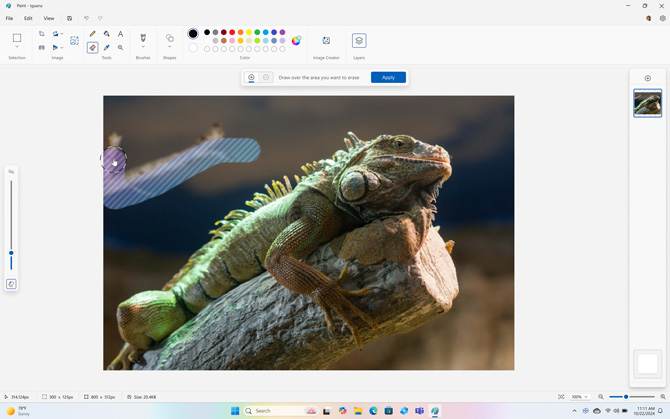
For instance, you have a great photo of an iguana, but there's a branch in the background. With the generative erase tool, you can quickly remove it, leaving the rest of the scene intact.
Available for all Windows 11 PCs
Background Removal
The new Background Removal tool in Paint enables users to instantly isolate the main subject of an image by eliminating the background with a single click. This feature is ideal for creating professional-looking images, whether for personal projects or work presentations. The AI behind the tool precisely detects the subject of the photo, making it easy to edit or replace the background as needed.
For instance, let's say you have a photo of your pet but want to change the background to make it look like they're at the park. With background removal, you can quickly get rid of the current backdrop and either leave it transparent or add a new one to fit your creative vision.
Available for all Windows 11 PCs
Cocreator
Paint Cocreator elevates the app's functionality by leveraging AI to collaborate on artistic projects. You can start with your own basic sketch or describe the kind of image you want, and the AI will generate an image based on your input. You can then further refine the image with either words or brush strokes. This feature is perfect for people who want to create art but don't have the skills or time to bring their ideas to life.
For instance, suppose you're designing a holiday card and have a rough sketch of a winter scene, but you're unsure how to add the finishing touches. With Paint Cocreator, you can ask the AI to turn your basic sketch into a more detailed snowy landscape, complete with trees, mountains, or even festive decorations. Once the AI generates the image, you can tweak specific areas by adding or removing elements with just a few brush strokes or prompts, giving you full control over the final result.
Available for CoPilot+ PCs
Super Resolution
An incredibly useful addition to Paint is Super Resolution, a feature that enables you to upscale low-resolution images while maintaining clarity. Powered by AI, this tool can enhance older photos or small images by up to 8 times their original size, transforming blurry or pixelated images into crisp, high-quality memories. This feature works quickly, thanks to the powerful on-device processing capabilities of CoPilot+ PCs, delivering 4K results within seconds.
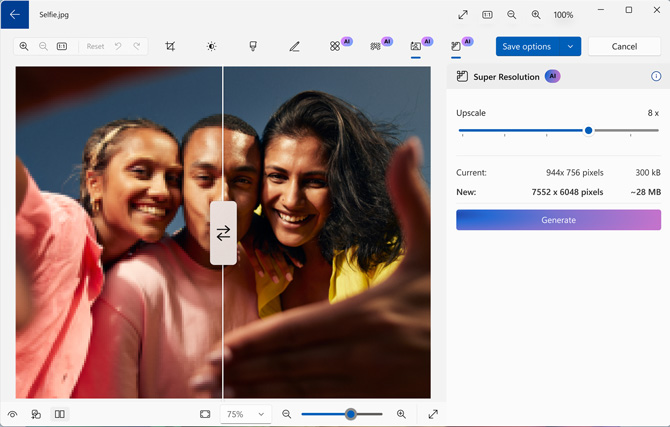
For instance, imagine finding an old digital photo from years ago – blurry and small by today's standards. With Paint's new Super Resolution, you can resize it to make it clear and sharp, ready to be printed or shared online.
Available for CoPilot+ PCs
How Paint compares to Photoshop Elements
While Paint has made significant strides, it's important to understand where it stands in comparison to Photoshop Elements:
Similarities:
- Both now offer basic image editing capabilities and content-aware tools, like Generative Fill.
- Both perform tasks like resizing and cropping.
Key Differences:
- Photoshop Elements still leads with more advanced automatic and manual image correction features.
- Photoshop Elements offers a wider array of professional-grade tools, including advanced tools to select objects and a vast library of filters to change to appearance of your images.
- Photoshop Elements supports more specialized tools, like red-eye removal, straightening, and text tools.
- Paint offers AI image generation.
- Paint uses AI to upscale images.
Ease of Use
Paint maintains its edge in simplicity. Its interface is more intuitive for beginners, making basic edits quick and easy. Photoshop Elements, while powerful, has a steeper learning curve.
Performance
Paint, being a lighter application, typically runs faster on average PCs. Photoshop Elements, with its advanced features, can be more resource intensive.
The bottom line
With AI-powered features now built directly into Paint, Microsoft has significantly narrowed the gap between its free, built-in app and paid software like Photoshop Elements. Ultimately, Paint isn't poised to replace Photoshop Elements for professional work or highly specialized editing tasks, but it is a compelling option for those who previously relied on Photoshop Elements for everyday image editing tasks.
[Image credit: Screenshots via Google, Laptop photo via Techlicious ]
For the past 20+ years, Techlicious founder Suzanne Kantra has been exploring and writing about the world’s most exciting and important science and technology issues. Prior to Techlicious, Suzanne was the Technology Editor for Martha Stewart Living Omnimedia and the Senior Technology Editor for Popular Science. Suzanne has been featured on CNN, CBS, and NBC.













