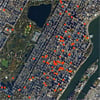If you are searching for new job opportunities or expanding your professional network, having a LinkedIn profile showcasing your skills and experience is essential. And a key part of your profile is having an updated resume. Uploading your resume to LinkedIn makes it easy for recruiters and potential business partners to review your qualifications before approaching you with relevant job and business opportunities.
You can add your resume to your LinkedIn profile in three ways, depending on your goals. You can make your resume permanently visible in the Featured section of your profile for anyone to view. You can upload it to LinkedIn to make it searchable by recruiters if you’re actively looking for a job. And you share your resume as a post when you want your followers to know you’re looking for new opportunities. Follow my steps for these three ways to add your resume to your LinkedIn profile.
Upload your resume to your LinkedIn profile’s Featured section
You can add the document to your Featured section if you want to make your resume available on your LinkedIn profile page.
- Go to LinkedIn.com.
- Click on the “Me” tab.
- Select “View profile.”
- Click the “Add profile section” button.
- Click on “Recommended” and select “Add Featured.”
- Click the Add icon (the plus) in the upper right.
- Select “Add media.”
- Select your resume file.
If others sometimes mispronounce your name, add a pronunciation guide.
Upload your resume to make it searchable by recruiters
If you want to make your resume easily searchable by recruiters, you need to upload your resume in your Job application settings.
- Go to LinkedIn.com.
- Click on the “Me” tab.
- Select “Settings & Privacy” from the dropdown menu.
- Select “Data privacy” from the navigation panel on the left.
- Select “Job application settings” under “Job seeking preferences” in the main section of the page.
- Click the “Upload Resume” button and select your resume file. LinkedIn supports Microsoft Word (DOC and DOCX) and PDF files.
Toggle on “Share your resume data with all recruiters” if you want recruiters to be able to view your skills and experience. Recruiters can’t see your full resume unless you choose to share it with them directly.
Check out our tips on how to avoid fake recruiting scams.
Share your resume as a post with your followers
If you want to announce that you’re looking for new opportunities and make your resume easily accessible to your LinkedIn followers, you can share your resume as a post.
- Go to LinkedIn.com.
- Select the “Home” tab.
- Click inside the empty “Start a post” field at the top of the screen.
- Choose the “Add to your post” option (seen as three dots).
- Select the “Add a document” entry.
- Click on the “Choose file” button or upload from the cloud (2 options are available – DropBox and Google Drive).
- Add a document title under the “Document title” field.
- Click on the “Done” button.
- Click “Post” when you’re done.
Once you have posted, you can add the post to the Featured section of your profile page.
- Go to LinkedIn.com.
- Click on the “Me” tab.
- Select “View profile.”
- Click the “Add profile section” button.
- Click on “Recommended” and select “Add Featured.”
- Click the Add icon (the plus) in the upper right.
- Select "Add a post."
- Click the "Feature" button under your resume post.
Use LinkedIn’s Resume Builder tool
If you don't have a resume ready, you can use LinkedIn's Resume Builder feature to build one based on all the information you've included on your profile. You can also upload an existing resume to receive feedback on improving your use of keywords, formatting, and more.
- Go to LinkedIn.com.
- Click on the “Me” tab.
- Select the “View Profile” option.
- Choose the “More” option in the introduction section.
- Pick the “Build a resume” option.
- Select the “Create from profile” or "Upload resume" button.
- Follow the instructions to finish creating a new resume.
Once you’ve finished creating your resume using existing data on your profile, you can download it as a PDF or Microsoft Word document.
LinkedIn’s Resume Builder creates simple resumes with a clean design. So you may want to spend extra time editing and customizing the content and layout to better reflect your brand and qualifications.
[Image credit: Laptop with a resume document open on the screen via BigStockPhoto]
As a lifelong tech enthusiast, Hemant Saxena is always looking for the latest gadgets that intersect with his hobbies. For more than a decade, he has been writing about consumer gadgets, popular apps, and social media tips for publications, including Windows Club and Techmate Tricks.