Even as someone who isn't a huge music enthusiast, I often find myself with catchy tunes stuck in my mind. This common phenomenon of earworms, persistent songs playing in our heads, can be quite annoying.
Research by Dr. Kelly Jakubowski of Durham University, published by the American Psychological Association, suggests that listening to an earworm in its entirety can help. So, if a looping song is driving you crazy, the solution could be just to play the song through.
If you know the name of the song that's playing in your head, that's great – you can listen to it with your favorite music app. If not, relief is just a hum away. Google's Search a Song feature will listen to you sing or hum your earworm and compare your melody to its database for a match. And no worries, you don't need perfect pitch. Search a Song was forgiving in our testing – much more than Shazam and other music identification apps we've tried.

How to use Google's Search a Song
To use Google's Search a Song feature, you just need the Google app, which is pre-loaded on Android phones and available for download in the Apple App Store for iPhones.
- Open the Google App on your iPhone or Android phone.
- Tap on the microphone icon inside the search bar.
- Select the Search a song option. This takes you to the dedicated song search section that displays an animation.
- Hum the melody or whistle the song you're trying to find for 10-15 seconds. Google will filter out background noise, focusing solely on the melody to identify the song.
- Google suggests three results to help you discover your elusive earworm. Tap on a search result to watch the music video or listen to the song on your favorite music app.
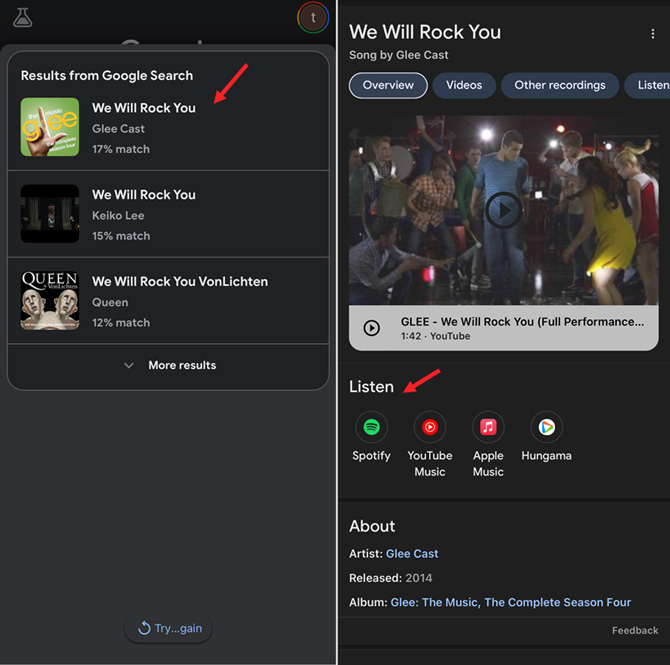
If you pick the wrong result, you'll have to hum or sing again -- Google doesn't save your audio. But after testing this feature, I can vouch for its accuracy, even if you can't carry a tune.
So be prepared for your next earworm. It's a matter of when you'll get one, not if.
[Image credit: Techlicious]
As a lifelong tech enthusiast, Hemant Saxena is always looking for the latest gadgets that intersect with his hobbies. For more than a decade, he has been writing about consumer gadgets, popular apps, and social media tips for publications, including Windows Club and Techmate Tricks.













