If you use 1Password on an Android phone to fill in passwords while browsing with the Chrome (or Brave) web browser, there’s an important change coming that could break Autofill works – unless you update a setting in your browser.
According to an email my co-worker received from 1Password, a new setting in Chrome (version 135 or later) and Brave (version 1.79.119 or later) changes how password managers can interact with the browser. To keep using 1Password’s Autofill seamlessly, you’ll need to adjust a setting before August 5, 2025.
The fix is simple. Open the 1Password app on your Android phone, go to Settings > Autofill, and tap either “Autofill on Chrome” or “Autofill on Brave”, depending on your browser. Then choose “Autofill using another service” and follow the prompt to restart your browser.
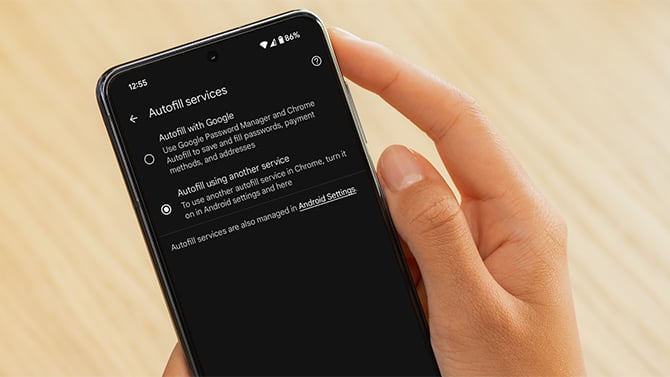
Read more: Why You Should Turn Off This Gemini Setting on Your Android Phone
If you skip these steps, 1Password’s Autofill won’t work properly in Chrome or Brave after August 5. You’ll still be able to copy and paste passwords manually, but that defeats the point of using Autofill in the first place.
This is one of those under-the-radar browser changes that most people won’t catch until their login flow breaks – and you're left scrambling to troubleshoot. If my colleague hadn't seen or opened that email, this would have been a major inconvenience. So, if you rely on 1Password, like we do at Techlicious, I recommend updating the setting now so you’re not caught off guard.
[Image credit: Screenshot via Techlicious, phone mockup via Canva]
















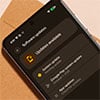
From Luanne Oldsen on July 24, 2025 :: 12:32 pm
I just tried this on. I have a Pixel 9 Plus with the latest Chrome installed. When I click on “Autofill on Chrome” it is “ON”. If I click on it, it just turns it off. “Autofill Using Another Service” is not offered anywhere.
Reply
From Josh Kirschner on July 24, 2025 :: 1:32 pm
Hi Luanne,
When you toggle off the Autofill in Chrome switch, do you get a popup to Turn off 1Password in Chrome? You should see that and then hit “turn off” on the popup to get to the menu that allows you to “Autofill Using Another Service”
Best,
Josh
Reply