We may earn commissions when you buy from links on our site. Why you can trust us.
The Best Free Photoshop Alternatives
Adobe Photoshop is widely accepted as one of the most powerful photo editing tools for photographers, photo editors, and graphic designers. And, it’s the go-to tool for professionals for manipulating and retouching the images you see every day in ads and commercials.
However, most of us are not professional photo editors or photographers. And, a complex and comprehensive tool like Photoshop may be overkill, especially since you have to pay at least $9.99 per month for it.
While there are advantages to investing in paid applications, like a cleaner user interface, included cloud services and a wider variety of tools and effects. However, there are a lot of open source programs that offer just as good – if not better – features than Photoshop for free. Here are our three favorite free alternatives to Photoshop.
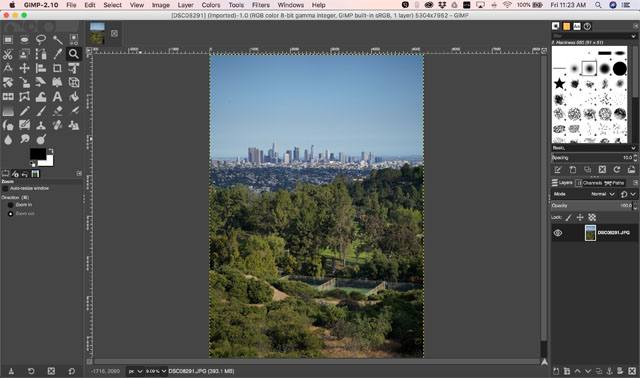
Best overall free photo editing software: GIMP
 GIMP, or GNU Image Manipulation Program, is more than just a photo editor. It also has sophisticated image manipulation tools, which will appeal to pros as well as regular uers.
GIMP, or GNU Image Manipulation Program, is more than just a photo editor. It also has sophisticated image manipulation tools, which will appeal to pros as well as regular uers.
GIMP has the expected assortment of basic features, including cropping and straightening to adjusting brightness, contrast, and color balance to name a few. Plus it has more advanced tools, like layers, content rescaling, and animation, plus the ability to add blur, noise, and distortion, among other effects.
In fact GIMP offers most of the features that Photoshop has, even if it is missing things like other color modes besides RGB and the capability for non-destructive editing. Even better, GIMP’s interface is very customizable, and its features are expandable. Since it is open source, GIMP community members can create plugins, and they often do, sharing them to the rest of the community for free.
For: macOS and Windows 10 users on Gimp
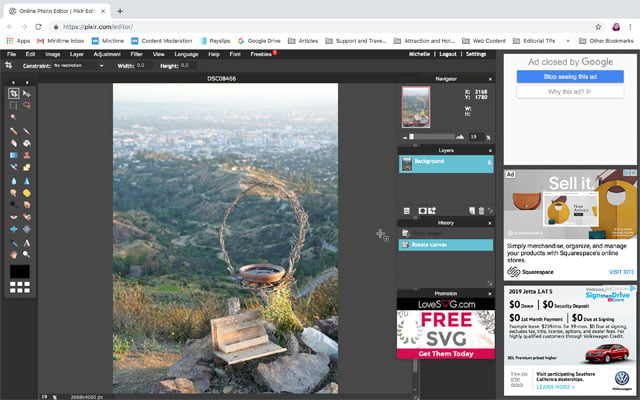
Best free photo editing software for under-powered computers: Pixlr Editor
If own an old, under-powered system or are using a computer with limited storage, like a Chromebook, Pixlr Editor is a great photo editing tool. And it has enough features for those who are looking to create graphics as well as edit exiting files.
Pixlr supports layers, masks and has a plethora of filters, including blur, noise, sharpen and tilt shift. And for basic editing, it has everything users need, from controlling brightness, contrast, shadows and highlights to adjusting hue, saturation and vibrance. You’ll also find tools like spot healing, dodge, burn, bloat and pinch.
Its interface is more minimalist than Photoshop, so it doesn’t look intimidating to folks who don’t have a lot of photo editing experience. But that interface is also reminiscent of Photoshop, so folks who are familiar with Photoshop will have no problem transitioning to this tool.
It might not be as comprehensive as Photoshop. For instance, it doesn’t support the RAW format, for example, which is essential for more advanced photo editing. And, it’s missing a few manipulation and retouching tools like Liquify. However, Pixlr has certainly more than enough to cover most people’s photo editing needs.
For: macOS, Windows 10, and ChromeOS users on Pixlr
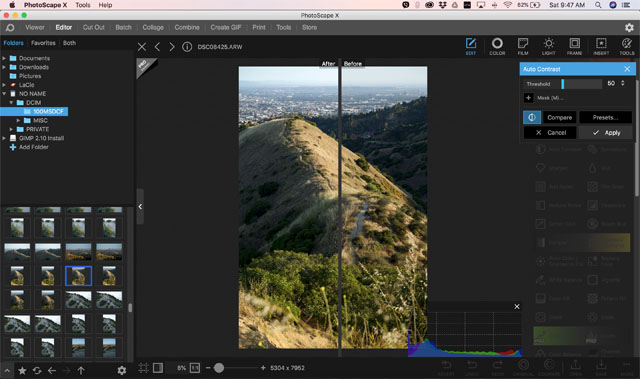
Best free photo editing software for beginners: PhotoScape X
PhotoScape X has a beautiful interface for a free photo editor. It starts with opening images. When you select a folder full of photos, you’ll see thumbnails of each image in a bin. Highlight the one you want and it appears in the editing window. When you want to move on to the next image, you simply reveal the bin showing the folder full of images and select the next one.
The editing interface is nicely labeled and accessible without being cluttered. Whenever you select a tool or setting, like sharpen or shadows/highlights, the application automatically analyzes the photo, adjusts it for you, and then shows you how you can further tweak that particular setting. A before and after slider lets you see exactly how changing the setting will affect the original shot before committing.
To top it off, PhotoScape supports RAW files so more advanced photographers who are ready to take that step up to RAW don’t have to switch to a different photo editing tool to edit their RAW. Professionals may want to step up to the PRO version ($39.99, Windows 10 only), which adds extremely useful tools like levels, curves, clone stamp, chromatic aberration and lens correction to the mix. But for beginners, PhotoScope X is a great free photo editing tool and an amazing tool for learning how to become a better photo editor.
For: macOS and Windows 10 users on Photoscape
[Image credit: laptop and camera via BigStockPhoto, screen shots: Michelle Rae Uy/Techlicious]
Discussion 
I’m always quite baffled by the fact people keep considering GIMP a valid Photoshop alternative: the program has barely one third of Photoshop’s features, and I’m being generous. But the most horrible aspect is the UI: it’s cluttered, unorganized….an overall mess; it makes the program not suitable for beginners and completely unsuitable for professionals.
Why bother with it when with 50 bucks or even less you can get actual Photoshop alternatives like Affinity Photo or (if you’re on a Mac) Pixelmator?
The interface and features of GIMP have come a long way in recent years, though it still isn’t best suited for beginners (which is why we recommended PhotoScape X for that).
In any case, this is an article about free alternatives to Photoshop, so the choices are more limited. Is there a free alternative you would recommend over GIMP?
Inkscape and XNView MP are the first two alternatives coming to my mind; otherwise Paint.NET, Fotor, SumoPaint. All of them are better than GIMP.
GIMP is no alternative, to Photoshop or anything else, period.
Not to many things that are free is worth having. And GIMP is no exception.I have been using GIMP for quit a while.It is an utter mess. I decided to step up to Photoshop and gee whizz what a difference.GIMP has a long way to go.It is insane the way you have to try and add plugins.And most of the time they still do not work.GIMP is unstable and you need to be a rocket scientist to add plugins and work your way around the interface. It is 2019 for gosh sake GIMP get rid of the Dos software.
For those who don’t mind paying a reasonable sum for a package you’ll actually own try Affinity Photo for £48.99, it’s incredible, and if you know Photoshop you’ll love it and it’s UI.
Agreed 1000%.
I’ve been using Affinity Photo for more than six months now, and it’s absolutely amazing. It’s definitely a real true alternative to Photoshop…and a pretty cheap one too. ![]()
I use Movavi Photo Manager and Movavi Editor having used Photoshop for years and find them quite efficient. They have a small cost, but it’s a once off cost and well worth paying for.
No mention of what I would determine to be far better than those discussed here is Paint.Net
Open source, plug-ins by the hundreds, ability to draw in 3D.
I used it in preference to my paid up version of Photoshop!
Actually, recently my laptop had a heart transplant and I didn’t bother to put Photoshop back on it. Just went straight to Paint and got that along with about 20plug-ins.
Not to be confused with the Windows software by similar name.
I use ACDSee Pro8 for edet my pictures
There are a lot of filters
like crop (can be adjusted to you monitor), set horizon adjust colors lightning contrast Grafic equalizer filter noise out of your picture
Easy to use and too work with
The grafic engin is great!
You can add balloon text and normal text
For normal use I use it every day
ACDSee got Photoshop like programs too
I have no expirience whit them
I have a Photoshop version it works fine
Well you can take a look
a few flaws
Database Set it off for all drives!!!! and set it off in de setup.
It gives an amount of defragged data on your harddrives
There are no updates!?
customise your setup whit what you need!
no facebook bullshit
no audio
no movies















From Deena Shorkey on June 18, 2019 :: 8:15 pm
I used PhotoDraw2000 for YEARS and absolutely loved its simplicity and ease of use. Now, I have HAD to update my PC and with Windows 10, Photodraw 2000 will not work :( Are any of these that you are reviewing here as simple as my “old friend”?
Reply
From Josh Kirschner on June 19, 2019 :: 8:37 am
PhotoDraw came out in 1999, so it’s coming on two decades old! I don’t have much familiarity with it but any of our options above should offer many more features, though switching to anything new after 20 years will require some learning curve. For simplicity, give PhotoScape X a try.
Reply