We may earn commissions when you buy from links on our site. Why you can trust us.
The Best Cloud Storage Services
Whether you're newly working from home, or simply want a single place to back up your online – and offline – life, picking the right cloud storage service can eliminate a lot of hassle. However, there’s a surprising amount of variation in the features offered by the numerous cloud platforms on the market. So, we went through the options to find the best cloud storage services for most people.
When comparing the options, these are the features we considered most important when choosing a cloud storage provider. Depending on your needs, some may be more necessary than others, and we'll address that in our recommendations below.
Storage
Most people will want at least 100GB of storage to make sure you have plenty of space to store your photos, videos and documents. If you're a serious photographer or plan to back up a lot of video content, we recommend going with 1TB of storage.
File upload limit
Most service providers have a cap on the size of an individual file. For our picks, we recommend at least 100MB for photos and at least 50GB if you're backing up HD videos.
Multi-user features
Our cloud storage service picks let you share your files with others and control what they can do with your files. For most people, we think that should also include being able to work in real time on either Microsoft Office or Google Docs/Sheets/Slides files. This should include managing who can view, edit, download, and share your files.
Security
We think your data should be protected with encryption on the cloud provider's servers and when uploading or downloading. For those that need enhanced security, two of our picks also offer zero-knowledge or end-to-end encryption, which means the provider itself can't decrypt or view the data. Your account should also be protected by two-factor authentication so that even if hackers get your user name and password, they can't access your account.
Sync features
The best cloud storage services aren't just a repository for your files online; they also let you sync a computer folder so you can work on files without an internet connection. You should also be able to choose which folders you want to on your computer and which you want only online. They also will save versions of your files for at least two weeks, so you go back to an earlier version of a file if case you make a mistake or overwrite a file.
The Best Cloud Storage Services
|
|
|
|
|
|
|
Price |
From $1.99/month for 100GB ($19.99 per year)$9.99/month for 2TB |
From $1.99/month for 100GB$6.99/month for 1TB (comes with Microsoft 365) |
From $11.99/month$119.88/year for 2TB |
From $96/year for 2TB |
From $47.88/year for 500GB or one-time payment of $175 for 500 GB$95.88/year or one-time payment of $350 for 2TB |
Free storage |
15GB, unlimited for compressed photos as well as documents you create in Google Docs, Sheets and Slides |
5GB |
2GB (up to 18GB) |
5GB |
Up to 10GB |
Storage limit |
30TB |
1TB |
3TB |
4TB |
2TB |
File size limit |
5TB |
100GB |
50GB |
Unlimited |
Unlimited |
Multi-user features |
Real-time collaboration on Google Docs, Sheets, and Slides. Advanced controls for what others can do with files, including sharing and downloading |
Real-time collaboration on Microsoft Office files. Link permissions, with password and expiry options for paid accounts |
Real-time collaboration on Microsoft Office files. Can adjust access permissions for members of a shared folder. |
No integration with third-party apps or real-time collaboration. Password-protected links for all accounts; paid accounts can add expiry dates and send link requests for non-users to securely upload files |
Can share individual files, plus paid accounts can invite users to shared folders and view stats on file activity. No real-time document collaboration |
Sync features |
Sync files from a specific computer folder, or from Android and iOS apps. Selective folder sync to computerSaves 30 days of previous file versions, can save forever (up to 100 versions) for Google Docs, Sheets, and Slides. |
Save files direct from Office, sync from a specific computer folder, or from Android and iOS apps. Selective folder sync to computerSaves last 25 versions of files |
Upload files in the browser-based client, sync a specific desktop folder, or from Android and iOS apps. Selective folder sync to computerSaves 30 days of previous file versions |
Upload files in the browser-based client, sync a specific desktop folder, or from Android and iOS apps. Selective folder sync to computerSaves 30 days of previous file versions for free accounts, 365 days for paid |
Instead of putting files in a specific desktop folder, you can set any folder to be synced. Android and iOS apps offer auto upload from the cameraSaves 15 days of previous file versions for free accounts, 30 days for paid |
Security |
File and data transmission encrypted. No end-to-end encryption. Supports 2FA |
File and data transmission encrypted. No end-to-end encryption. Supports 2FA |
File and data transmission encrypted. No end-to-end encryption. Supports 2FA |
End-to-end encryption for all accounts. Supports 2FA |
File and data transmission encrypted. End-to-end encryption for an additional fee. Supports 2FA |
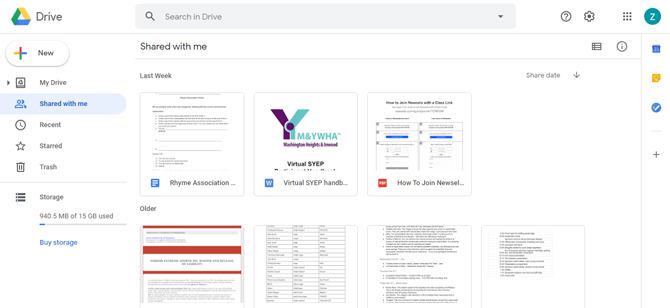
The best cloud storage service: Google Drive
With its own web-based office suite and an excellent 15GB of free storage, Google Drive is the best cloud platform for most people, not only for saving your work but also for creating it online in the first place.
If you use Gmail or an Android phone, you already have a Google Drive account where photos and videos, as well as Google Docs, Sheets, and Slides, automatically get saved. These web-based equivalents of the full-powered likes of Microsoft Word, Excel, and PowerPoint are lighter on features (so you may lose unsupported formatting), but they're built for collaboration. Collaborators can simultaneously edit and make use of a real-time chat feature. What's more, anything you create with Docs, Sheets, or Slides won't use up any of your storage.
Controls for what collaborators can access are excellent, with extra features like disabling downloads for particular files and settings for who can comment, view, or edit. Although you can't set passwords or expiration dates for links, you can head into particular shared files to cut off access.
AI-powered search finds and suggests what you're most likely looking for, while integration with a ton of third-party apps – including business tools like Slack and Salesforce – makes Google Drive a great option for teams, too.
One caveat: Gmail counts against your free 15GB of storage. If inbox zero isn't exactly a personal goal, you might find your email has already eaten up several gigs worth.
Cost: Free for 15GB, plus unlimited compressed photo storage., $2.99/month for 200 GB ($29.99 per year), $9.99/month for 2TB ($99.99 per year)
Storage limit: 30TB (unlimited for compressed photos)
File size limit: Varies: up to 50MB for documents and 100MB for presentations (Google Slides); 5TB for all other files.
Collaboration: Excellent, with settings for fine-tuning who can edit, view, or comment on shared folders and documents, prevent collaborators from changing permissions and adding new people, and disabling download, print, and copy.
Sync features: Set and forget. Download a Drive folder to your computer and drag items to sync. Google Docs files already save here, of course.
Ease of use: Excellent, with intuitive sharing and collaboration features. Business accounts integrate with tools such as Salesforce and Slack.
Security: You can add two-factor authentication to your Google account. Data and file transmission are encrypted but lack end-to-end encryption.
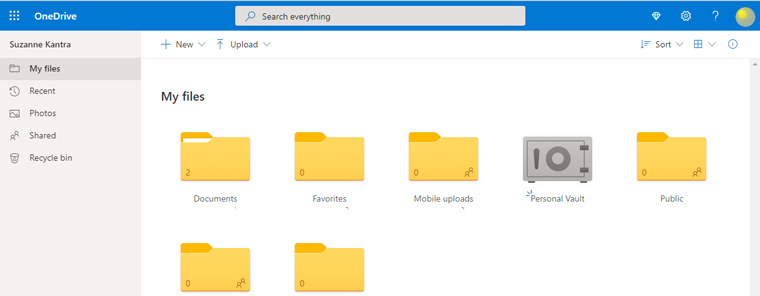
The best cloud storage service for Microsoft Office users: OneDrive
Preinstalled on Windows 10 machines and included in Microsoft 365 subscriptions, OneDrive is an easy and ideal option if you're already in the Microsoft camp.
Collaborators can simultaneously work on Word, Excel, PowerPoint, and OneNote files in web clients as well as desktop and mobile software. These programs have far more formatting features than Google's alternative but retain similar online powers of sharing and access. That makes OneDrive handy for small businesses and groups in which some members may not have MS Office but can still view and edit using the free web versions.
A virtual hard drive feature (called "on-demand files") lets you move your files online, saving hard drive space, while working on them as if they're saved locally – and with the same high performance. If you will be without an internet connection, simply drag files into an offline folder. There's also a two-factor protected "vault" where you can upload files – including photos direct from a phone camera – which is handy for sensitive documents like a passport scan.
OneDrive comes into its own with its 1TB and 2TB subscriptions, which include Microsoft 365. Skype is integrated and allows for shared files to go straight to OneDrive. You also get enhanced protection for your files, including expiration-dated links, password protection, and 30-day restoration if anything is corrupted or accidentally deleted. A file size limit of 100GB accommodates large uploads like HD video or RAW images.
Cost: Free for 5GB. From $1.99/month for 100GB and $6.99/month for 1TB (comes with Microsoft 365)
Storage limit: 1TB
File size limit: 100GB
Collaboration: Excellent, with real-time collaboration and the ability to set who can view and edit files. Premium accounts can set passwords and expiration dates for links.
Sync features: Easy. Save files directly from Word, Excel, OneNote or PowerPoint to OneDrive, or use the OneDrive folder on your computer and smartphone apps to sync other file types.
Ease of use: Excellent, with intuitive sharing and collaboration features.
Security: You can add two-factor authentication to your Microsoft account. Data and communications are encrypted, but without zero-knowledge encryption, Microsoft, in theory, could decrypt your data – say, if targeted by an NSA request.
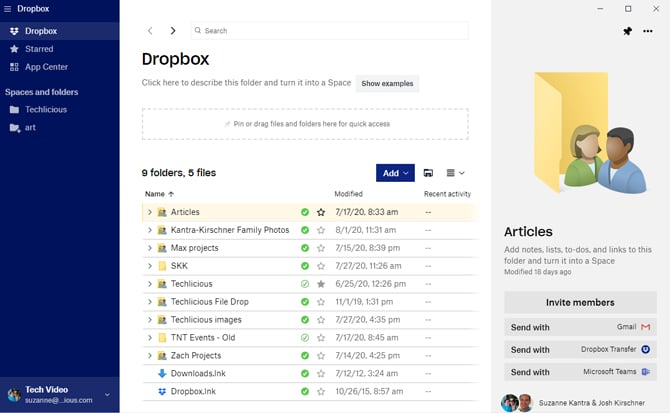
The Best cloud storage for project work: Dropbox
If you work remotely and often need to collaborate on projects, Dropbox is a great option. Dropbox integrates with both Microsoft Office and Google Docs, allowing you to create, open, and edit files from these two major office suites, all within the Dropbox interface in the browser or the desktop app. People with whom you've shared files can simultaneously make changes, too. You can also create shared folders for multiple people to upload content – handy if you're working on a project with a few others.
Unlike Google Drive, which accommodates changes from all parties at the same time, Dropbox creates two versions of the document while displaying a "conflicted copy" warning. This could be problematic, but old and deleted versions of files are saved for up to 30 days, allowing you to restore any lost jewels of communication.
Other apps that play well with Dropbox include its own document scanner, which would allow you to scan hard copies to instantly save to your Dropbox, and HelloSign, which enables you to electronically request and add legally-valid signatures to documents . And with a maximum file size upload of 50GB, Dropbox is equally useful for backing up large files like RAW image files.
Cost: Free for 2GB; up to 18GB if you refer friends; From $9.99/month or $119.88/year for 2TB
Storage limit: 3TB
File size limit: 50GB
Collaboration: Very good, although you can't adjust different access permissions for members of a shared folder. Paid accounts get more control over file sharing, with password-protected and expiration-dated links.
Sync features: Fast and easy; download a Dropbox folder to your computer and drag items to sync; automatic backups available
Ease of use: Excellent, with intuitive upload, sharing, and collaboration features.
Security: Files and data transmission are secured with 256-bit encryption, but without end-to-end encryption, Dropbox can, in theory, decrypt files. Accounts can be secured with two-factor authentication.
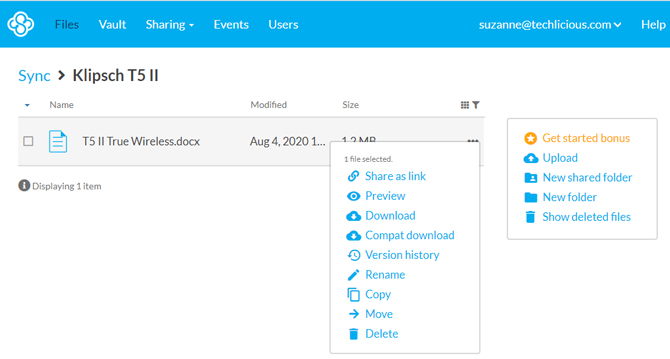
Best cloud storage for security: Sync.com
If you're dealing with sensitive data – or simply want enhanced privacy for your files – Sync.com is a great, security-focused option.
All accounts, both free and paid, are end-to-end encrypted so that Sync.com has no access to passwords or user data. (If you're worried about forgetting your password, you can enable email reset at signup.) Free accounts get password-protected share links, while premium subscribers can add expiration dates, limit the number of times a file is downloaded, receive email notifications when links are accessed, and send file requests allowing non-users to upload files over an encrypted link to a shared folder.
And with no limit on the size of files that can be uploaded or downloaded plus a traffic limit of 8GB, Sync.com is also ideal for anyone who needs to send large video or audio files. The Vault feature lets you archive files you no longer need to access from multiple devices; saved to a folder on your hard drive, they'll no longer count against your storage limit.
Cost: Free for 5GB. $96/year for 2TB, $120/year for 3TB, $180/year for 4TB
Storage limit: 4TB
File size limit: Unlimited
Collaboration: Easy to share files with encrypted links; paid-for accounts can add expiration dates and receive email alerts on link activity.
Sync features Excellent. You can upload files to a web client, a desktop folder, or from Android and iOS apps.
Ease of use: Intuitive but dated interface compared to some other platforms.
Security: Excellent, with zero-knowledge encryption for free and paid accounts, enhanced security features for link sharing, plus two-factor authentication for making account changes and logging into the web client.
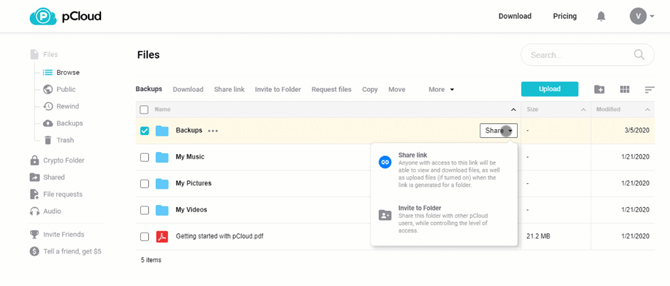
Best cloud storage for music and video: pCloud
With a generous allotment of storage for a reasonable fee, pCloud is our choice if you want to store large files like HD video or raw audio. This platform includes a helpful file manager with a search feature and file format filter, plus built-in video and audio players that support playlist creation. You can stream HD video directly from your pCloud account, and make use of a virtual hard drive feature to save large files online-only, freeing up your computer hard drive.
Even better for those creating video and audio files, there's no file-size limit for uploads. The traffic limit (the maximum number of gigabytes you can upload or download) is high – 2TB for the highest-storage account – making pCloud great for backing up video and music and sending links so others can access and download your stuff. You can also invite users to a shared folder. Stats on these links show you who's downloaded, streamed, or edited content.
Should you delete or edit the wrong file – or they're corrupted in some way – a handy 30-day archive lets you wind back the clock to restore files to the versions they were at a particular time, as well as restore the exact file and folder configuration then.
Cost: Free for up to 10GB. $47.88/year for 500GB or $95.88/year for 2TB, or you can go for a lifetime plan with a one-off cost of $175 for 500GB or $350 for 2TB.
Storage limit: 2TB
File size limit Unlimited
Collaboration Excellent. Along with sharing links, you can invite users to shared folders and view stats on the usage of the links.
Sync features Instead of putting files in a sync folder – like Dropbox, e.g., you can set any folder to be synced, maintaining your existing file system.
Ease of use Excellent. Desktop apps for Mac, Windows, and Linux, plus a pCloud virtual hard drive. Android and iOS apps additionally offer auto upload from the camera.
Security All data is encrypted using 256-bit encryption, as are upload and download connections, though pCloud retains the encryption key for standard accounts. For $47.88 per year or a one-time fee of $125, subscribe to its Crypto service to enable zero-knowledge encryption so that only your computer is able to decrypt chosen files.
Updated on 8/4/2020 with new picks and updated pricing and storage information
[Image Credits: Cloud storage via Shutterstock]
Natasha Stokes has been a technology writer for more than 10 years covering consumer tech issues, digital privacy and cybersecurity. As the features editor at TOP10VPN, she covered online censorship and surveillance that impact the lives of people around the world. Her work has also appeared on NBC News, BBC Worldwide, CNN, Time and Travel+Leisure.
Discussion 
“Any computer linked to an account has access to all of the files, and changes to files are automatically synced across all of your computers.”
I most definitely agree with you on that. It is not only convenient when your computer crashed but also when you’re nowhere near your storage. Just like when I was far off some place for a vacation and my boss called for an emergency, I needed to get a hold of my files, thankfully I’ve been storing it through cloud.
Google Drive is best among all cloud storage services.
Microsoft One Drive is also good for cloud storage.
Thanks.
One Drive is better than Google Drive for those of us who use Windows and Office. The behaviour of the storage folders, and the formatting of the documents is way more similar to what we experience with the original documents and folders.
I learned this the hard way after a computer crash. One drive is only good on that one computer.
Not true. OneDrive exists wherever you can sign in with the relevant email address and password. After a crash and you either repair or replace your computer, you configure OneDrive again and sign in when prompted, then your new device will sync with what’s stored “in the cloud”.
You also have the option of direct cloud access from anywhere if you don’t yet have your own new device up and running.
If your computer crashes, you lose all of your files on One Drive. Unless it has changed since June 2016, it is not available to move to another computer once the original computer has crashed and burned.
I cannot bring up a link right now, but there have been several mentions of Google Dive stopping in 2018, so if you choose it as I have, please have a serious backup!
Google is ending support for the Google Drive desktop apps for PC and Mac, but Google Drive isn’t going away. And the Google Drive app has been replaced by a new app called Google Backup & Sync. If you access Google Drive through your browser or phone, as most people do, nothing will change.
I wasn’t aware of that information.
Since the 6/2016 crash and burn and losing everything supposedly saved on Microsoft’s One Drive, I now have photos on Google and files on Dropbox. Since I wanted a further backup and security and to keep what is actually on my computer less, I have two external hard drives by Book.
One is a complete mirror of both my computers and the other has folders I want securing. Neither is attached to the computer when not in use. Any cloud storage is dependent on the company ownership rather than the user and something to keep in mind.
We always recommend backing up files BOTH in the cloud (in case your house burns down) and on a local drive (in case the cloud service is unavailable when you need it). Redundancy is a good thing when it comes to backup.
The problem here… best cloud storage service. I do understand the discussion, but I bet most of the writers here do not have any idea what they are buying (if they are buying) comments like…. free cloud storage are the trigger. There is nothing like free in this world. So you might ask how cloud storage services operate and offer their free tier to the world, what privacy you are trading in, and how secure the big names like G+, MS and Dropbox really are. I am not imposing that you do have something to hide, but whatever you store on their service they - and subsequently security services from around the world can read.
I mean… you won’t go to the middle of the town you are living in and post your life publicly there… If you do… then it’s your own problem, but most people will not. So choosing a “secure” cloud storage solution is what matters, and I am sorry to say, none of the ones you named “Best cloud storage” is on the secure side of life!
You are discussing “who is better”. By what means and what criteria makes you give your opinion?
A trade secret… not so much a secret, but you need to read the small print! All big boys give you a TB on payed programs… right? Cool so far, but do you really get it or can you really use it?
Well here the story starts. 1TB for 9.99 - just taking the average ![]()
So all of them use a technique called File de-duplication. File de-duplciation means that they do not really store your files, but only the meta information (filename, size, location, date) when someone else has already uploaded the same file to their service. You should know that over 83% of all files circulating are “unique”, meaning even if you get a TB, and 83% of your files are the same with the files of other users, you get effectively to use around 150GB unique space. Space that your unique files occupy, but - you are charged for a TB, even if you do not even use it because of de-duplication.
This is just one point - your files are not your files anymore, everyone can access them, no privacy.
So what makes the “Best Cloud Storage Service”, should include some “requirements” and a “feature list” by which means you could effectively compare things. And non of the “loved ones” really gives you your own files. I guess you are not looking for features but for “free”. As long as you are on the free side of life, you won’t get the idea anyway!
Stay safe!
For company backup we use IDrive. For personal use I also use IDrive, One drive, Google Drive and Amazon. All my devices sync flawlessly.
Hi, I can’t help but notice that you don’t mention Carbonite for backups. I’ve been using it for years and love it. What am I missing? Can you tell me why it didn’t make your list?
Thanks, Nan
Yes Nan, Carbonite is a good product, and we use it on our business network. It didn’t work for me on my home computer, but perhaps I’ll try again sometime.
I have used it for several years now and it was a real lifesaver when my old computer crashed. When I got a new computer, I contacted Carabonite and they restored everything onto the new computer.
The Cloud Storage article is well written, but doesn’t take into account deleting files by accident. You’ll have a limited time with some of the services to recover the file, otherwise they’re gone.
While I do use DropBox and what was Google Drive, I also use a dedicated backup provider provided by Code42 (I am a managed service provider), as this will also give me some sense of security in relation to being able to recover files.
If you’re PC happens to be infected with Malware that encrypts the data, then the data in DropBox / Google driver will be encrypted as well. And yes - with a off-site backup solution that I use. But, at least with my off-site backup solution - I have a better chance of recovering data from a point in time prior to the encryption.
As you note, if you accidentally delete files, you will be able to recover them if you use Dropbox or another service that provides versioning. If you have a Dropbox Basic (free) or Plus account, you have 30 days to recover your files. If you have a Dropbox Professional or Business account, you have 120 days. So it is limited, but you have a fair amount of time. Also, the versioning of Dropbox should enable you to recover your files if you are impacted by ransomware, because only the current version would be encrypted, so it’s actually a great solution for that.
That said, having a secondary local backup is a wise idea. Since Dropbox syncs across multiple computers, each of our computers essentially acts as a local backup for the others. If you’re not using multiple computers, a basic backup drive (under $100) will serve that purpose.
You should also try MyAirBridge (www.myairbridge.com). It is a gold middle way between saving and sharing the files.
I like that you categorize “Best for”, sometimes I can’t shake the feeling that many of us do not now what we are looking for. Each cloud solution might be better suited for a specific use.
With the upcoming GDPR regulation in Europe, knowing where your data is will be more important. That’s why we chose vboxxcloud (https://vboxxcloud.com) as it’s fully hosted in The Netherlands.

















From Emu on January 30, 2016 :: 3:05 pm
I choosed Box sync above Dropbox, because it costs less while having more storage
Reply