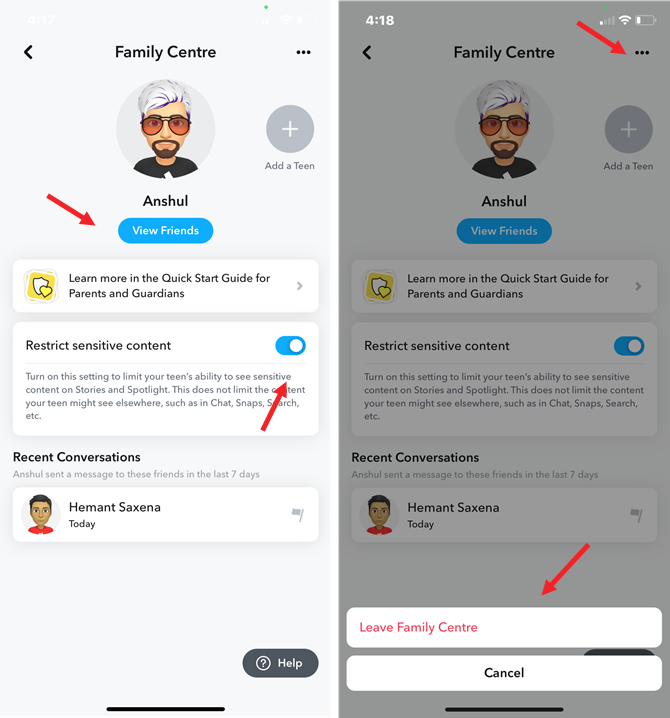Snapchat is a big hit among teens, running snaps and stories across a dizzying number of topics. However, not all content may be age-appropriate. To help parents keep their teens safe, the app includes a very handy tool called Family Center, which offers parental controls that help you keep tabs while maintaining their privacy. I’ve used them, and as an avid Snapchat user, I recommend Family Center to help your child navigate the app more safely.
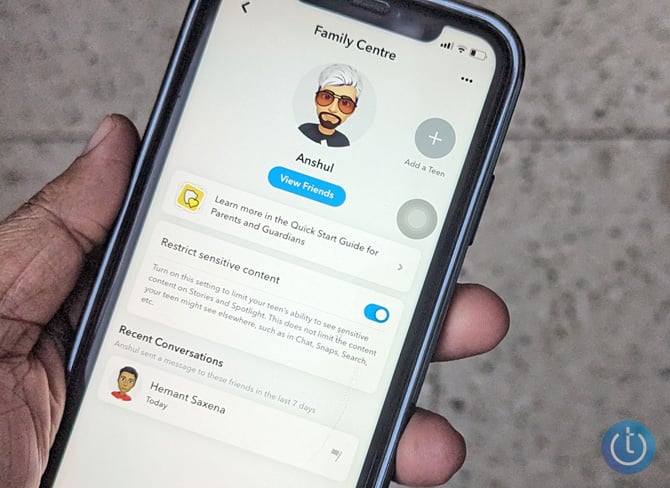
What you can (and can’t) do with Snapchat Parental Controls
When you enable parental controls through Family Center, you’ll be able to oversee your child’s activities and remotely control what types of content they can view. Specifically, you gain the ability to view who your child is friends with and see the people they have been communicating with over the past seven days.
However, Snapchat does not grant you access to view content your child shares, including messages and images. This is important in maintaining your child’s privacy.
Setting up Family Center
To set up Parental Controls, your child must be aged 13-18, and you must be at least 25 years old as the parent or guardian. You also need to join Snapchat if you haven’t already.
Family Center is an opt-in feature, so you and your child must agree to join. This transparency ensures your child is aware of the monitoring, providing an opportunity to discuss appropriate behavior on Snapchat. You can point out that it’s a better alternative to grabbing their phone to view their account or outright deleting it.
The first step is to add your child as a friend if you’re not already friends with them. Being their friend is necessary because Snapchat sends the invitation to your Family Center as a direct message. You can search for them using the Search bar at the top-left corner of the Camera screen. When you find them, add them as a friend. If your child runs a private account that only allows friends to contact them, you’ll need to have them add you as a friend.
Once you are friends with your child on Snapchat, you can invite them to your Family Center. You can find Family Center by going to your profile screen, selecting Settings (the cog icon), then scrolling down to and selecting Family Center in the Privacy Controls section. From the Family Center, you can invite your child to join. They will receive an invitation and must opt-in to participate.
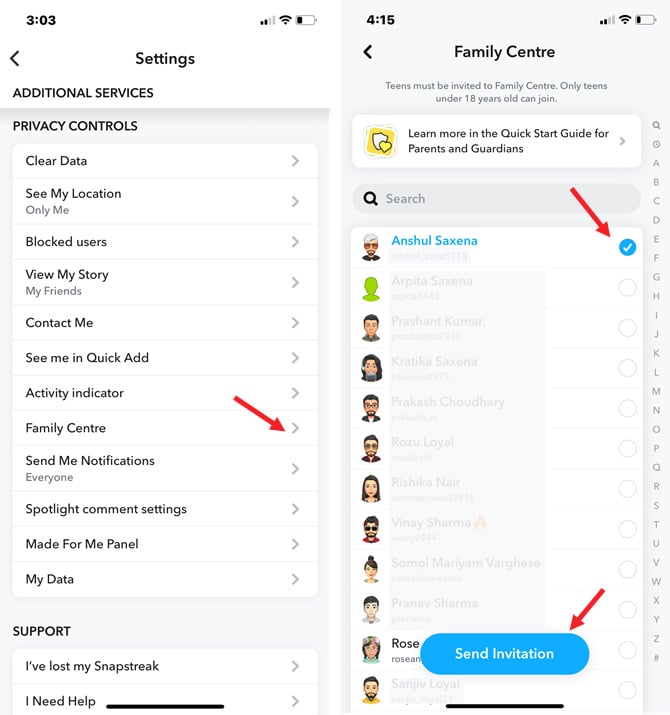
When your child accepts the invitation by tapping the Accept button, you’ll both be notified that the status of the invitation has been updated. Invitations sent through the Family Center disappear 24 hours after your kid has viewed them. So, if you fail to get a response, send the invitation again.
Using Family Center’s Parental Controls
After your child joins your Family Center, you can start monitoring their activities and enable content controls.
View your child’s friends
You see whom your kid is friends with by tapping the ‘View Friends’ button under their bitmoji.
Turn on content filtering
Snapchat lets you restrict your child from viewing age-inappropriate content by toggling on ‘Restrict Sensitive Content.’ Unfortunately, this only limits access to content public content on Stories and Spotlight but doesn't apply to content in Chat, Snaps, and Search.
See who your child is messaging
In the Recent Conversations section, you’ll see a list of the people your child is chatting with. You can see their screen name and the last time your child sent them a message.
Just like setting up your Family Center is transparent with your child, so is what you can see through Family Center. Teens have access to the same features, allowing them to see exactly what their parents can view about them. And if, at any point, they are unhappy with Family Center, they can choose to leave.
Snapchat gives you some insight and control over your child's experience on the app while preserving your child's private communications with their friends. While there are big limitations, the tools you are given are enough to enable you to help them enjoy Snapchat more safely.
[Image credit: Hemant Saxena/Techlicious]
As a lifelong tech enthusiast, Hemant Saxena is always looking for the latest gadgets that intersect with his hobbies. For more than a decade, he has been writing about consumer gadgets, popular apps, and social media tips for publications, including Windows Club and Techmate Tricks.