Have you ever wondered how many devices are linked to your iPhone – allowing them to access data like your iMessages, photos, and other personal data? The answer lies in the number of devices that use your Apple ID account. Every device that uses your Apple ID has the potential to access some or all of your personal data.
That is why, from your iPhone to your Apple TV to that old iPad that you handed down, it’s crucial to keep track of these connections for both convenience and security. Let's explore how to easily view and manage your linked devices.
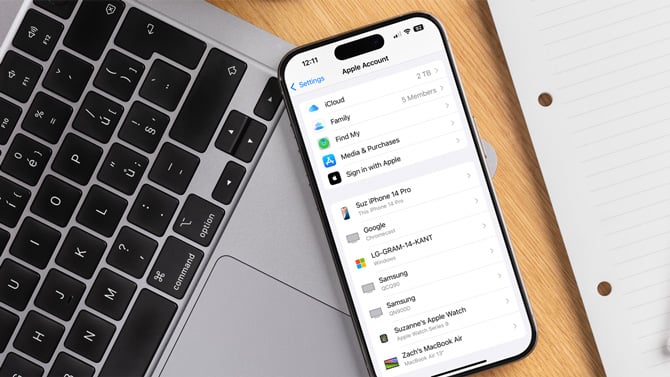
Understanding your Apple ID account
Your Apple ID is the heart of your Apple experience, connecting everything from your iCloud to your App Store purchases. It acts as a central hub, linking all your Apple devices and services under one umbrella. This interconnectedness enables features like iCloud Photo Library, iMessages, Apple Music Library, and app data to sync seamlessly across your devices. With so much personal data at stake, understanding and managing these connections is key.
Viewing and managing your connected devices
On an iPhone or iPad
Open the Settings app and tap on your name at the top. Here, you'll see a list of devices connected to your account. Tap on any of them for more details, like when it was last used with your Apple ID.
On a Mac
Click on the Apple menu, select 'System Preferences,' and then 'Apple ID.' Your device list will be right there, similar to what you see on your iOS devices.
On any web browser
Go to appleid.apple.com and log in to your Apple account with your email or phone number and your Apple ID password. Select ‘Devices’ and you’ll see the full list of devices using your Apple ID.
Managing your connected devices
Do you see an old iPhone you haven’t used in years or a device you don’t recognize? Just click on it and choose 'Remove from account.' This will sign you out of your Apple account on that device, blocking it from accessing iCloud and other services.
If you’ve given an old Apple device to a child or family member, they should be using their own Apple ID. Because your Apple ID is linked to everything, an old device in someone else’s hands is a security risk. They can change your Apple ID password, receive your iMessages, and more.
Securing your Apple account
Now that you've explored which devices are connected, it’s a wise idea to ensure your Apple account is secure. That “strong” password you created a few years ago may be a lot easier to hack with the latest advances in GPU processing power. So, follow NIST's current standards for passwords to ensure yours is strong.
And if you’ve forgotten your Apple ID password, read my story Forgot Your Apple ID Password? Here's What to Do.
Final thoughts
Managing your Apple devices isn't just a one-time deal; it's smart digital hygiene. By keeping tabs regularly on your devices, you're ensuring that your personal information remains protected.
Updated on 12/31/2024 with new password guidance and screenshot.
[Image credit: Screenshot via Techlicious, iPhone with MacBook mockup via Canva]
For the past 20+ years, Techlicious founder Suzanne Kantra has been exploring and writing about the world’s most exciting and important science and technology issues. Prior to Techlicious, Suzanne was the Technology Editor for Martha Stewart Living Omnimedia and the Senior Technology Editor for Popular Science. Suzanne has been featured on CNN, CBS, and NBC.













From Stephen Cousino on February 25, 2025 :: 9:19 pm
How are people using google to hear and see in my house
Reply