Usually, it's ok to wait until Apple pushes through iOS, iPadOS, and macOS updates. However, iOS 15.6.1, iPadOS 15.6.1, and macOS 12.5.1, which were just released, should be installed right away. That's because they fix security bugs that were found by hackers and, according to Apple "may be able to execute arbitrary code with kernel privileges." Security firm Sophos translates Apple's statement as, "a cybercriminal could implant malware on your device even if all you did was to view an otherwise innocent web page." Once hackers are in your device, Sophos explains they "could jump from controlling just a single app on your device to taking over the operating system kernel itself, thus acquiring the sort of 'administrative superpowers' normally reserved for Apple itself." This includes the ability to download and run apps, change your security settings, take screenshot, activate your microphone, use the camera, and more. This is very scary stuff.
The update is available for iPhone 6s and later, iPad 5th generation and later, iPad Air 2 and later, iPad mini 4 and later, iPod touch (7th generation), and Macs running macOS Monterey 12. If you're unsure of which model you have, check out my stories on how to update an old iPad and how to update an old iPhone.
Before you update to iOS 15.6.1 or iPadOS 15.6.1, be sure to backup your device. Then go to Settings > General > Software Update.
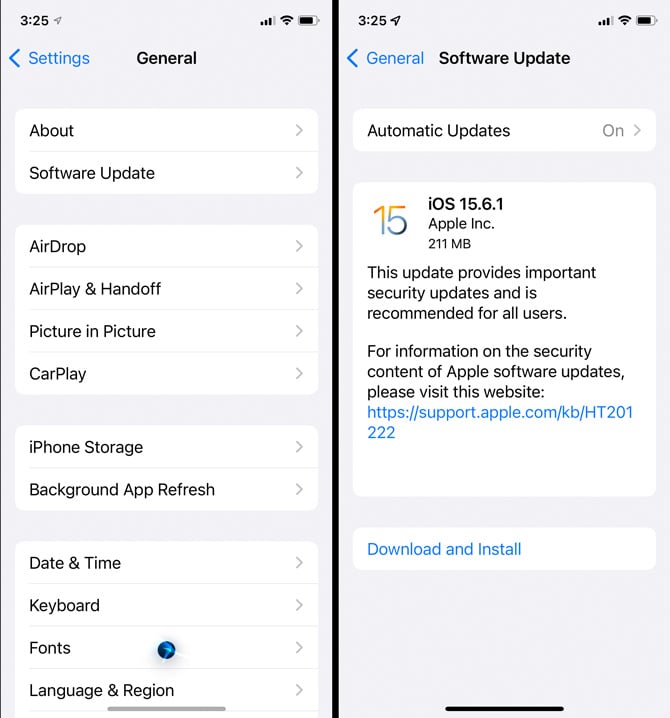
If you don't already have automatic updates turned on, go to Settings > General > Software Update > Automatic Updates and toggle on "Download iOS Updates" or "Download iPadOS Updates," which will download software updates when your device is connected to WiFi. You should also toggle on "Install iOS Updates" or "Install iPadOS Updates" to have updates installed. You will be notified before updates are installed, so you can always delay the install to a more convenient time.
For Macs, go to Apple menu (the Apple icon) > System Preferences > Software Update. Check to make sure you have turned on the option to "Automatically keep my Mac up to date." If you're running macOS Big Sur or Catalina, there is no update, but you should update Safari to version 15.6.1. Open the App Store, then click on "Updates. Click on "Update" next to Safari or click on "Update All."
[Image credit: Techlicious]
For the past 20+ years, Suzanne Kantra has been exploring and writing about the world’s most exciting and important science and technology issues. Ten years ago, she founded Techlicious, which serves the role of that tech-savvy friend you can count on to share tips and tricks to get the most out of technology; whether that’s saving time in our hectic schedules, discovering new ways to enjoy our personal interests, or keeping up with the latest technology trends and styles. Before that, Suzanne was the Technology Editor for Martha Stewart Living Omnimedia, where she hosted the radio show “Living with Technology." Previously, she served as Technology Editor for Popular Science Magazine. She has been featured on CNN, CBS, and NBC.













