Reactivating your Facebook account is like opening a door back to your digital social circle. Whether you took a break for personal reasons or just wanted a digital detox, returning is a straightforward process.
Before diving into the reactivation process, it's important to distinguish between account deactivation and deletion. Deactivating your Facebook account is a temporary measure. It allows you to hide your profile and information on Facebook without permanently erasing your data. In contrast, Facebook account deletion is permanent and irretrievable. If you deactivated your account, read on. If you deleted it, you'll need to start fresh.
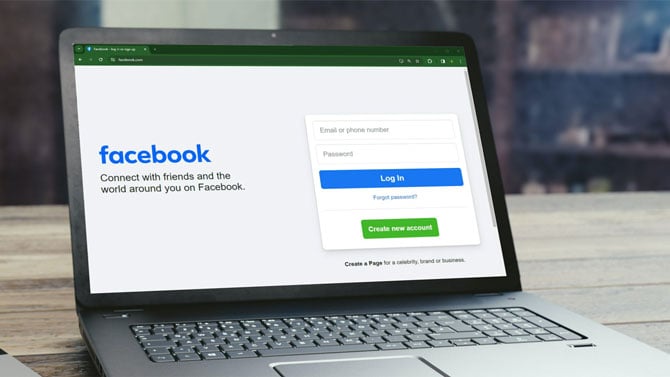
Reactivating your Facebook account
Reactivating your Facebook account is simple. To begin, open your web browser or the Facebook app on your mobile device. You'll be greeted with the login page. Enter the email address or phone number and password associated with your deactivated account. If you're having trouble remembering your login details, use the 'Forgot Password?' feature to reset your password.
Once you've successfully logged in, your account is automatically reactivated. Facebook restores your profile and all your photos, friends, and posts as if you never left.
Check your Facebook privacy settings
After reactivation, take the time to review your privacy settings, especially if you have been off Facebook for a while. I recommend my Complete Guide to Privacy Settings for advice on managing your setting to secure your privacy. But if you don't have time, navigate to the settings menu (click your Facebook profile photo), and take the 'Privacy Checkup.' While not comprehensive, it will guide you through the basics of things like who can see your posts and send friend requests and which apps and websites you've used Facebook to log into.
While you're in your privacy settings, make sure to hide your Friends list. Hiding your Facebook Friends list makes sense, both to protect your privacy, as well as prevent account cloning that could put your friends at risk.
Read more: How to Tell if Your Facebook Account Has Been Hacked
Update your profile
Before letting your Facebook friends know you're back online, you might want to update your profile to reflect who you are now. Check your personal information, profile picture, and cover photo. Ensure your contact information is up to date.
Manage notifications
When you reactivate your Facebook account, you may be deluged with notifications. If you're feeling overwhelmed, you can customize them in your account settings. You can control what types of notifications you receive and how they're delivered to you – via email, text, or just within the Facebook app or site. Head to the settings menu (your Facebook profile photo) and select 'Settings & privacy.' Then select 'Notifications' under the 'Preferences' section.
Reconnect with friends
Once you're ready to join the fray again, take time to scroll through your news feed. Reconnect with friends by liking, commenting, or sharing their posts. If you've missed important events, reach out with a message or a post to let them know you're back.
Final thoughts
Getting your Facebook account back up and running is fast and easy. Follow the steps outlined above and you'll find yourself smoothly reintegrated, ready to re-engage with friends, and picking up right where you left off.
[Image credit: Screenshot via Techlicious, laptop mockup via Canva]
For the past 20+ years, Techlicious founder Suzanne Kantra has been exploring and writing about the world’s most exciting and important science and technology issues. Prior to Techlicious, Suzanne was the Technology Editor for Martha Stewart Living Omnimedia and the Senior Technology Editor for Popular Science. Suzanne has been featured on CNN, CBS, and NBC.














