Ever think about putting your Facebook account pause? Perhaps spending time on Facebook makes you feel anxious or stressed. Or maybe you’d like some time back in your life and simply want to spend less time online.
Deactivating puts your account on hold and hides your timeline on the site. Facebook doesn’t delete any of your information just in case you want to come back into the fold. It’s an easy way to take a break from Facebook and then later switch the lights back on. Once you do, everything comes back – your friends, your likes, previous posts and anything else you did at the site.
You should know, however, deactivating your account does not remove your name from your friends’ lists of friends. If it bothers you that your friends might wonder why they’re not seeing your posts, but can still see you as a friend, it might make sense to let them know you’re leaving the network for a while.
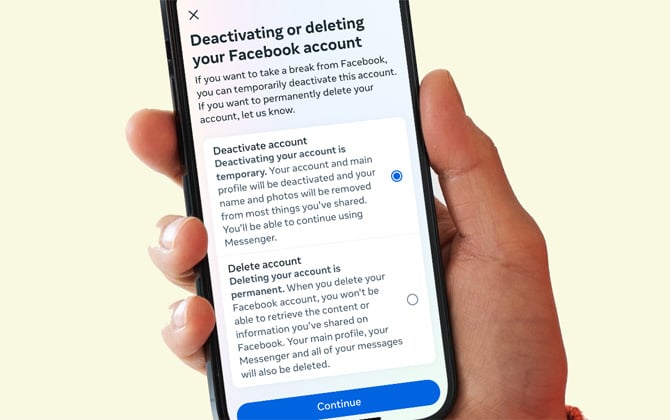
Deactivating your Facebook account
On your computer
- On Facebook.com, select your profile icon in the upper right corner.
- Select 'Settings & Privacy' and then ;'Settings.'
- Click on the 'Meta Accounts Center' box.
- Select 'Personal details.'
- Select 'Account ownership and control.'
- Select 'Deactivation or deletion.'
- Select your account.
- Select 'Deactivate your account' and select 'Continue.' You'll be asked enter your password and then click on 'Continue' and follow the prompts to complete the process.
On your phone
- Open the Facebook app.
- Tap your profile icon in the lower right corner.
- Select Settings (cog icon) in the upper right corner.
- Select 'Meta Accounts Center.'
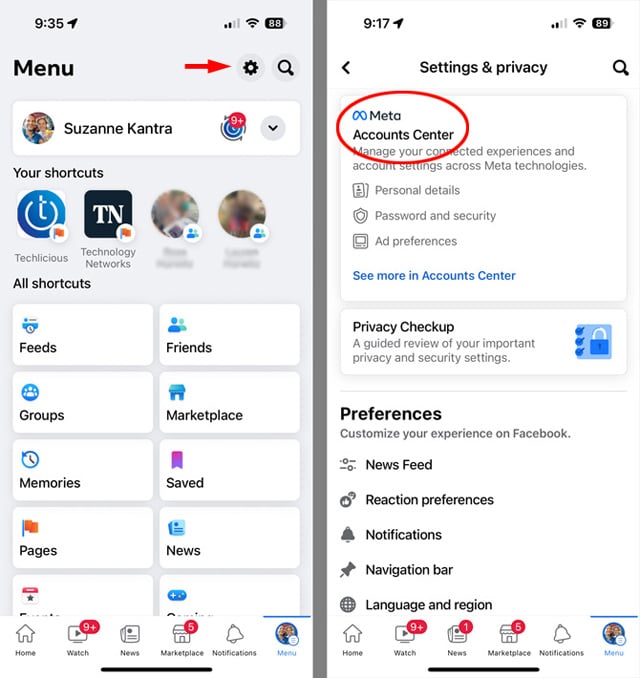
- Select 'Personal details.'
- Select 'Account ownership and control.'
- Select 'Deactivation or deletion.'
- Select your account.
- Select 'Deactivate your account' and select 'Continue.' You'll be asked enter your password and then click on 'Continue' and follow the prompts to complete the process.
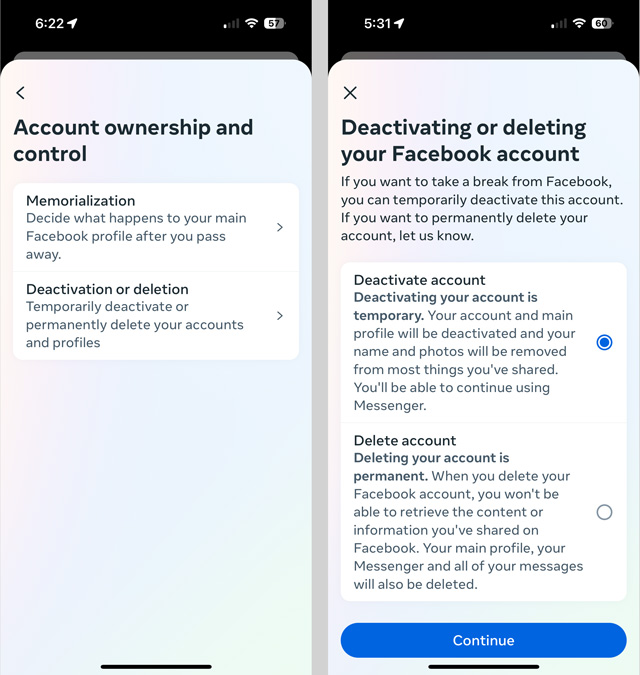
Keep in mind that messages you’ve sent to other people or posts you’ve shared with groups remain on Facebook even after you deactivate your account.
Download your Facebook data
When you deactivate your Facebook account, you're leaving all of your data behind. So it's a good time to find out exactly what information Facebook has stored about you and your activities. You can browse through it by going to the Facebook Your Information page. If you decide you want to download a copy, it's easy to do.
There are two tools. The 'Download your information' tool lets you pick and choose which items to download and delivers them to you as a zip file. Check out our step-by-step instructions in How to Download Your Pictures, Posts and Other Data from Facebook. Or, if you just want photos and videos, you can use the more convenient transfer tool to export a copy to Google Photos, Dropbox, or a few other cloud storage services. Find out the details in our story How to Export Your Facebook Photos and Videos to Cloud Storage.
Check your login info to ensure you can reactivate your account
Before you deactivate your Facebook account, ensure you can get back into your account if you decide to reactivate it. I recommend saving your Facebook login credentials to a password manager. In addition, your phone number and email are the keys to unlocking your account if you forget your password. So, it's a good time to check the phone number(s) and email address(es) associated with your account to confirm you'll have access to them in the future.
[EDITOR'S NOTE: If you can no longer access your Facebook account because you don't remember the login, read our article on How to Delete an Old Facebook Account When You Can't Log In]
[Image credit: screenshots via Techlicious, phone image via Canva]
For the past 20+ years, Techlicious founder Suzanne Kantra has been exploring and writing about the world’s most exciting and important science and technology issues. Prior to Techlicious, Suzanne was the Technology Editor for Martha Stewart Living Omnimedia and the Senior Technology Editor for Popular Science. Suzanne has been featured on CNN, CBS, and NBC.














