If you forget your Android lock screen password, is there a way to unlock your phone? The short answer is no – you will have to factory reset your phone if it's locked to be able to use it again. And because all recent versions of Android encrypt the data on your phone by default, there is no way to recover any photos, contacts, or other data that you haven’t backed up to your Google account; they will be gone forever after the reset. However, at least your phone will be unlocked and you’ll be able to use it again.
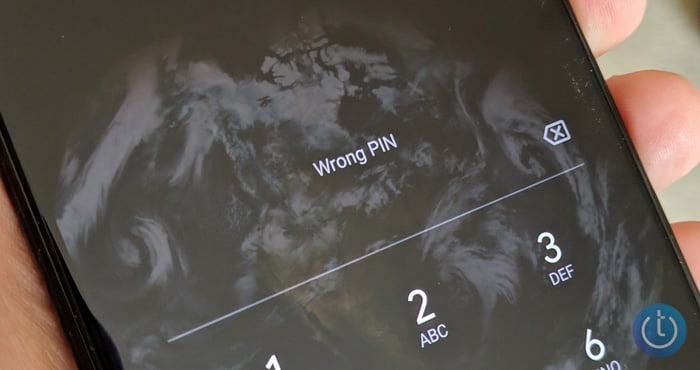
There are two ways to factory reset an Android phone if you’ve forgotten the password and can’t get past the lock screen. The first is to use Google’s Find Hub (formerly Find My Device), which allows you to erase your phone online remotely. If you don’t have Find Hub turned on (it should be on by default), you’ll have to use the second method, Android’s “Recovery Mode.”
Read more: How to Use MagSafe Chargers and Accessories with Your Android Phone
It’s critical to note that resetting your phone through either of these methods will require you to know your Google account and password that was used to set up the phone. If you don’t have this information, the device will be permanently locked. This security measure is in place to prevent thieves from using your device after factory resetting it.
How to reset your Android phone through Find Fub
- Go to Google Find Hub. If you’re not already, sign into the Google account that is the main profile on your device. And if you have more than one device, select the phone you want to erase at the top left of the screen.
- Select "Factory reset device."
- Click the "Next" button.
- Re-authenticate your Google account.
- Click on the "Reset" button.
- Follow the steps to set up your phone again – note that you will need to verify the Google account information you originally used to set up the phone in order to proceed with setting up the device.
![]()
Read more: New Android Features Guard Your Phone Whenever It’s Out of Your Hands
How to reset your Android phone through Recovery Mode
Basic steps for resetting your Android phone are to power it off, restart your phone in Recovery Mode, and use the Recovery Mode menu to perform factory reset/data wipe. The tricky part can be figuring out how to power down your phone without inputting your code. Fortunately, most manufacturers currently use the same steps as stock Android, which runs on Google Pixel phones. If you have an older Samsung phone or a phone that's not currently sold in the U.S., entering Recovery Mode varies by manufacturer. I've provided instructions for older Samsung phones and other major manufacturers below.
How to reset most Android phones
Google advises you to charge your phone to at least 70% before attempting to reset your locked phone.
- Hold down the Power button to turn off your device. If Gemini assistant pops up or your phone doesn't turn off after 5-10 seconds, try hold down the Power and Volume down button and then select "Power off" to turn off your device.
- Press and hold the Power and Volume down buttons for 10 to 15 seconds.
- Use the Volume up and Volume down buttons to navigate through the menu options until you get to "Recovery Mode," then press the Power button to select it.
- You’ll see an Android robot with a red exclamation mark and the words "No command."
- Press and hold the Power button. While you hold the Power button, press the Volume up button. Then release both buttons quickly.
- A new menu will pop up. Use the Volume buttons to scroll to "Wipe data/factory reset" and use the Power button to select it.
- Use the volume buttons to scroll to "Factory data reset" and press the Power button to select it.
- When the reset is finished, you'll see "Data wipe complete." Using the volume buttons, scroll to and select "Reboot system now" and use the Power button to select it.
How to reset older Samsung phones:
- Power down your phone by waiting for it to run out of battery. Then charge it to at least 25%. (You can't power down your phone when it's locked without inputting your password.)
- For Samsung phones with a separate Power button (Galaxy S8, Galaxy S9, Galaxy S10), press and hold the Volume up button, Power button, and Bixby button until your phone vibrates and goes into Recovery mode. For Samsung phones with a physical Home button (including the Galaxy S6 and Galaxy S7), Press and hold the Volume up, Home, and Power buttons until your phone vibrates, and then release just the Power button.
- A screen with the recovery menu will appear. When you see this, release the remaining buttons.
- Use the Volume buttons to highlight 'Wipe data/factory reset.' Press the Power button/side key to select. Press the Power button/side key again to select "Yes," "Yes - delete all user data," or "Factory data reset."
Note: Samsung reports that for some devices running Android 11 and above, you will need to connect your phone to power via USB to go into recovery mode.
How to reset Huawei phones:
- Hold down the Power and Volume Up buttons and then select "Power off" to power off your device.
- Press and hold the Volume up and Power buttons until your phone goes into Recovery mode. (If your phone doesn't have physical volume buttons, press the Power button five times after the phone vibrates while powering on.)
- Use the Volume buttons to select "Recovery mode."
- Use the Volume buttons or touchscreen to select the option to clear data. If you're using the buttons, use the Power button to select it.
- Use the Volume buttons to select "restore your device to its factory settings" and use the Power button to select it.
- Once your phone is restored to factory settings, you'll see the Recovery screen. Select the option to restart your device.
How to reset Xiaomi phones:
- Hold down the Power button to power off your device.
- Press and hold the Volume down and Power buttons until the "Mi" logo appears then release only the Power button.
- Continue to hold Volume down, until the "Android Recovery" screen appears.
- Use the Volume buttons to highlight and select "Wipe data / factory reset," and use the Power button to select it.
- Use the Volume buttons to highlight and select "Wipe data / factory reset" a second time, using the Power button to select it.
- Your phone will reboot when it's done.
Updated on 5/30/2025 with Google Find Hub and instructions for Xiaomi phones
[Image credit: Josh Kirschner/Techlicious, screenshot via Techlicious]
Josh Kirschner is the co-founder of Techlicious and has been covering consumer tech for more than a decade. Josh started his first company while still in college, a consumer electronics retailer focused on students. His writing has been featured in Today.com, NBC News and Time.











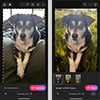


From Laura Pollard on July 31, 2019 :: 3:30 pm
Thank you so much!!! I was ready to smash the phone with a hammer. It’s my husbands old phone and i had no idea of passwords.
THE FIND YOUR PHONE WORKED!!
THANKS YOU!!
Reply
From Josh Kirschner on July 31, 2019 :: 3:51 pm
Glad it was helpful!
Reply
From Pamela Mcilroy on April 02, 2020 :: 1:43 am
Thank you so very much for your help in unlocking phone. Mine was a Hueie sorry i haven’t spelt it correctly.
It worked and you are a genius.
I’d been trying to unlock my phone for 2 weeks, checking out the internet and today i hit the jackpot finding your site. I can’t thank you enough.
Pamela
Reply
From Josh Kirschner on April 02, 2020 :: 1:58 pm
Happy the directions helped you out!
From RMatrix on April 17, 2021 :: 7:51 am
A weird situation happened to me. Somebody did a factory reset on my phone while it was locked with a pin code and face recognition. I’m learning here, but correct me, the phone goes to fastboot. So in that mode someone can steal my data, yes? Can they alter stuff and get passwords and the like. I do not keep super personal info anywhere online except autofill.
Reply
From john powers on May 18, 2021 :: 6:08 pm
No data can be recovered if you lose your locked phone or forget your PIN. All data is encrypted by default.
A reset deletes all personal data unless the person finding your phone also knows your Google account log in details and you also have saved personal info on Google back up,
From RMatrix on May 26, 2021 :: 3:35 am
Thank you for your reply.
From Rogostar Josho on February 22, 2022 :: 11:02 am
a password which I don’t have
Reply
From nozuko mlata on April 07, 2022 :: 10:46 am
Hi, I have completley forgotten my google verification credentials and have formatted my phone and now cant access my phone. urgently help please
Reply
From deng mangeth on March 06, 2025 :: 4:15 am
Hi can you help me to remove the password from my phone I forget my password how can I open my password can you tell me
From Jamison williams on May 04, 2025 :: 3:26 pm
There’s no damn way to unlock your device
From Vanessa Castro on April 25, 2022 :: 1:42 pm
i have the 2021 version of the Motorola and it doesnt work
Reply
From Josh Kirschner on April 27, 2022 :: 8:44 am
According to Motorola, the process listed in my article is correct. What step are you getting stuck on and what model device do you have?
From Lisla on May 16, 2022 :: 6:11 pm
I have tried. I don’t know if I’m just not waiting long enough or just doesn’t work for my phone???
Reply
From Michelle Ann on November 10, 2022 :: 11:58 pm
Hi. The thing is, I bought a second hand oppo phone and my son played with it and even set up a password. He can’t recall the password. I watched so many videos on how to unlock the password and followed the steps but unfortunately none of it worked. Please help. Thank you.
Reply
From jerold j paone on February 04, 2023 :: 8:29 pm
i can turn on my phone find my phone don’t work and i forgot password wha do i do
Reply
From Thomas chambala on May 08, 2023 :: 5:29 am
I’m getting some problems during restoration of my phone i have ail and password but when i put it it concel and write “please use the email of owner’s device”
Reply
From Ashleyyy on May 25, 2023 :: 12:02 pm
I don’t see directions to do this for my blu phone. .any help?
Reply