If you’re using a “registry cleaner” or “disk cleaner” application (CCleaner, Wise Cleaner and Auslogics are three popular examples), you should stop now. You’re wasting your money (up to $30 a year in subscription fees) and putting yourself at risk for catastrophic system problems. Unless you have an ancient PC running Windows XP (which you absolutely should not be since Microsoft stopped providing security updates years ago), those cleaners offer nothing to speed up your computer that you couldn’t easily do yourself or aren't automatically handled by the Windows operating system.
First, let’s talk about what the registry is and why some claim “cleaning” it is a good idea. The registry is where Windows stores all the settings and preferences necessary for it to work with the hardware and software installed on your PC. As new hardware or software is installed or deleted, or settings are changed, the registry is updated with this new information. This can be an issue when programs are sloppy in their cleanup efforts, leaving remnants of their settings behind. Over time, cleaner manufacturers argue this causes “bloat” in your registry, slowing down your PC.
The truth is that to the extent that these excess registry entries exist at all, they will have no meaningful impact on your PC’s performance – your registry is a huge database of information and a handful of out-of-date entries simply don’t matter. Plus, while the registry is vitally important to how your system operates, it has minimal impact on system performance relative to the dozens of programs and applications that are constantly running on your PC. Highly-regarded antimalware company Malwarebytes didn’t hold back about avoiding register cleaners when they said,
“Registry Cleaners are the digital equivalent of snake oil…You should not have to optimize, defragment, organize, streamline, clean, compress, fold, knit, wash, or color code your registry. Ever. Period. Nada. Zilch.”
Worse, using a registry cleaner isn’t just throwing money away – you can seriously damage your computer, even making it inoperable, by using one of these programs to modify your registry. Microsoft specifically warns users,
“Windows continually references the registry in the background and it is not designed to be accessed or edited... Some products such as registry cleaning utilities suggest that the registry needs regular maintenance or cleaning. However, serious issues can occur when you modify the registry incorrectly using these types of utilities. These issues might require users to reinstall the operating system due to instability.”
Since cleaning your registry offers no value, cleaner programs try to entice you with other supposed performance-enhancing features, such as disk defragmentation. But this is largely piling snake oil on top of snake oil. Disk defragmentation has been handled automatically since Windows Vista; there is zero benefit to having a separate disk defragmentation program (especially if you have a new computer with an SSD, which doesn't need defragmentation at all). Should you ever want to run it manually or simply check the status of your drive, you can get to the native Windows defragmentation application by typing Defragment and Optimize Drives in the Windows search box.
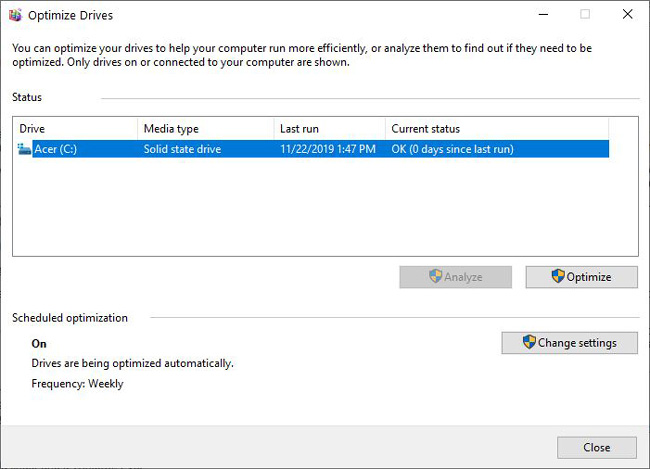
Where these programs can be helpful, though, is with their disk cleaning features to free up space on your drives. Your computer performance can be impacted significantly if your hard disk or SSD gets low on space. As a guideline, if you have a hard disk, you should keep free space above 15% of the drive capacity so Windows can perform defragmentation of your files. For an SSD, free space should be kept above 10%. Cleaning out unnecessary files will maximize your free space allowing Windows to do its work.
You can easily do cleanups yourself with the Windows Disk Cleanup tool (just type Disk Cleanup in the Windows search bar to find it). And starting with Windows 10, Disk Cleanup can be set to run on an automated schedule (type Storage Settings in the Windows search bar and toggle on Storage Sense).
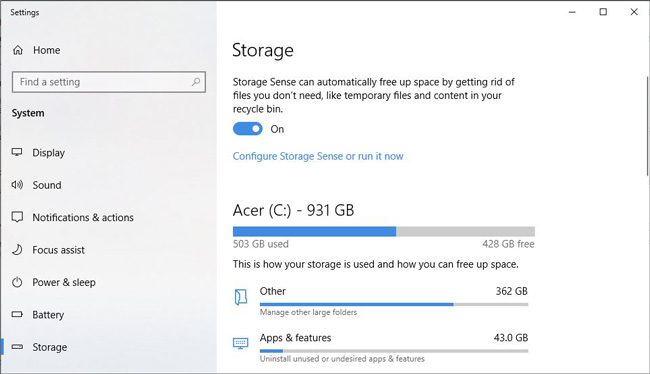
But CCleaner and similar apps have features that aren’t built into Windows – such as a duplicate file finder and a Windows Event Log scanner – that can surface issues the standard Windows tools won’t turn up. These features are available in the free version of CCleaner, and I do recommend the app for this purpose.
My final advice is this: if your computer is running slow, don’t spend your money on a program that promises miracles. Instead, follow our tips on how to speed up a slow computer and use the money on something that will make a huge difference in your PC performance, like adding more RAM or upgrading your hard disk to an SSD - two options that are almost guaranteed to make your computer better than new.
[Image credit: Techlicious, Bigstock Photo]














