We may earn commissions when you buy from links on our site. Why you can trust us.
The Best WiFi Extender for Xfinity Internet Service
Do you have WiFi “dead zones” of your apartment or house? Suffering from data delays with slow-loading websites and buffering Netflix? After ensuring you’ve optimized your WiFi network, it’s time to get a WiFi extender, which, as its name suggests, extends the reach of your Xfinity WiFi network to all corners of your home.
Why is a mesh WiFi system the best extender for most Xfinity customers?
The most convenient and cost-effective WiFi extender for Xfinity customers is a mesh WiFi system, which uses signal amplifying/repeating nodes placed around your home to bounce the signal to all corners.
Simply put, mesh WiFi systems provide the best coverage with the easiest setup. The base unit of a mesh WiFi kit simply plugs into an Ethernet port on an Xfinity Gateway (or compatible third-party modem) and then assumes the signal-beaming duties of a router. The companion mesh network “nodes” (wireless signal receivers/re-transmitters) are plugged into power outlets, spaced out 20-30 feet from the router and then from each other, in a pattern that circles around the worst WiFi signal blocking barriers in your abode. Designed for self-installation in just 30 minutes, you are guided through the entire setup process using a companion app (for smartphone or tablet) that activates and monitors the component parts, and indicates (with a gauge or color coding) when you’ve ideally placed the nodes for optimal coverage.
How we picked the best mesh WiFi system for Xfinity
Not all mesh WiFi systems are created equal. When evaluating mesh WiFi systems, we took into consideration speed, signal strength, the ability to handle older products (which require a 2.4Ghz WiFi band), aesthetics, and ease of use.
Aesthetics
From an aesthetics standpoint, some of the nodes are kinda clunky, trophy-sized obelisks (think a mini Washington Monument); others (like Xfinity’s own branded xFi Pods) are little roundish things that plug directly into a wall outlet (and resemble a night light, air freshener or rodent repellent). Most hide their antennas inside the packaging – a nod to aesthetics that arguably diminishes performance. Some nodes have an ethernet port for hardwiring to a piece of gear, like a gaming console or smart home device hub.
Speed & range
The latest WiFi technology is WiFi 6, or 802.11ax, with speeds of up to 6.6Gbps. (All WiFi speeds are cited at their top theoretical speed since real-life conditions vary the actual speed considerably.) However, the top tier of service for Xfinity customers is Gigabit Pro, which delivers up to 2Gbps. So, unless you’re just sending data between devices in your home, the 6.6Gbps products are overkill and cost two to three times other systems.
Mesh WiFi systems operate at two bands or different sets of frequencies. These dual-band systems have two networks, one running at 2.4Ghz and one at 5Ghz. For most people, a dual-band system provides plenty of throughput. Tri-band systems have one 2.4Ghz band and two 5Ghz bands, which makes it easier to manage congestion and optimize speeds. However, tri-band systems cost more than dual-band systems and aren’t worth the upgrade for most people.
When considering range, it’s important to note that all mesh WiFi systems and WiFi extenders suffer some signal drop off as you move further from the base. Like a new car that loses value the moment you drive it off the dealer’s lot, a mesh net starts decreasing the available signal strength as soon as you move a few feet from the Gateway and connected router. Then that signal continues to diminish in strength with each successive node you add to the chain. The best mesh WiFi systems lose little throughput even far away from the main base.
Handling old and new devices on the same network
Mesh WiFi systems mash-up the signals running on both 2.4 GHz and 5GHz radio bands, so the two bands are accessed with a single SSID (network name) and password. Intelligent “band steering” and “beamforming” technology then directs the traffic, so your gear connects to the most appropriate frequency and node. 2.4 GHz signals travel farther but more slowly; 5 GHz signals are shorter in range but run far faster – so are better for data-intensive applications like video gaming.
A complication can arise with creating a single network, though, when you have older products like security and baby cams, smart door locks and multi-room speaker systems that only work on 2.4 GHz. Sometimes, these older products can't "see" the new mesh WiFi network because the new network is trying to connect on the 5Ghz band. The best mesh WiFi systems can identify devices that require a 2.4Ghz and provide a temporary separation of the two bands so that devices that require a 2.4Ghz connection are identified and handled accordingly.
Our pick for the best Xfinity extender for most people: Xfinity Gen 2 xFi Pods
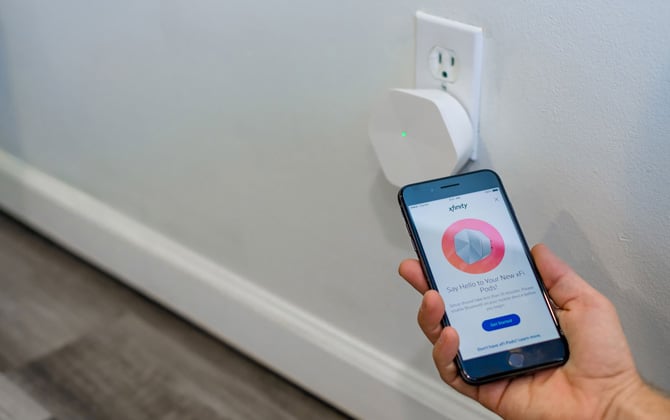

Comcast offers a mesh network solution that is custom-designed to work with Xfinity WiFi routers, called xFi Pods ($119). The xFi Pods being sold today on the Xfinity site are new second-generation xFi Pods that offer the best combination of speed, range, and ease of use for most Xfinity customers looking to extend their home WiFi network.
Gen 2 xFi Pods use the router built into the Xfinity Gateway and run with the same xFi app you’ve probably already installed on a smartphone or tablet to monitor bandwidth use, set parental restrictions, and check on your Xfinity Home security system. Because Xfi Pods are part of the xFi platform, they are easy to install, with the app directing and showing when you’ve made an ideal placement. And because they are small and cute and plug directly into a wall outlet, these xFi Pods virtually disappear.
The new Gen 2 xFi Pods have a tri-band AC3000 radio and a maximum throughput of 500 Mbps (versus 200 Mbps of the Gen xFi Pods). And, the Gen 2 xFi Pods have a third (5Ghz channel) radio devoted to back-channel communications and service optimization, in addition to a 2.4Ghz band and 5Ghz band. This puts the Gen 2 xFi Pods in the same class of mesh system as Amazon’s popular eero systems and Google’s Nest WiFi.
In our recent hands-on testing of the Gen 2 xFi Pods, we found little drop off in speed when separated from the Gateway by a wall and more than 30 feet away (the Gen 1 xFi Pods had roughly a six-times reduction in signal strength from the Gateway’s direct output in our tests). And when testing on another floor and approximately 25 feet from the Gateway, there was a mere 21 percent drop in speed.
From the Xfinity app, you can set parental controls for your children’s devices, including blocking explicit content, pausing the internet, and setting time limits. These parental controls are on par with other mesh systems.
When you install the Xfinity Gen 2 xFi Pods, one network is created with two bands instead of two networks with separate network IDs (SSIDs) and passwords. The Xfinity Gateway and xFi Pods automatically steer traffic to one of the two bands, 2.4Ghz or 5Ghz. For most people, this isn’t a problem. However, without two networks and manual control over which devices access each network, you can run into issues with old devices that can only run on the 2.4Ghz band not being able to “see” other devices because they are operating on the 5Ghz band. There are also some people who may want to manually allocate bandwidth to ensure maximum throughput for a gaming system or streaming device, for instance.
For most people, the new Gen 2 xFi Pods are the right choice for extending WiFi service throughout their home. They provide the maximum throughput, easy setup, robust parental controls, and Xfinity tech support to help with all of your internet issues.
Size: 3.78 (w) x 1.42 (d) x 1.42 (h) per Pod
Speed: Tri-band, AC3000
Range: 1-2 story homes with 3-4 bedrooms
Ethernet jacks: 2
Parental controls: Yes
Extras: N/A
Price: $119 for one Pod (the router is your Xfinity Gateway), $199 for two Pods on Xfinity
Our pick for the best Xfinity extender for people with old 2.4Ghz devices: Google Nest WiFi


Robust performance, easy setup, and some unique extras make the Google Nest WiFi system the best WiFi extender for Xfinity customers that have old devices that just work on the 2.4Ghz band. The Nest WiFi system has an attractive design, so you’ll be happy to place the node, or Points as Google calls them, out in the open. And, with such a strong signal, you can get away with fewer nodes than other mesh systems and still have whole-home coverage.
No surprise given its Google lineage, the Nest WiFi system is praised for its cloud-based Artificial Intelligence, which helps the Nest WiFi system to “beam steer” WiFi signals in the most efficient manner to deliver WiFi throughout your house. Nest WiFi uses an active monitoring protocol to weigh the relative distance between a device needing WiFi and the Nest WiFi components, as well as the current WiFi needs for each connected device and the capacity of the available frequency bands (2.4 or 5 GHz). All of that is done to increase overall system efficiency and make the most robust and fastest possible connection at any given moment. CNET found the two-piece $299 combo offered enough signal strength and band steering to provide sufficient coverage at the 5,800-square-foot CNET Smart Home. The rig “aced” the mesh tests and was never guilty of “routing the connection through the extender when connecting directly to the router was faster” – a common complaint with less agile systems.
From the Google Home app, you can set parental controls for your children’s devices, including blocking explicit content, pausing the internet, and setting time limits. You can also prioritize devices, so you can ensure your living room TV will get flawless 4K streaming.

Beyond its WiFi capabilities, Nest WiFi distinguishes itself by building Google Assistant smart speakers into the Points. This opens up all sorts of voice-activated opportunities you won’t find built into other mesh systems, including the ability to prioritize specific devices, shut off WiFi to specific devices, block adult sites and create a guest network. And like conventional smart speakers, Points can recite a recipe and set a timer, share news, sports scores, and the weather, play music, make a hands-free phone call, control room lights, thermostats, and door locks. The discreet mushroom-shaped Points come in three colors – white, light blue, and a light peach – to blend into your décor more easily. (A privacy switch on the back of the Points mutes the microphone.)

Nest WiFi tops several “best of 2020” reviewers lists, including being rated “Best overall” and “most well rounded” mesh WiFi system of 2020 by CNET, earning an “Excellent” rating (4 out of 5 stars) by PCMag, and scoring 4.5 (out of 5 stars) by TechRadar. Consumers also love Nest WiFi, giving it 4.3 stars on Amazon and 4.5 stars on Best Buy.
Size: 3.56 inches (w and d) by 4.02 inches (h) per Point
Speed: Dual-band, AC2200 MU-MIMO
Range: 2,200 square feet per router, 1,600 square feet per Point
Ethernet jacks: 2 on the router
Parental controls: Yes
Extras: Built-in Google Assistant
Price: $269 for a router and one Point on Google, check price on Amazon
The best Xfinity WiFi extender for heavy users: eero Pro
![]()

While mesh WiFi systems can handle up to 100 devices, most have trouble smartly juggling the data demands of four or five simultaneous heavy users. The eero Pro (2nd generation) mesh WiFi system not only manages heavy data loads with ease, but it also outperforms other systems in reach and speed at the far ends of the network, making it our pick for the best Xfinity extender for heavy users.
In lab testing by Wirecutter, they found that even with six devices pounding simultaneously at the system, the eero Pro base router and nodes, called Beacons, connected “seamlessly to devices all over” the lab. And despite signal hops through two Beacons, the measurable signal speed was still plentiful at the other end of the 80-foot long, multi-room facility – with speeds reduced by just one-third from that measured at the base station. Reviewers at Android Central also marvel at how “seamless” the handoff of service is when moving a smartphone or tablet from one eero node to another – a talent observable in the app.
![]()
How does all that happen? The eero Pro is a tri-band system with a separate, second 5GHz channel radio that is devoted to communicating the millisecond-by-millisecond needs for signal apportioning and steering.
Both professional reviewers at Consumer Reports and user reviewers (Amazon rating is 4.6, Best Buy is 4.8) also applaud the app-coached setup of the eero Pro and Beacon nodes as unusually easy and speedy – with each piece taking just ten minutes to add to the system. Once the network is set up, controlling the network functionality, including the scheduling of device access times for kids, pausing internet access, and checking device usage is also just a few taps away.
![]()
Like the Nest WiFi Points, the Beacons have a second function. Each Beacon has a built-in LED nightlight with an ambient light sensor and automatic dimmer, befitting its wall-hugging, night-light-like appearance.
Size: 4.76 (w) x 2.91 (d) x 1.18 (h) inches per Beacon
Speed: Tri-band, AC2200 MU-MIMO with backhaul
Range: 1,750 square feet per router, 1,500 per Beacon
Ethernet jacks: 2 on the router
Parental controls: Yes
Extras: Built-in LED nightlight with automatic dimming
Price: $399 for eero Pro router and two Beacons on eero, check price on Amazon
Updated on 12/23/2020 with information on Gen 2 xFi Pods and a new Top Pick
[Image credit: Google, eero, Techlicious]
Jonathan Takiff is a seasoned chronicler of consumer electronics (30+ years), longtime staffer for Philadelphia newspapers, syndicated columnist and magazine/website contributor. At last count, his 4,500 square-foot home testing zone included more than 60 connected devices, so his need for internet speed and stability knows no end.
Discussion 
I am not techy and I superficially understand all I am reading on this page. Thank you, btw! I have an xFi Gateway and have been through two attempts to extend wifi service to my basement in a 2k’ home. I need to connect a new device that only operates with/recognizes a 2.4g network. The Gateway (1 gig) lives in my office upstairs where I work/Zoom from all day with my son doing the same in the room next door. I returned a TP link extender I purchased on Amazon immediately after the frustration to connect was escalated by lack of support and clarity of instructions. I received and plugged in the xFi pods last night and lost all the work I had navigated through to create 2.4g and 5g networks to support 2.4g devices upstairs (last year). I spent the next 2 hours with a patient xFinity tech removing the pods and restoring my split network. So after all that learning/struggling, I think my question is ... what is the best plug/play extender or mesh option to extend my split networks (without merging them) that is compatible with an xFi Gateway. And ... do I need to explore using it in bridge mode or standard mode? I have no interest in utilizing voice operated devices or cloud services. If those options can be disabled, then I am open to any all suggestions. Thank you in advance for sharing your expertise.
All of the mesh network options we discuss above broadcast both 2.4Ghz and 5Ghz over the same network ID. Most 2.4Ghz devices “should” be able to handle this. You have a device that sounds like it may have problems with this type of setup. If that’s the case, your only option may be to go with another extender - Netgear, TP-Link (again), etc. Though you could try a mesh system and see how it goes. It won’t reconfigure your existing gateway like the xFi pods did, so would be easy to send back if it didn’t work for you.
Will an extender extend the one (2.4g) network ID I need it to extend? With the xFi pods, they had to merge to two networks back together. What you are describing with the devices that need 2.4g, they don’t see any network that isn’t broadcasting 2.4g so I can’t trust they will ‘sort it out’ on there own as that is what is support to happen with the standard 5g network that the Gateway projects - hence, I had to create 2 networks.
An extender should be able to connect and extend just the 2.4Ghz network if it is set up with a separate SSID than the 5Ghz network.
I just had Xfinity installed for internet & TV, and need to address a dead zone. While I’m not wise in the ways of extenders or mesh systems, I find it interesting that the installer highly recommended the Google mesh/pods. Didn’t even mention Xfinity’s product.
Huge thanks for this article! Is the Google mesh system fairly easy to install, or do I need to get my gamer nephew to do it? ![]()
The Google mesh system is pretty easy to install. If you have issues, there’s tons of support out there or pull your nephew into the picture.
Good Afternoon,
Is there a difference between the Google Router and the Router replacement? aside from the price? My home is 1000 Square feet so not so big. My Router is at one end of the house and drops connectivity at the other end( with a concrete wall in between)I’d like to follow your advice on the item and just would like to confirm which to purchase….thank you kindly!!
There is one current model of Google Router, along with one model of the Google Nest router. Perhaps you saw something on Amazon listed as the “Google Router replacement”? If this is the case, it’s likely the same thing, just make sure you’re buying the current version and not some old version from a third-party seller.
I just got a TP link onemesh. I am.wondering if it is compatable with my xfinoty comcast router?
Hi,
xFi Pods now claim to have a 2nd generation product. Price is $120 for one, $200 for two new pods. Do you have information on whether the 2nd generation xFi Pods make up the deficiencies of the 1st gen Pods?
Thanks.
We just updated this story with the Gen 2 xFi Pod information today. In our hands-on tests, we found them to be far superior to the Gen 1 Pods. We were so impressed that the Gen 2 Pods are now our Top Pick for most people. You can read our full review of the Gen 2 xFi Pods here: https://www.techlicious.com/review/review-of-gen-2-xfinity-xfi-pods/
Just swapped out 3 of my old xFi pods for 2 odf the new pods. This is a 100 yr old house with lathe and plaster (ie chicken wire everywhere) on 3 floors. Already have 1gig service into the house. Went from ~25Mbs to 400 Mbs everywhere.
Had to install twice, but only took an extra 10 minutes and have the service that finally is what I expect without being hard wired.
I have Xfinity Modem/router combo with phone but it is bridged and using a stand alone router. I want to connect the Eero mesh wifi system. What is the best way to do that? I have 2 wired desktops in the home and many wifi devices.
I have xfinity for internet which comes into my 5000 square foot home in basement in a cement room! Added google nest several years ago on all three floors worked better somewhat. Now 6 users at home it’s horrible. I pay for 600 plus speeds. Where It comes in house is the only place we get those speeds on test. It’s ridiculous I’ve tried everything. Currently using own modem to try something new and it’s worse than ever. Dropping and can’t even connect sometimes. Xfinity won’t do anything because they say I’m getting speeds I pay for??? Desperate for help
The first thing to try is to place one of your Nest pods directly above the basement room, so it has a better connection, and extend out the mesh network from there. If that doesn’t work, run an Ethernet cable directly up from that basement dungeon to your first floor and set up your mesh router there.
helow sir,
such a great content i like your site,keep it on sir love you,
This might well be a little off-topic but figured I’d drop a note in the event something rang a ball. Used your suggestion earlier this year to pick up 3 Google wifi pods.
Seemed to be doing well at the previous location. Bridge mode on the xfinity gateway. yadda, yadda.
Just move my parents to a new place. Xfinity internet again. Sister is staying in a studio above the garage within like 40 feet on the same property.
Seem to be having a lot of lag and trying to diagnose it.
Also want to get an xfinity wireless box to put in my sister’s place (no coax over there). Sort of wanted to go with my own modem but that might not allow her to handle TV wirelessly.
Goals:
- Smooth out internet connection
- Get sis hooked up with the TV
- Figure out how everything works, get a handle on options, etc. etc.
I used to be smart.
I used to know so much about all of the tech stuff.
Alas… age.
WiFi doesn’t have great range, so 40 feet, plus factoring in at least a couple of walls, isn’t surprising that you would be seeing degraded performance. Your best option is to place a pod in the house in front of a window facing the garage and the garage pod near an opposite window.
As a second option, you could try forcing the Xfinity wireless box or other device in the garage to use the 2.4 GHz network, which has longer range than 5 GHz. On computers, you can do that in the Wireless Adapter Properties, settings > Advanced Settings > Preferred Band.
If that doesn’t work well enough, you could try running coax to the garage. That would require a MoCA adapter on to your router, coax cable out of the house and into the garage, then another MoCA adapter on the other end - so it isn’t effort or cost-free.
Thank you for the thoughts on the sitch.
Currently have the pod that’s hard-wired to the Comcast modem in one window of the house and another on the second floor of the garage in a window. The *cough* less than robust google home/wifi apps are showing a good to great connection there. If it ends up being a question of too many devices using the system I could maybe get a different mesh setup.
So, more applicable to your post, at concur that the google mesh system is pretty cool. If I hadn’t bought it earlier this year I might just have opted for the new xfi pods. (Side note: I still, years later, hate the xfinity name, though not nearly as much as Marriott Bonvoy or Ruth’s Chris steakhouse)
In the event we ever build some carport/walkway structure to bridge the two buildings I’ll investigate running some coax and/or Ethernet cable because reasons.
My biggest frustration has been within the house, even near to the original signal. Downloaded PingPlotter last night to try and get a better feel and seeing a lot of packet loss. I’m assuming that will mean a possible modem replacement as well as having somebody check the coax wiring and/or the drop from the street. (Look at me trying to use applicable terms!)
Currently all of us are going to be relegated to the garage for a couple of days while the house is checked/cleaned for asbestos in the ceiling. I’m think we could add a bear attack or something else to help complicate the matter.
Definitely getting off topic of your great original post, but I think I might have a chat with the Comcast folks to see what all equipment options are available as well as which would absolutely require Comcast gear. If I can get away with getting my own modem and setup, I’ll angle for that.
Thank you again and sorry for the ramble.
If you’re having all sorts of issues in the house and your WiFi connection reads as decent in the garage, it sounds like it’s a problem with the internet connection, itself. Either an old crappy modem or your parents are on a very low bandwidth data plan, etc. If you’re hardwired into the router, what speed are you seeing when you test the connection via speedtest.net?
Can you use an Eero system with the new Gateway and still use voice commands? My house is 3700sf, one level. The Xfinity tech said I needed an extender but he didn’t have any. Help please.
John
The Eero system doesn’t have a smart speaker for voice commands. Are you looking to use voice commands via a different smart speaker connected to an Eero network to do something? If so, yes it should work if everything is on the same Eero network - not on a separate WiFi network from the Gateway (though you shouldn’t be running two WiFi networks, anyhow, to avoid interference).
With Xfinity modems, there are two WIFI SSIDs: one that you name yourself, and one simply called XFINITY. To connect to XFINITY Wifi, you ned to enter your comcast username and password. Can these devices connect to XFINITY?
I have one mesh pod with my xfinity gateway. I want to get another pod but the xfinity website says they are temporarily unavailable. can I use another brand?
Read More Comments: 1 2














From Jon on December 04, 2020 :: 6:06 pm
Hi - We received a new Xfinity modem/router upon initiating service with Comcast last month.
Our condo is about 1,100 sqft with a long 44’ hallway. Rooms on the left, nothing but wall on the right. We have the router located in the front part of the unit (Dining Area). The back part of the unit gets low service (Primary Bedroom). There is an outlet halfway through the hallway where the previous owner had a Netgear Extender. Would an Xfi pod make sense here?
Our usage habits are Netflix on the TV in the Living room next to the router. We do zoom calls in the bedrooms as needed. Otherwise its internet browsing. Additionally, we have a few “smart” devices like a thermostat and a few nest cams.
Here is an example floor plan: https://drive.google.com/file/d/108mQxiZeZTq8kWxQ9eiQ8uEPLNQbvdMX/view
Thanks!
Reply