We may earn commissions when you buy from links on our site. Why you can trust us.
Review of the Xfinity Gen 2 xFi Pods
 If you’re a Comcast Xfinity internet customer with poor WiFi in parts of your home, Comcast’s mesh WiFi xFi Pods, which are designed to work out the box with Xfinity routers, would seem to be the perfect solution. We were not impressed by the first-generation xFi Pods, which had poor throughput. The new-and-improved xFi Pods Gen 2, however, which measured five times faster than the originals in our tests, are a great option for most Xfinity customers.
If you’re a Comcast Xfinity internet customer with poor WiFi in parts of your home, Comcast’s mesh WiFi xFi Pods, which are designed to work out the box with Xfinity routers, would seem to be the perfect solution. We were not impressed by the first-generation xFi Pods, which had poor throughput. The new-and-improved xFi Pods Gen 2, however, which measured five times faster than the originals in our tests, are a great option for most Xfinity customers.
What’s the difference between Gen 1 xFi Pods and Gen 2 xFi Pods?

The styling’s the same – still a six-sided puck that plugs into an AC outlet as unobtrusively as a night-light or air freshener. However, the Gen 2 xFi Pods are bigger than the first generation xFi Pods (Gen 2 on the left and Gen 1 on the right) and spot air vents on the sides and rear to dissipate heat.
Comcast has significantly upgraded the WiFi inside, more than doubling the throughput of the original Pods with an upgraded tri-band AC3000 radio. The maximum throughput is now 500 Mbps instead of 200 Mbps, and in addition to a 2.4Ghz band and 5Ghz band, there’s a third (5 GHz channel) radio devoted to back-channel communications and service optimization. The new Pods also pack a pair of ethernet ports (instead of just one) for two hard-wired devices, like streaming boxes and smart home bridges.
The cost has increased, with one Gen 2 Pod costing $119 and two bundled for $199 on Xfinity. Original Pods were priced at three for $119, six for $199!
Setting up Gen 2 xFi Pods
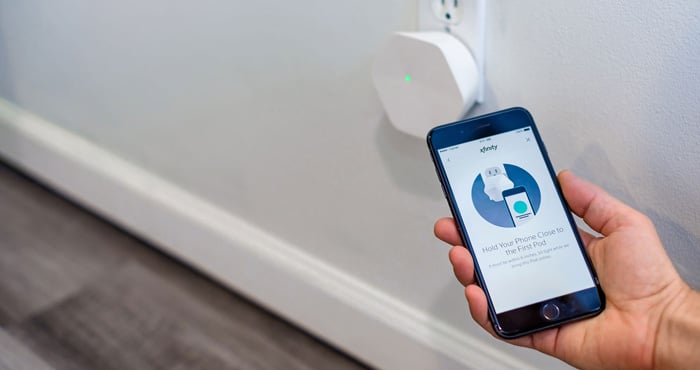
Exclusively designed for Xfinity internet and equipment customers, xFi Pods only work with an Xfinity Gateway serving as the main WiFi router. Like the first-generation Pods, the Gen 2 Pods are easy to install. Setup is performed with the same Xfinity xFi app you’d use on a smartphone or tablet to monitor and control other Gateway-connected devices (from computers to game systems to lights) and supervise elements in an Xfinity security system. Once plugged in, an xFi Pod is automatically recognized and then awakened by holding your smartphone six inches away.
Note that the Gateway must be in the (default) non-bridge mode.
Our Gen 2 xFi Pods speed tests
To put the Gen 2 Pods to the test, I returned to the scene of our earlier Techlicious Gen 1 xFi Pod test to witness an equipment upgrade. Namely, the 4,000 square foot suburban home base for my friends Meg and Gary Jones, their two young adult daughters, and Gary’s popular foodie website – The Reluctant Gourmet.
The Joneses have a centrally located XB6 Gateway stationed in their kitchen and Blast-grade service that puts out a peak WiFi signal in the same room at 357 Mbps. (The Speedtest by Ookla tracking was done on Gary’s iPhone 11 Pro Max and my new iPhone 12 Pro four days after these self-maximizing new devices had settled in and learned the territory.)

With a Gen 1 xFi Pod plugged into power 25 feet from the Gateway at the bottom of a staircase, the WiFi download speed clocked in Gary’s office (one flight and another 25 feet up) measured 57 Mbps. After subbing in a new Gen 2 xFi Pod, the office download speed leaped to 282 Mbps – literally five times faster!
Equally staggering before-and-afters were clocked with our second Gen 2 xFi Pod placement – a pretty straight 25-foot shot in the other direction from the Gateway to a location just outside Meg’s office. In our initial tests, Meg was getting 65 Mbps inside her office. But after installing the Gen 2 xFi Pod, Speedtest reported 350 Mbps in Meg’s office – virtually the same speed as directly from the Gateway.
Clearly, your results may differ. Xfinity still plants a warning in the product page FAQs that “Pods help extend the range of WiFi coverage in your home to hard-to-reach areas or areas with poor WiFi signals. They are not intended to provide the maximum speed of your Internet speed tier throughout the home.” Still, in our case study with Gen 2 xFi Pods deployed, the signal shrinkage was a mere 21 percent at worst. That’s better than anyone could have dared to ask for and is unlikely to be bettered by any other third-party mesh network gear.
xFi Gen 2 Pods aren’t the best WiFi extender for these Xfinity customers
There are a few cases when the Gen 2 xFi Pods aren’t the best option. First, if you are using your own router for Xfinity service and don’t want to pay the monthly fee for an Xfinity Gateway, you can’t use the Gen 2 xFi Pods.
When you install the Xfinity Gen 2 xFi Pods, one network is created with two bands, instead of two networks with separate network IDs (SSIDs) and passwords. The Xfinity Gateway and Pods automatically steer traffic to one of the two bands, 2.4Ghz or 5Ghz. So the second group that shouldn't use Gen 2 xFi Pods are those that have old WiFi devices that don’t support 5Ghz. Without manual control, you can’t tell your devices to use the same band and can can get into situations where devices can’t “see” each other because they are operating on different bands.
Third, some people will want to choose which devices use each band to allocate bandwidth. For instance, you might want a gaming system or your streaming services to be set up on one band to ensure maximum throughput while other devices use the other band.
The bottom line
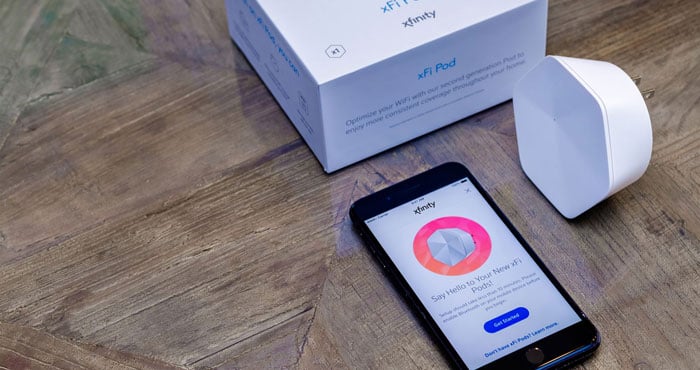
If you want plug-and-play simplicity to extend the reach of your Xfinity WiFi service with maximum throughput, the new Gen 2 xFi Pods are the best choice for most people. Only those who don’t want to pay for an Xfinity Gateway or need to manually control which band their devices use should consider choosing another mesh WiFi system.
The Gen 2 xFi Pods are available for $119 for a one-pack and $199 for a two-pack on Xfinity. Note that currently Gen 2 xFi Pods are on backorder for a few weeks. So if you see xFi Pods on sale, make sure you're getting the Gen 2 Pods. The Gen 1 Pods are still available from retailers.
[Image credit: Comcast, Jonathan Takiff/Techlicious]
Discussion 
The XFI Pods are terrible. I purchased one after my new gateway was installed, and it didn’t have the coverage required for my medium sized home. I purchased a second for the other end of the house and it worked for about a month..but the problems started after the warranty time was up. Xfinity kept playing a shell game on “fixing” my issues..unplug..reboot..restart..etc etc. so many calls to tech support…visit from tech.. only to realize I needed to get rid of them. I purchased a Netgear mesh extender and it works well. Xfinity will not take them back..or issue any credit.
I always liked the customer support at Comcast/Xfinity..but this whole issue makes me re-think it.
Is your gateway the xfinity provided/rented gateway? I’m considering a mesh extender and wonder if the Netgear model will work with my xfinity gateway.
Thanks.
Hi Lanita,
Yes, you can use a Netgear (or other) mesh system with the Xfinity Gateway by putting your router into bridge mode. Here are instructions on how to do that: https://www.xfinity.com/support/articles/wireless-gateway-enable-disable-bridge-mode.
Best,
Josh
Where your pods Gen 1 or Gen 2? The first generation had lots of issues, though we liked the Gen 2 a lot better.
Hi there. Thank you for this. How can I take advantage of my Ethernet connection and use these to set up mesh network?
The xFi Pods are designed to work directly with your Xfinity router to create the mesh network via WiFi. Not clear what are you are asking regarding using the Ethernet connection.
Helo Joshua, please elaborate why you aren’t sure of the reason of the Ethernet question provided by Keith Willy. Ethernet is always secure, very few problems or fails. And in addition, Xfinity apparently recommends this on their website. Could you explain why this inquiry of using Ethernet connections for this application is baffling you? It’s obvious also because The first generation Xfinity Pods didn’t have an Ethernet port. While the second generation pods do? So, I guess my question along with or in addition to Keith’s is, what is the best way to utilize these ports for maximum coverage and efficiency, and are you implying that the newly added Ethernet connection for the pod is useless?
I also would like to know or at least get clarification about the Ethernet ports. In my situation I’d like to use a pod in my garage to act as a bridge to the gateway. I am wanting to know if I can plug my security system’s NVR into the Ethernet and would it work as needed.
Installed the xFi 2 pods and my new 2022 Brinks compatible doorbell camera and outdoor cameras stopped working. As did my older HP printer - not able to connect to the network. Network speed on devices decreased 50%. There are new devices that only work on 2.4ghz networks. I pay Comcast every month for my/their modem.
Contacted Comcast tech support and wasted 90 minutes of my time. No help whatsoever.
Disconnected the xFI 2pods and rebooted the modem. Still have the slower speed, no 5ghz network, security cameras do not work. I can now print. ANY INSIGHT APPRECIATED.
I’m working with Comcast to look into it, but I need to gather additional details. Please email at suzannekantra at techlicious dot com
Hi, read your article on the PODS from Xfinity. We moved to a new house 18 months ago and have always had Comcast and Verizon as our cell. We lose calls all the time throughout the house. Verizon blames it on our internet. They got us an extender and still doesn’t work. Our modem and router are in the basement. Do you think buying these XFis would help. We’ve even had Verizon come to our home, outside, and say everything is ok. The minute we pull into our garage, we lose calls. Thank you in advance.
The first thing I’d do is double check that your phones are set to use WiFi calling (I have a story on how to set up WiFi calling on cellphones here: https://www.techlicious.com/tip/how-to-get-wifi-calling-att-sprint-t-mobile-verizon/). If your phones aren’t set to use WiFi for calls, enable it and see if that solves the problem.
If your phones are already set to use WiFi calling, the xFi Pods will extend your WiFi coverage throughout your home and should help you with your cellphone calls.
I have xfinity as my internet provider. I stream a lot of movies and find xfinity system buffers a great deal. Can you suggest a product to help with my buffering issues please?
There are a number of potential causes for why you’re seeing buffering with your streaming. Are you getting buffering on your Xfinity cable box or when streaming using other devices/services via your Xfintity WiFi? If the latter, we have a story on ways to get faster WiFi streaming.
I have had xfinity for about 7 months with their highest speed at 1200 MBPs. About 2 months ago, my wifi started acting terribly. Constant buffering, dropped connection, calls (wifi calling enabled) drop or have terrible connection. I have talked to tech service multiple times, the first time they came to replace the router, next time they came they addressed some wiring issue outside. None of these have helped. My gateway is on the 2nd floor, I work from home on the 1st floor, I am clocking speeds on new phones at 10-20 mbps and new laptops at 100 mbps. Its interrupting my calls from work constantly. Last time I called tech service they suggested these pods. I am skeptical because I had no issues for 7 months. Any suggestions?
It’s possible that your issues are being created by WiFi interference from other devices, rather than an equipment issue. We have a more detailed story on getting better wifi that offers some tips. But the net-net is that cutting out external interference sources could be a tricky option, and the pods may give you a stronger signal upstairs, which will help address this.
I recently got a Xfinity pod and it seems to be emitting a high-pitched sound now and then that is totally freaking out my cat. Has anyone else experienced this?
I recently upgrade my modem to the new xF1 setup and got the pods to extend my wireless network. I have spoken to 5 different agents and no one and tell me why they won’t connect. App keeps saying Gateway offline but setup in the house is working. I wanted to extend the wireless to the entire house but nothing has helped and no one can tell me what to do to fix. I will be returning this piece of “Junk”.
I bought an XE2 pod to connect to my Xfinity hub and experienced better throughput—most of the time.
HOWEVER: occasionally (weekly?) throughput drops, the Xfinity app says the pod is offline, there is a colored light on the pod (sometimes green and sometimes white), and the pod gets hot to the touch. I remove the pod, let it cool off, and plug it back in and it works fine again.
Questions:
1. Is this normal? I have not seen this reported by anyone else.
2. Is there a fire risk associated with the overheating? So far the pod has never gotten too hot to touch.
Thanks for any help you can give.
I see other reports from people experiencing intermittent connection drops from the Xfinity Pods (for example, see: https://forums.xfinity.com/conversations/xfinity-app/xpods-frequently-losing-connection-to-gateway/602dafccc5375f08cd179a4a). They’re not associated with overheating and I haven’t seen anything out there about a fix that is specifically associated with the pods.
However, you can try the general fixes for these types of issues, such as ensuring you’ve updated the firmware on both your router and the pod. Interference from other devices or networks can also create issues, so try moving your pod and see if that makes a difference. The heat may be related to the pod struggling to keep a connection (pure speculation, here), so moving may resolve the heat issue, as well. It’s unlikely there is a fire risk as these devices will typically shut off if they get too hot.
HI - I have set up XFinity in my home. The Router and main set top box are in the basement (it’s an old house with limited connection options). I have a Google mesh system working well throughout the house. It’s not in bridge mode, because I have a second TV more than 60 feet away with a wireless set top box. The internet/streaming are fine (no issues with amazon, Netflix, etc.). But the actual cable TV signals cut in and out on the set top box.
It will be very difficult to move the main box or router any closer to the wireless set top box. Will an Xfi pod help improve the cable tv signal, or will that interfere too much with the existing Google mesh WIFI network (note: not Google NEST)?
Also, I assume that putting the rented Xfinity Router in bridge mode will negatively impact the transmission of the cable TV signal to the wireless set top box. Is that correct?
I bought a Pod2 to extend the wifi into my home office, where I have a wired network with printers, NAS devices, etc. The Pod has two ethernet connectors. I wired one into my network switch, and that worked for about 3-4 weeks. Then the ethernet jacks failed. Comcast/Xfinity sent a tech to my home. He replaced the gateway and the pod. The pod worked for about 3-4 weeks and the enternet jacks died. I spent a lot of time tonight troubleshooting. I got one of the ethernet jacks to work for a few minutes, but it died. Both pods seemed to run hot.
Has anybody here had better experience? Or should I do my own mesh network with Apple Airports?
Just purchased 2nd generation pod. Should the light on the pod be illuminated at all times? It was on when initially plugged in, then off after activated. Thanks.
I have 3 original xpods that do a poor job of filling our house - 4300 square feet. Xfinity Modem on main floor, upstairs cable box freezes weekly and I have to unplug and reset for it to work (which it always does for a while). Can I add new updated pods to my system, or do I need to disconnect legacy pods? If I can use, do they then not have as good of speed or coverage as they are extending a lower quality technology with legacy pods?
The newer Gen 2 Xfinity pods can run on the same network as the original pods. However, Xfinity recommends removing your old pods and running the new ones for 48 hours to “adapt to the coverage needs of your home”. Not sure exactly what that means, but I assume it is performing some sort of bandwidth management algorithm. If coverage is still not up to your needs, you can add the old pods back in.
Note that adding older devices onto a network can sometimes slow down the speed of the entire network. Haven’t seen confirmation of this for the Xfinity pods, but something to keep an eye on as you go through the process.
Set these up with no problem work fine in the back part of my house the signal was strong. But before I went to bed, I just checked them in their electrical outlet. They felt a little too warm for my liking was just wondering if this is typical or not at the time I felt a little uncomfortable with it so I unplugged them. I know some electronics are designed and safe running a little warm was just curious on your thoughts. Thank you.














From Rance on August 25, 2021 :: 12:04 pm
My modem is 20 feet from my computer and my cell phones have a hard time connecting, what is the best fix for this please. I have Comcast I always have to restart the modem?
Reply
From Josh Kirschner on August 25, 2021 :: 8:23 pm
Trying to understand your issue. You want to connect your cellphones to your WiFi network and you’re having a hard time with that? Is it that they don’t see the network or another issue? You said your modem is 20 feet from your computer - is your router in the same place and how far are your cellphones from the router when you’re trying to connect them to WiFi?
Reply