There’s nothing like being on vacation – or stuck in a TSA line – and getting a “can you sign and return this today?” email. Fortunately, that no longer means scrambling for a printer and scanner. Whether you’re using an iPhone or Android device, it’s surprisingly easy to sign and return a document directly from your phone. I’ve done it countless times while on the go, and once you know how, it’s faster than signing on a laptop.
Here’s how to sign both PDF and Word documents from your phone, using the tools I recommend for each platform. You’ll find that PDF files are the easiest to deal with, especially if you use Adobe Acrobat Reader, which works well on both Android and iOS. Word files take a few extra steps, but with a little patience, they’re just as manageable. If you don’t need to send back the Word file in its original format, I always recommend saving it as a PDF before sending it back. It prevents any accidental (or intentional) editing after you sign.
How to Sign a PDF Document on iPhone (Using Apple Mail)
If you’re using Apple Mail, signing a PDF is fast and seamless thanks to the built-in Markup tools. I’ve found this to be the easiest option when someone sends me a form and I’m already checking email on my iPhone.
- Tap the PDF attachment in Mail to open it.
- Tap the Markup icon (pen tip inside a circle).
- Tap a blank field to enter text. You can also use AutoFill if you’ve saved information like your name and address.
- To add your signature:
- Tap the "+" icon.
- Select “Add Signature,” then sign with your finger.
- Tap “Done” and move the signature where it needs to go.

- When you're finished, tap the “Share” icon to send the signed document.
Read more: From Paper to PDF: How to Use Your iPhone's Built-in Scanning Tools
How to Sign a PDF Document Using Acrobat Reader (iPhone & Android)
Whether you’re using Gmail on your iPhone or Android phone, I’ve found Adobe’s Acrobat Reader app to be the most straightforward way to fill out and sign PDF forms.
For iPhone:
- Tap the PDF file in Gmail and select “Share.”
- Choose “Open in Acrobat.”
- Tap “Fill & Sign” from the bottom toolbar.
- Fill in the form fields, tap the signature tool to add your signature, and drag it into place.
- Share or save the document using the app’s built-in sharing options.
For Android:
- Tap the PDF attachment and choose the option to open it in Adobe Acrobat.
- Tap “Fill & Sign” from the bottom toolbar.
- Use the tools to complete the form and add your signature.
- Tap the three-dot menu to share the document.
Note: The old Adobe Fill & Sign app has been retired, so make sure you're using the current Acrobat Reader Mobile app.
Read more: How to Password Protect Your PDF Files to Keep Sensitive Files Safe
How to Sign a Word Document on iPhone
Signing a Word doc takes several steps. Here's how to do it:
- Tap the Word file in your email.
- Tap the “Share” icon and choose “Open in Word.”
- Tap “Save a copy.”
- Tap the pencil icon to begin editing.
- Tap the signature line.
- Tap the triple dots (to the left of the keyboard icon).
- Tap the blue “Home” button and select “Draw” from the dropdown menu.
- Tap “Start Inking” and draw your signature with your finger.
- Tap the triple dots again if you want to adjust the signature (move, resize, or delete). When done, tap outside the box.
- Tap the “Share” icon and select “Share as PDF” before sending it via email, text, or uploading to the cloud.
How to Sign a Word Document on Android
Android makes you dig into the menus, but the Word app still gets the job done. Here’s what to do:
- Open the Word file and select “Open with Word.”
- Tap the arrow next to “Read Only – save a copy to edit,” then select “Save a copy.”
- Tap the pencil icon to start editing.
- Tap the signature line.
- In the top menu bar, tap the rectangular icon and toggle to "Print Layout."
- In the bottom menu, tap the arrow at the far right and select “Home” and then “Draw” from the dropdown menu.
- Choose “Draw with Mouse or Touch” and sign your name.
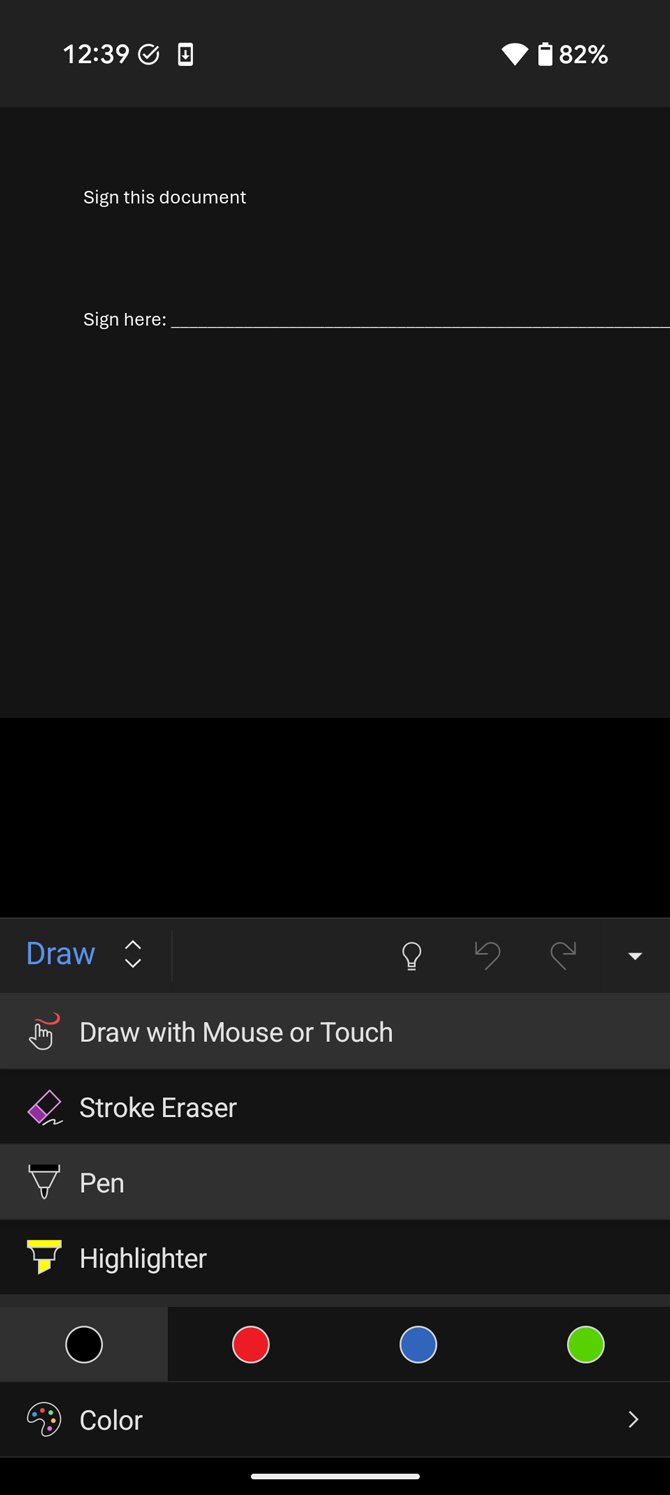
- Tap “Ink Editor” if you want to adjust the signature. When you're happy with the result, tap outside the box.
- Tap the three-dot menu to save and “Share as PDF.”
Signing documents from your phone doesn’t have to be a hassle. Once you’re set up with the right apps – and know where to tap – it’s easier than digging out a laptop. If you regularly deal with PDF forms, I recommend installing Adobe Acrobat Reader now so it’s ready when you need it. And if you’re working with Word files, convert them to PDF whenever possible.
[Image credit: screenshots via Techlicious, phone mockup via Canva]
















