Using your Google account to log into non-Google apps and services means you have one fewer password to keep track of. But when you stop using those third-party apps or services, it’s important to disconnect your Google account. Leaving the connection in place means an app or service will continue to have access to your Google account data – even it if changes ownership. And if there is a data breach of the third-party app or service, the data in your Google account may be vulnerable.
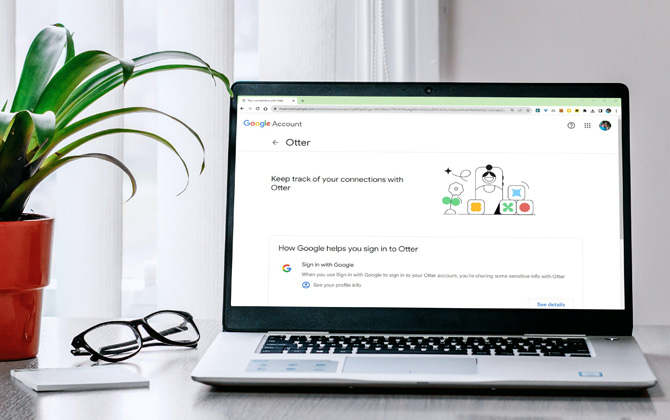
What is logging in with Google?
As the name suggests, logging in with Google or signing in with Google is a method that allows you to sign in or sign up to websites and apps across the internet with your Google Account. You will use your existing Google credentials through a secure authentication process that provides the website with the information it needs to create an account on your behalf. It does not provide the third-party website with your Google login information, nor any information from your Google account except for what you authorize (which we will get into below).
Note that logging in with Google is NOT the same as Google Password Manager. The latter is a standard password manager that stores separate usernames and passwords for every site. The two can be used together (and we strongly recommend everyone uses a password manager like Google Password Manager, Dashlane with one-stop identity theft protection, or 1Password to support unique, strong passwords) to cover every online login scenario.
What are the benefits of logging in with Google?
Logging in with Google is convenient as it eliminates creating separate accounts for additional sites, making your login process relatively hassle-free and reducing the frustration of managing additional usernames and passwords.
Signing in with Google also assures secure transfer of your login information as it enforces the use of HTTPS to encrypt your data.
When you consent to share information with a third party, the only information shared by Google is just your name, email address, and profile picture. It does not share your Google Account password or allow access to anything else from your Google account, such as your emails or contacts.
What are the risks/drawbacks of logging in with Google?
Third-party apps and services are built by external developers and are not owned or operated by Google. So, when you connect them to your Google account, you are granting these apps or services access to use your account information. These authorized apps may use your account information, such as your name and profile picture, in various ways you have not consented to or understood.
Secondly, the centralized nature of these Single Sign On (SSO) systems means you are counting on a single source for all your password management, creating a single point of failure. If your Google account gets compromised, the other sites you use it to log in could be completely exposed.
This is one very good reason to ensure you have two-factor authentication set up on both your Google account and any other third-party sites that allow it.
How to disconnect third-party apps and services from your Google Account
If you’re uncomfortable with using Google sign-in for the reasons above or you want to disconnect any older sign-ins that you no longer need, here is how to do it.
Disconnecting third-party apps and services via web
- Launch the Chrome browser. If you’re already signed in, click the profile initials visible in the upper-right corner.
- Select Manage your Google Account.
- Select Security.
- Scroll down to the Your Connections to third-party apps and Services section and click on See all connections link.
- Click on an app or service.
- If you want to disconnect the app or service, click on the Delete all connections you have with [app name] box. If you want to learn what information Google is sharing, click on the See details button.
- On the details page, you will see the information you are sharing and when access was given to the app or service. You can click on the Stop using Sign in with Google button to revoke the app’s access to your Google account.
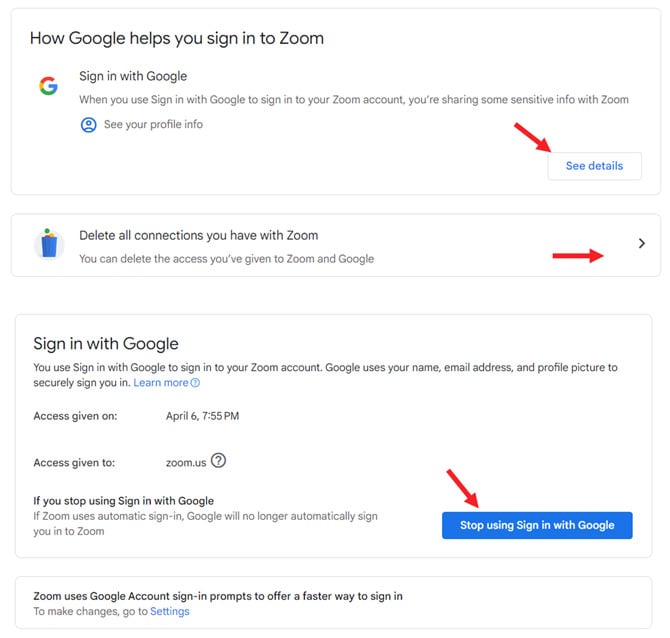
Disconnecting third-party apps and services on Android
- Go to your phone’s Settings
- Scroll down and select Google.
- Tap the Manage your Google Account button.
- Switch to the Security tab and navigate to the Your Connection to third-party apps & Services section.
- Tap the See all connections link.
- Pick an app from the list to see all its details.
- If you want to disconnect the app or service, click on the Delete all connections you have with [app name] box. If you want to learn what information Google is sharing, click on the See details button.
- On the details page, you will see the information you are sharing and when access was given to the app or service. You can click on the Stop using Sign in with Google button to revoke the app’s access to your Google account.
Disconnecting third-party apps and services on iPhone
- Open the Google app.
- Tap on your profile photo or icon in the upper right corner, and choose the Manage your Google Account option.
- Switch to the Security tab.
- Scroll down to Your Connection to third-party apps & Services section.
- Tap the See all connections link.
- Pick an app from the list to see all its details.
- If you want to disconnect the app or service, click on the Delete all connections you have with [app name] box. If you want to learn what information Google is sharing, click on the See details button.
- On the details page, you will see the information you are sharing and when access was given to the app or service. You can click on the Stop using Sign in with Google button to revoke the app’s access to your Google account.
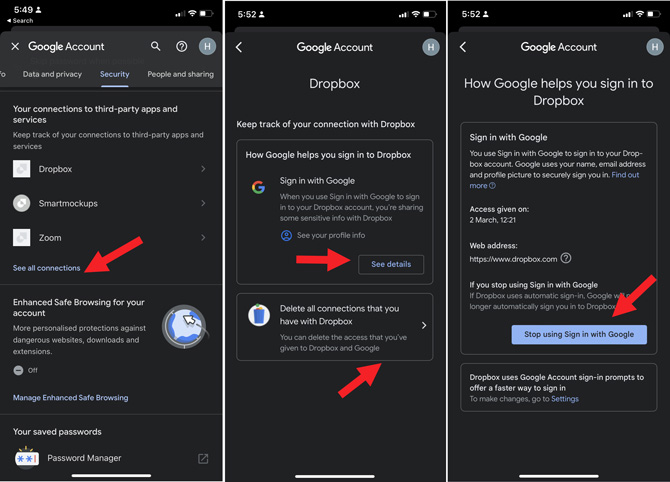
Once you’ve disconnected them, the selected third-party apps and services won’t have access to your Google Account info, but you may need to contact them directly to request they delete the data they already have.
We would also recommend you regularly review third-party apps that have access to your account to confirm that you still want to give them access.
[Image credit: Screenshots via Techlicious, Windows laptop with plant, glasses, and phone on desk via SmartMockups.]
As a lifelong tech enthusiast, Hemant Saxena is always looking for the latest gadgets that intersect with his hobbies. For more than a decade, he has been writing about consumer gadgets, popular apps, and social media tips for publications, including Windows Club and Techmate Tricks.













From Nicole on March 29, 2024 :: 10:40 pm
I’m trying to get all 3rd party off my phone. I’m trying to delete and block all devices, I’m trying to get all 8 IP address off my device. I don’t have sharing or family on my phone it’s all havckers on this device.
Reply