Spam texts are on the rise, and they come in many forms: donation requests, sales notifications, marketing notices, and scams, to name a few. According to a report by spam call and text app RoboKiller, Americans received more than 63 billion spam text messages last month alone.
Among these, scam texts can be particularly problematic. I recently received a text message from a scammer posing as Citi-Debit, urging me to click on a link for a "Mandatory (20) Assessment." Clicking on the link took me to a phishing page designed to steal my banking credentials. As someone who doesn't have a Citibank debit card and knows what to look for, it was fairly easy for me to spot the scam. However, others may not be as fortunate.
Just today, the FTC issued a warning about texts from strangers that asks, "How are you?" or something similar. I got a text like this yesterday (see below), and my first instinct was to respond and information the person that they had the wrong number. However, engaging with a scammer in this way only confirms that your number is real and you're willing to communicate.
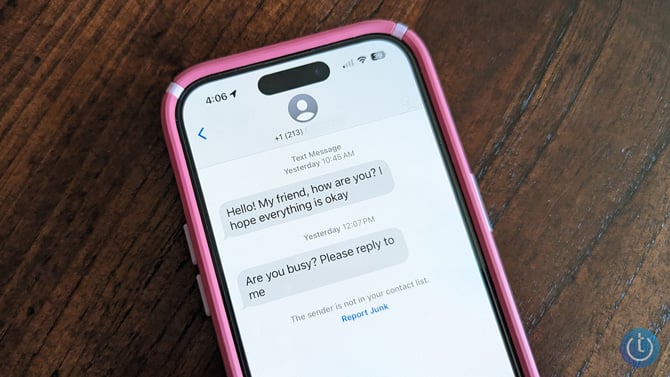
Scammers can be especially convincing when they tap into something happening in your life that makes their message seem legitimate. My mother-in-law, for example, was in the process of renewing her driver's license when she received a text message asking her to confirm her information. She fell for the phishing scam and ended up submitting everything from her driver's license details to her social security number. Had she not been renewing her license at the time, she likely wouldn't have been taken in by the scam. Instead, she had to take proactive steps to prevent her identity from being stolen. The lesson here is simple: always be skeptical.
Read more: The Best Way to Prevent Identity Theft
While it’s nearly impossible to stop spam text messages entirely, there are preventative measures you can take to reduce the number of unwanted texts you receive. Here are five things I recommend you do.
1. Don’t respond to spam texts
All that responding to a spam text does is confirm that your number is valid. Once spammers have your validated number, they can resell it, and you’ll end up receiving more text messages.
2. Don’t open links in texts unless you're 100% certain of the sender
When you click on a link, you run the risk of both installing malware on your phone or being taken to a phishing site that will try to harvest your logins or personal information. If you're not 100% sure of the sender, don't click. There's almost always another way of addressing the subject of a legitimate text than clicking through.
3. Report spam text messages
In Google Messages, open Settings and toggle on "Enable spam protection."
You can report spam/scam messages to your carrier by forwarding the text message to SPAM (7726). (Check out our stories on how to forward a text message on an iPhone and how to forward a text message on an Android phone.) Your carrier will reply with a text asking you to send the spammer’s/scammer’s number because that info isn't sent with a forwarded text.
If you are running iOS 16 or higher on your iPhone, you can report a spam text message by tapping "Report Junk" under the message you've received. By tapping "Delete and Report Junk," you will be reporting the sender to Apple and your cellular carrier.
Android phone owners who are using the Google Messages app can also report spam text messages to Google. Press and hold the conversation you want to report, select Block (the circle with the slash in the top right) > Report spam > Ok.
You can also report scam texts to the FTC. If they get enough reports, they may investigate and pursue the biggest offenders.
4. Turn on spam text filtering
Android phones that use Google Messages or Samsung Messages have spam filtering built into the Messages app. For plain Android, turn it on by opening the Google Messages app and selecting the menu (triple dots or your profile picture in the upper right) > Settings > Spam protection > Enable spam protection. For Samsung phones, open the Samsung Messages app and select the menu (triple dots) > Settings > Block numbers and spam > Caller ID and spam protection and switch the toggle to on. Also, toggle on "Block spam and scam calls."
iPhones don’t have a spam filter, per se. However, you can choose to filter out messages from “Unknown Senders” from your “Known Senders” messages list and have them appear in a second tab entitled “Unknown Senders.” Go to Settings > Messages and toggle on “Filter Unknown Senders.” However, you’ll find that messages from delivery services, doctor’s offices, and other companies are categorized as “Unknown Senders,” making the feature somewhat unhelpful.
For third-party text-blocking apps, I haven't seen studies that show that they are better than Google's free spam protection, though you can block texts that have specific keywords with RoboKiller ($5.99 per month). Likewise, the iPhone apps will place suspected spam texts into the "Unknown Senders" tab, and you can block text with keywords using Robokiller's TextKiller ($5.99 per month). If you want to try a free third-party app, which doesn't have keyword blocking, I recommend TrueCaller, which we also recommend for call blocking.
5. Don’t give out your "real" number
You risk your number being stolen or sold whenever you share it to sign up for text notifications or enroll in a store loyalty program, giveaway, app, or service. If you need to give out a number, use a virtual phone line or burner number. (Read about your options in my story on how to keep your phone number private.)
Updated on 6/3/2024 with FTC warning about "Hi, how are you?" scams.
[Image credit: Techlicious]
For the past 20+ years, Techlicious founder Suzanne Kantra has been exploring and writing about the world’s most exciting and important science and technology issues. Prior to Techlicious, Suzanne was the Technology Editor for Martha Stewart Living Omnimedia and the Senior Technology Editor for Popular Science. Suzanne has been featured on CNN, CBS, and NBC.














From Linda A on March 21, 2022 :: 12:27 pm
On iPhone, when you open a text, there’s a > to the right of the number from which the text was sent. I tap that > and reach a screen that shows the phone number and options to call, video, email, and INFO. Tapping INFO then takes me to a screen where I can block that caller’s number. Goodbye future texts from same number.
Reply
From Josh Kirschner on March 21, 2022 :: 2:08 pm
Spammers rarely use the same number more than once, so blocking individual numbers won’t do much to block future spam calls.
Reply
From Linda A on March 21, 2022 :: 3:58 pm
I did say the same number, and I’m aware they just keep cloning them - but, hey, why make it easy on them; let them work a bit for their chicanery.
Reply