Updated on 12/15/2023 with the latest instructions.
Ever think about deleting your Facebook account? Perhaps you don't want to worry about the various privacy threats. Or maybe you want to delete your account just to make more time for your offline life.
Whatever your reason for ditching Facebook, you should know that deleting your account is a relatively easy thing to do. There are two ways to quit – one that’s reversible in case you change your mind, and the other permanent, for those who are certain they want out.
Deleting your Facebook account is only an option for people who are absolutely sure they’re never coming back to Facebook and don’t mind the idea of starting from scratch in the event they do change their minds. If you're sure, read on. If you're unsure, read my story on How to Deactivate Your Facebook Account to get a temporary reprieve.
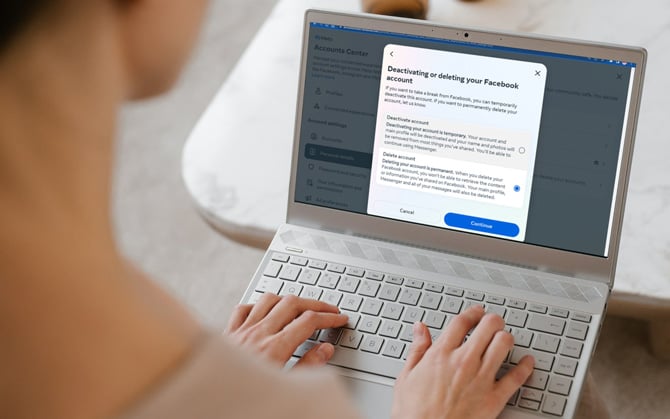
Steps for deleting your Facebook account
When you delete your account, Facebook permanently removes it. Facebook says the deletion process typically takes about one month although “some information may remain in backup copies and logs for up to 90 days.”
Deleting your account on your computer
- On Facebook.com, select your profile icon in the upper right corner.
- Select 'Settings & Privacy' and then 'Settings.'
- Click on the 'Meta Accounts Center' box.
- Select 'Personal details.'
- Select 'Account ownership and control.'
- Select 'Deactivation or deletion.'
- Select your account.
- Select 'Delete your account' and select 'Continue.' You'll be asked enter your password and then click on 'Continue' and follow the prompts to complete the process.
Deleting your account through the Facebook app
- Open the Facebook app.
- Tap your profile icon in the lower right corner.
- Select Settings (cog icon) in the upper right corner.
- Select 'Meta Accounts Center.'
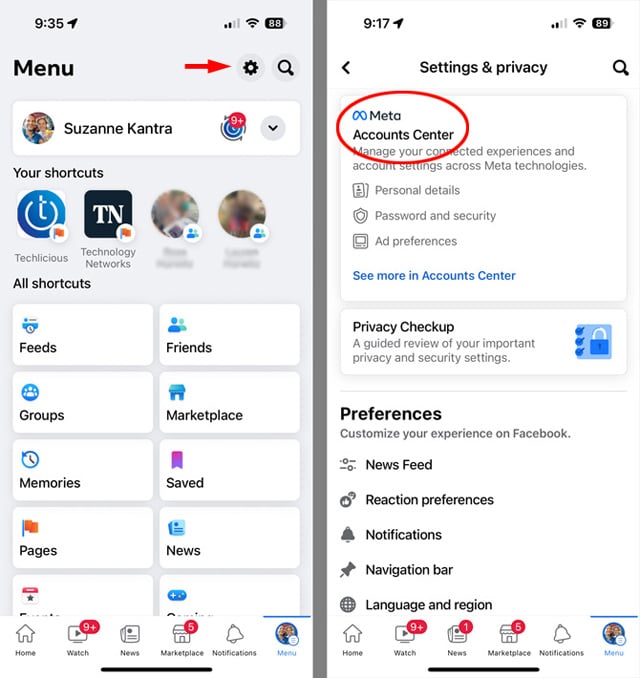
- Select 'Personal details.'
- Select 'Account ownership and control.'
- Select 'Deactivation or deletion.'
- Select your account.
- Select 'Delete your account' and select 'Continue.' You'll be asked enter your password and then click on 'Continue' and follow the prompts to complete the process.
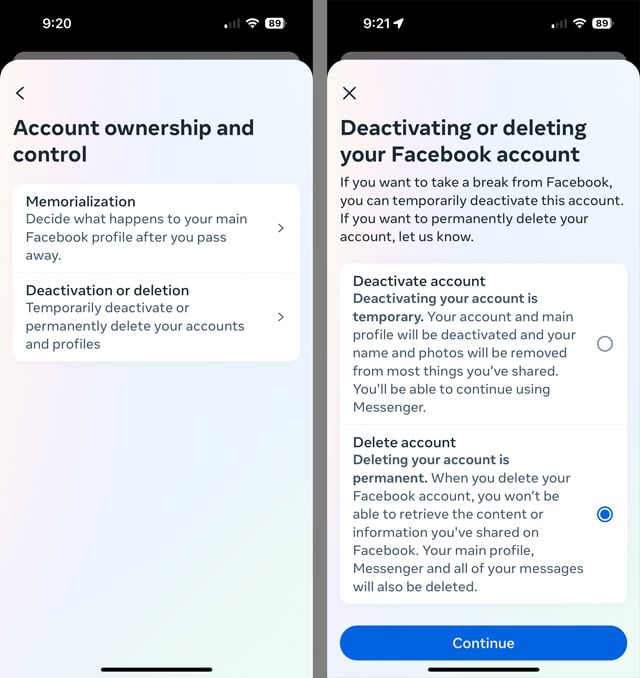
Deleting your account information only applies to content you've created for your own timeline. If you've sent messages to other people or posted in groups, they'll remain on Facebook after you've left.
How to download your Facebook data
Before permanently deleting your account, you may want to see all the information the Facebook has stored about you and your activities and receive a copy for use off Facebook. To check it out everything Facebook has collected, go to the Facebook Your Information page.
If you decide you want copies of photos, messages, or other information, you can easily request a copy. I detail how to use the 'Download your information' tool in our story How to Download Your Pictures, Posts and Other Data from Facebook. And if you just want your photos and videos, follow the instructions in on our story How to Export Your Facebook Photos and Videos to Cloud Storage.
[EDITOR'S NOTE: If you can no longer access your Facebook account because you don't remember the login, read our article on How to Delete an Old Facebook Account When You Can't Log In]
[Image credit: screenshots via Techlicious, laptop image via Smartmockups]
For the past 20+ years, Techlicious founder Suzanne Kantra has been exploring and writing about the world’s most exciting and important science and technology issues. Prior to Techlicious, Suzanne was the Technology Editor for Martha Stewart Living Omnimedia and the Senior Technology Editor for Popular Science. Suzanne has been featured on CNN, CBS, and NBC.













