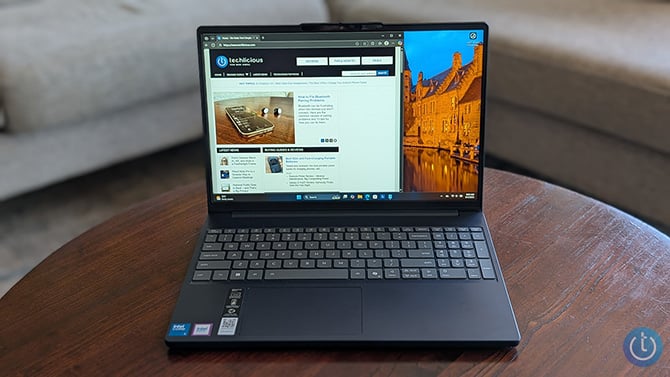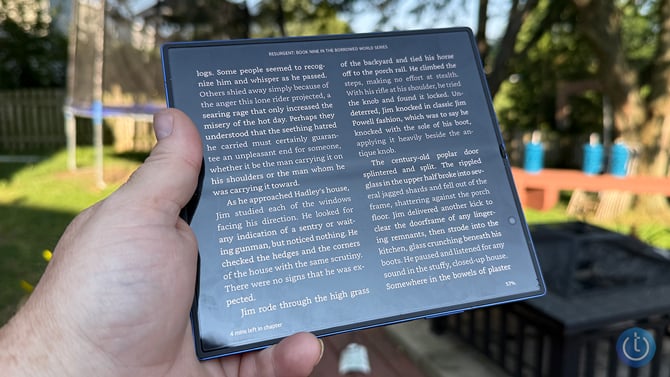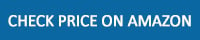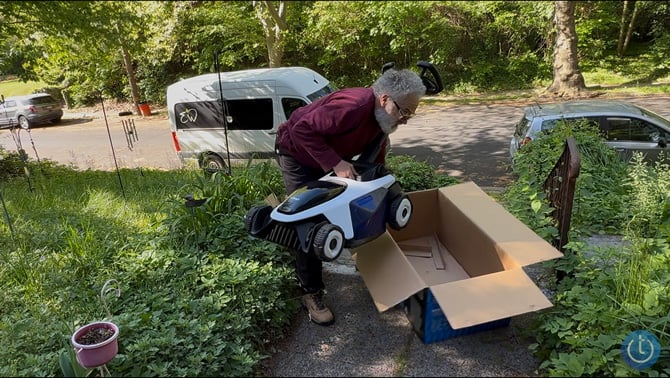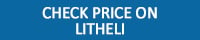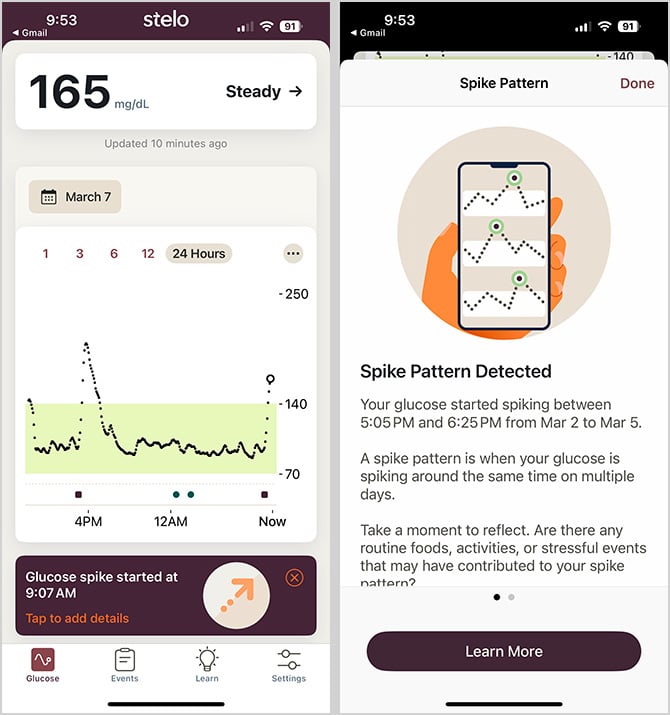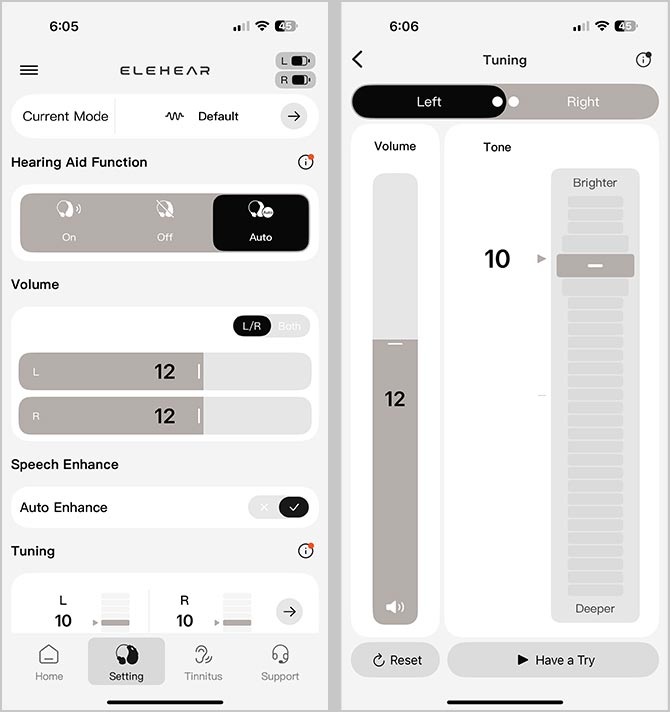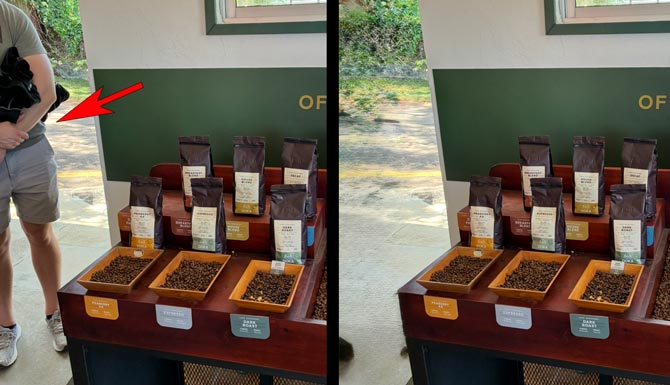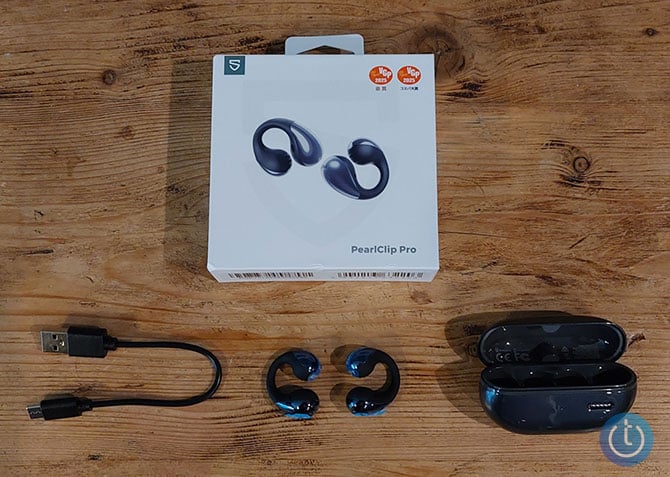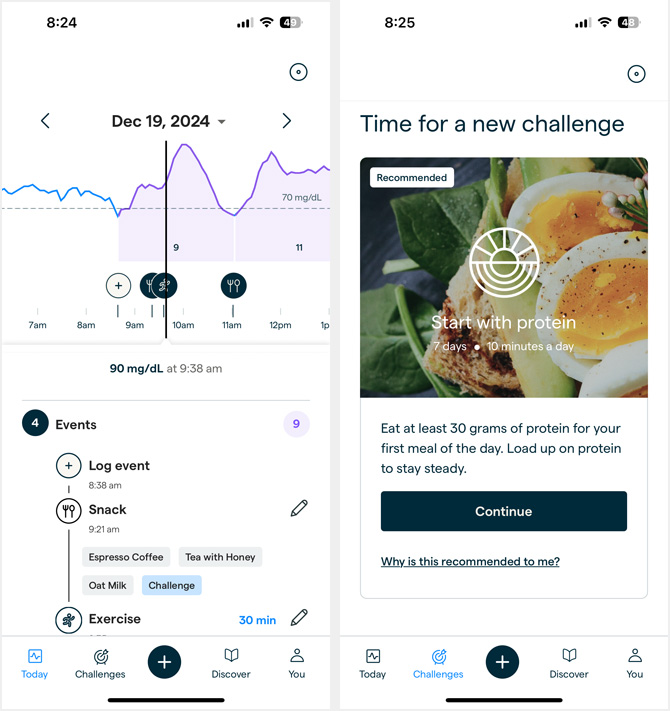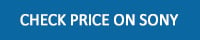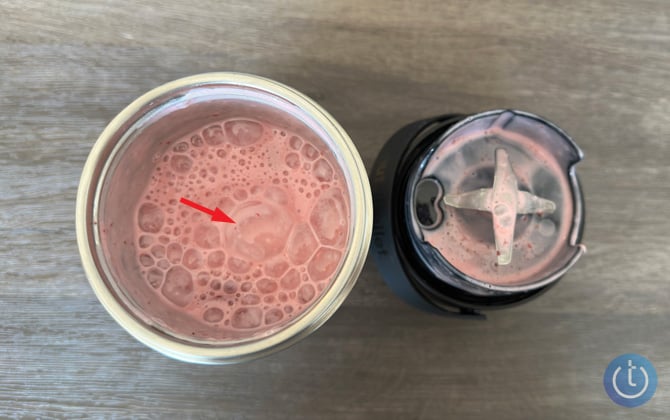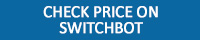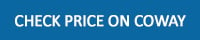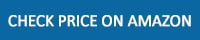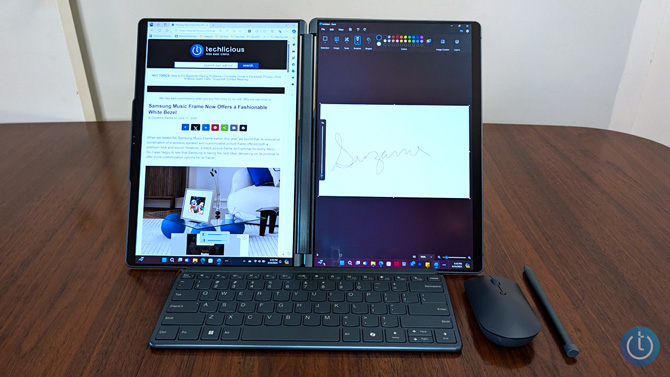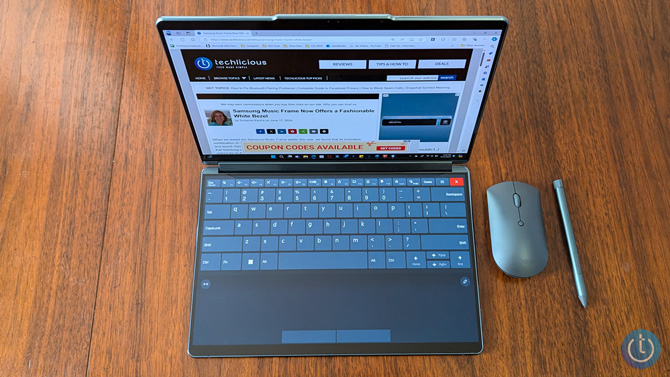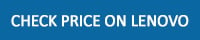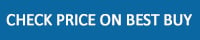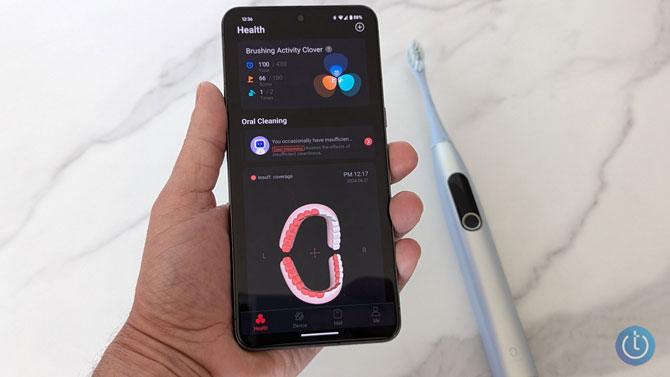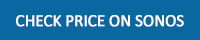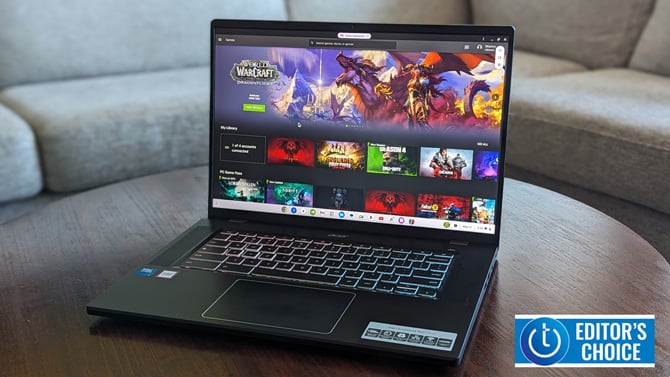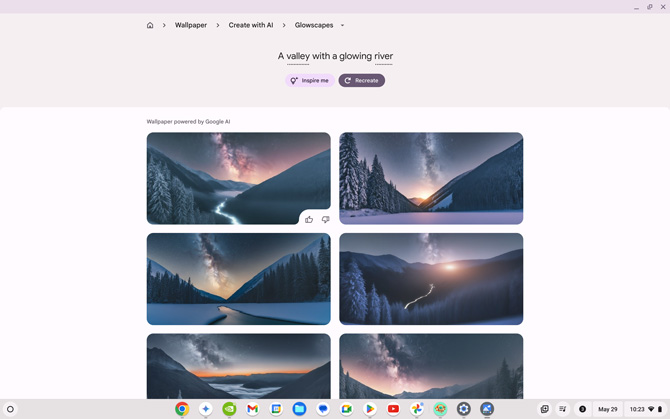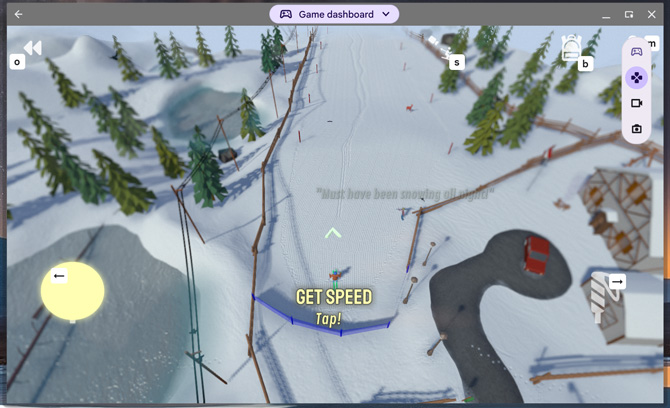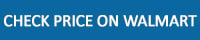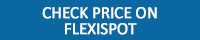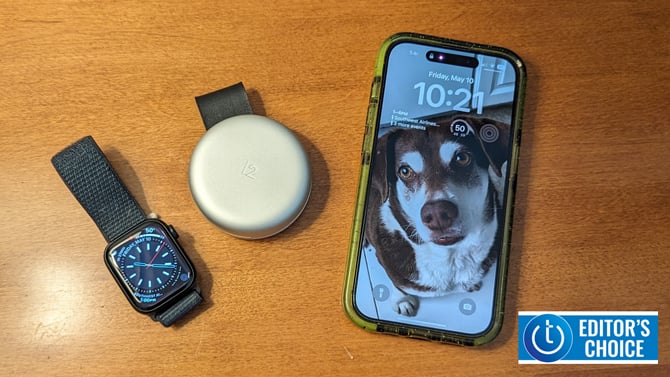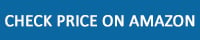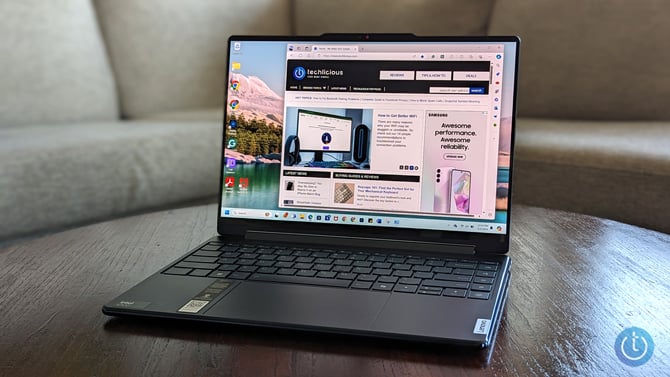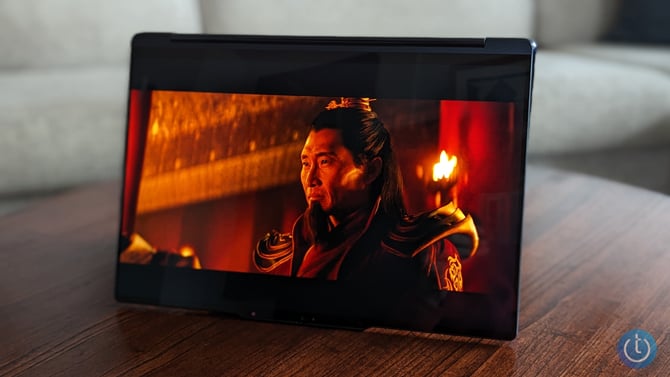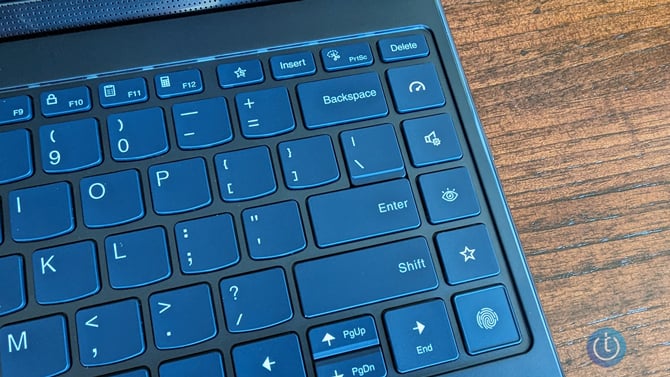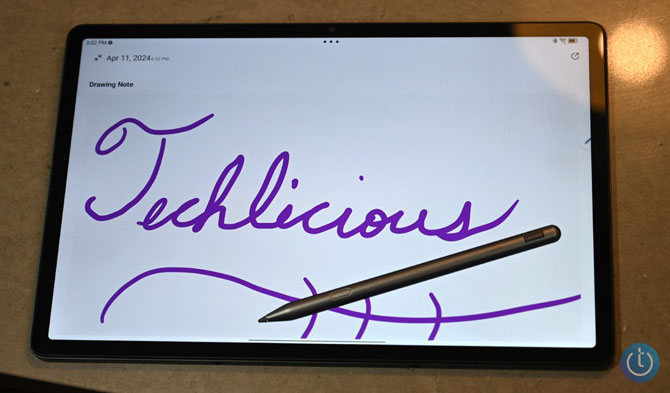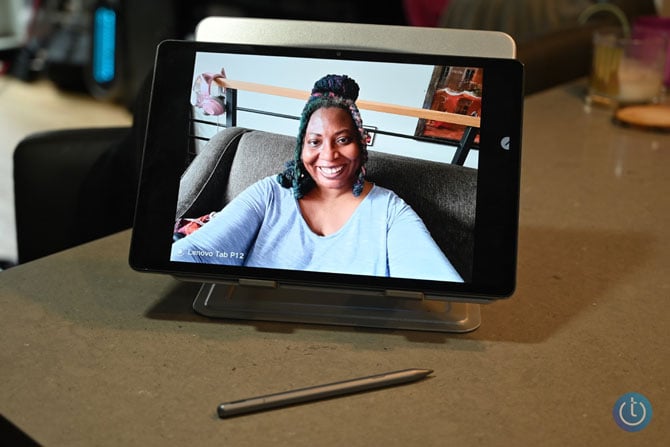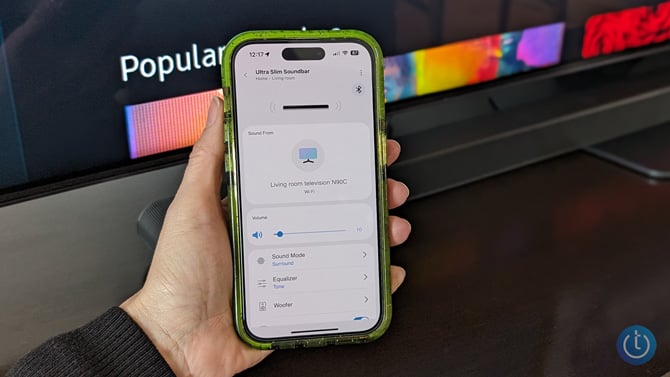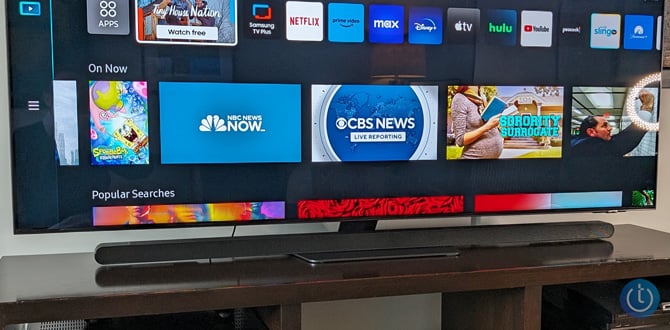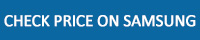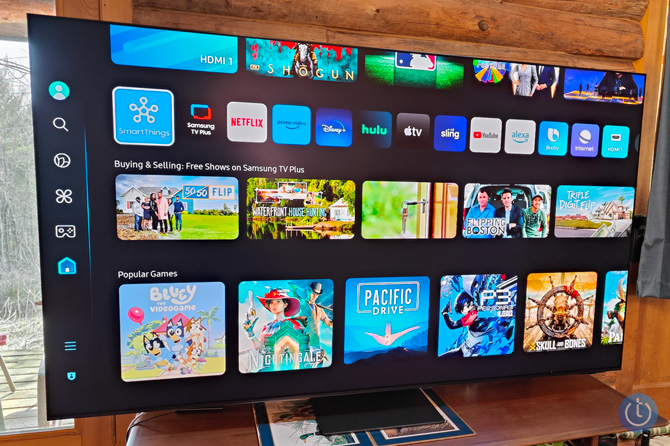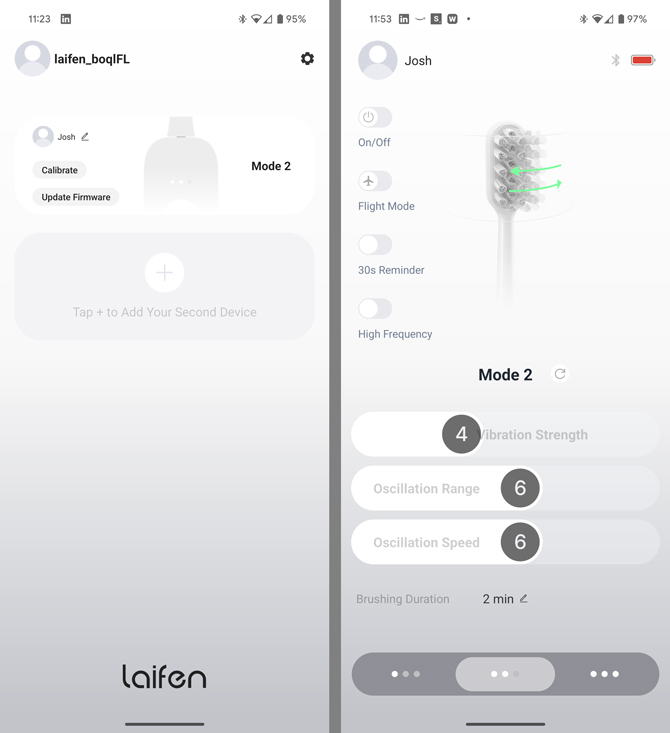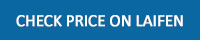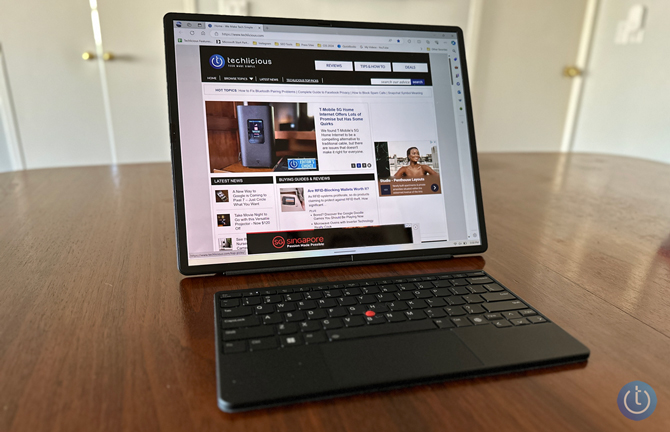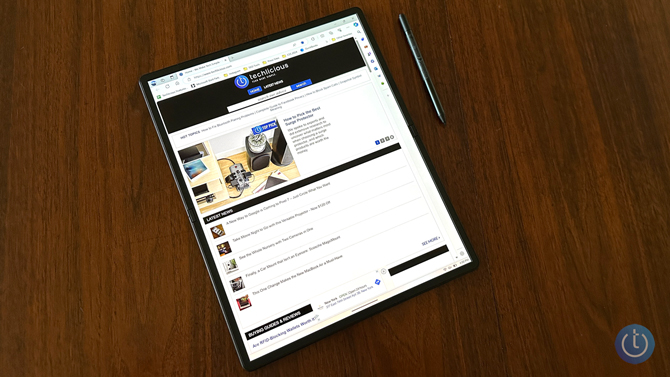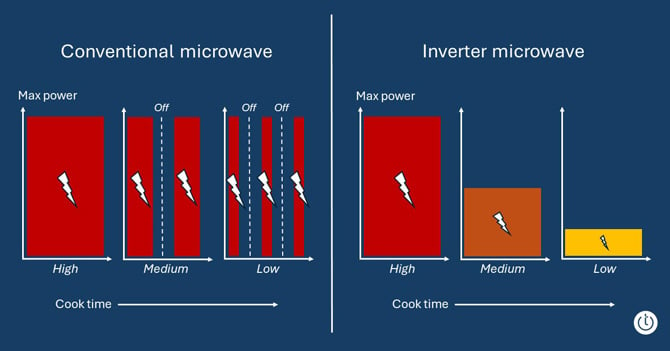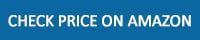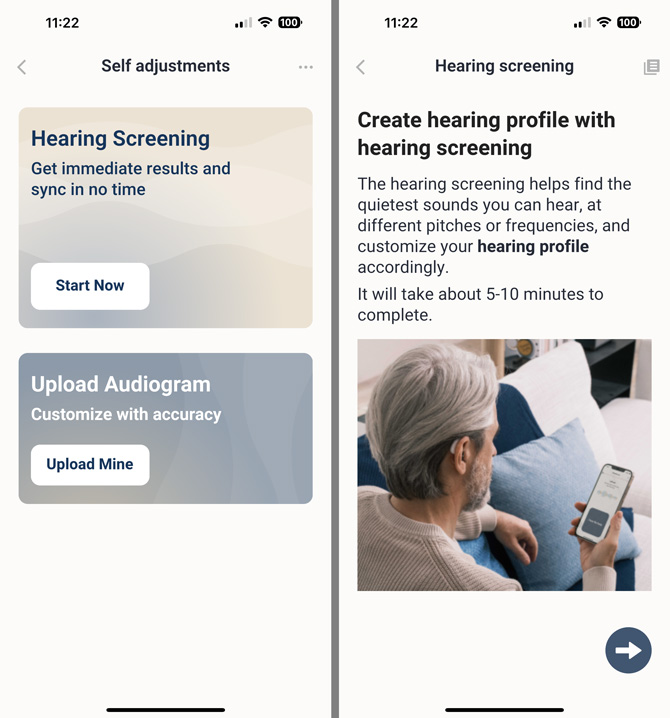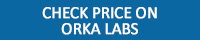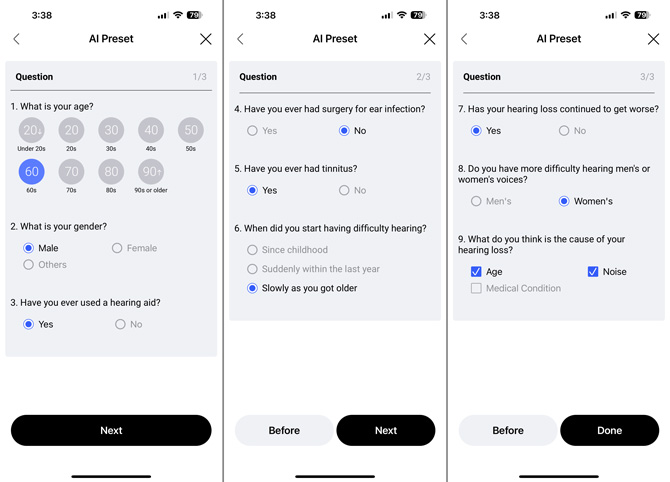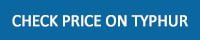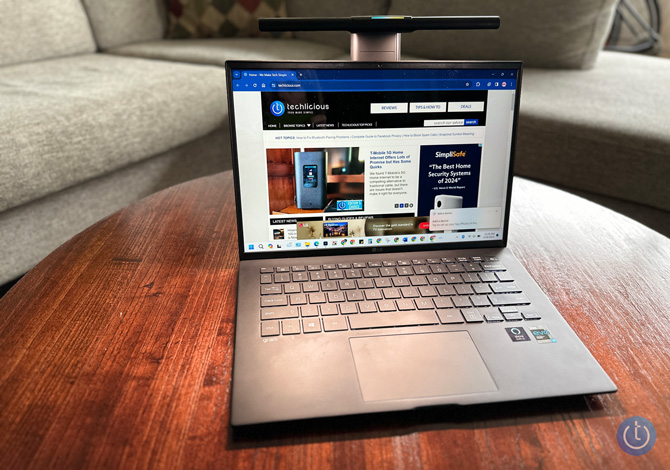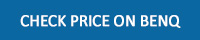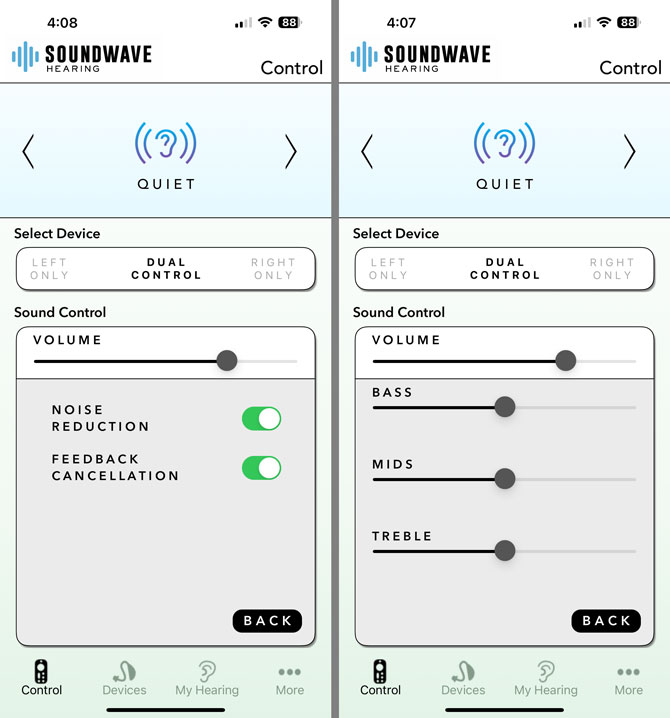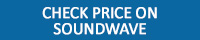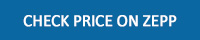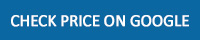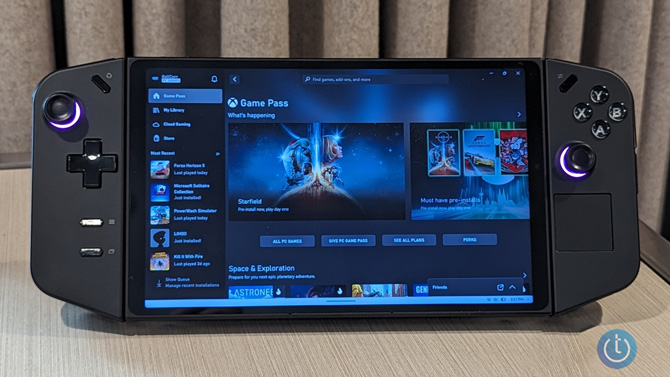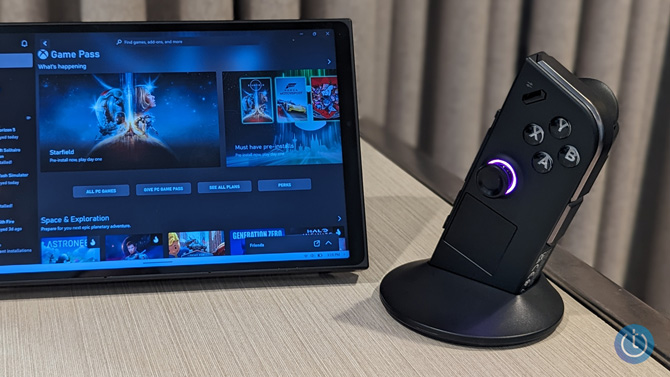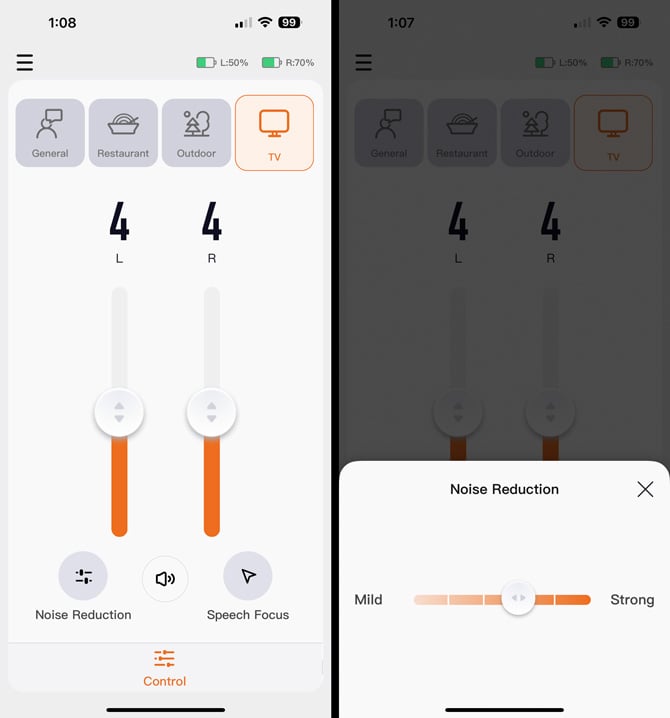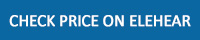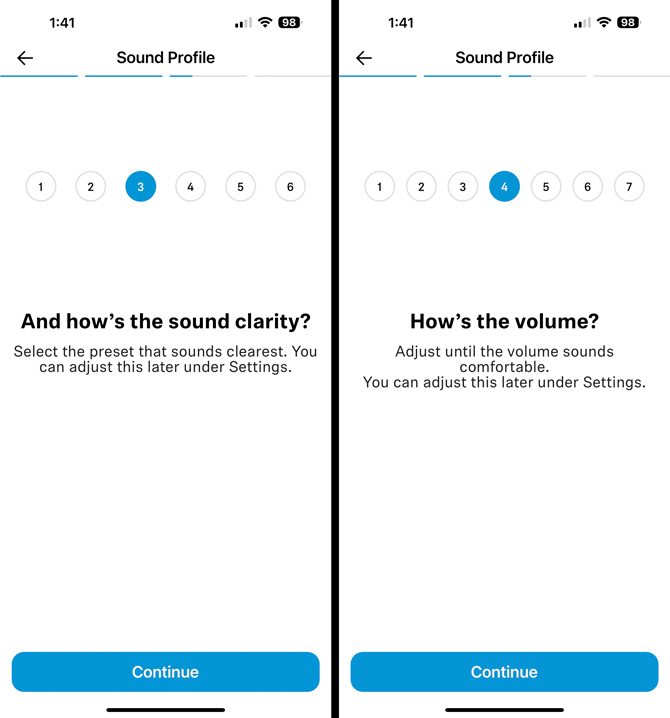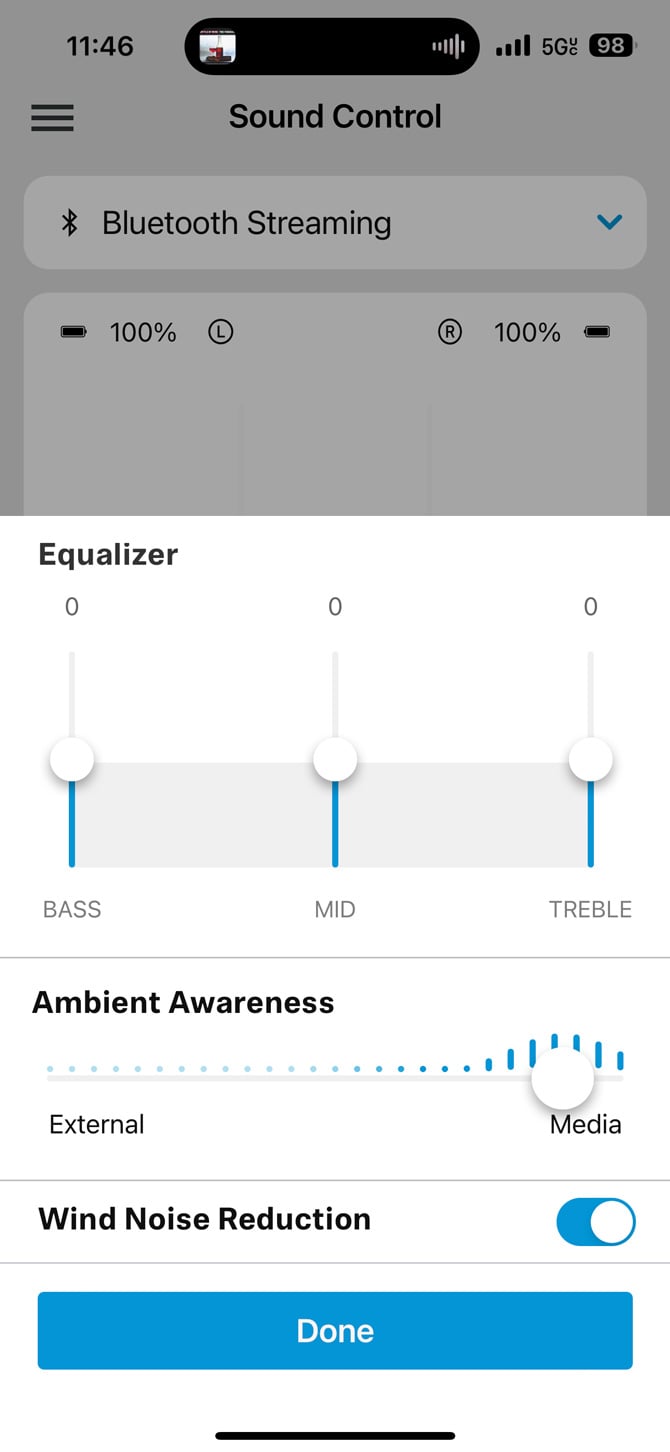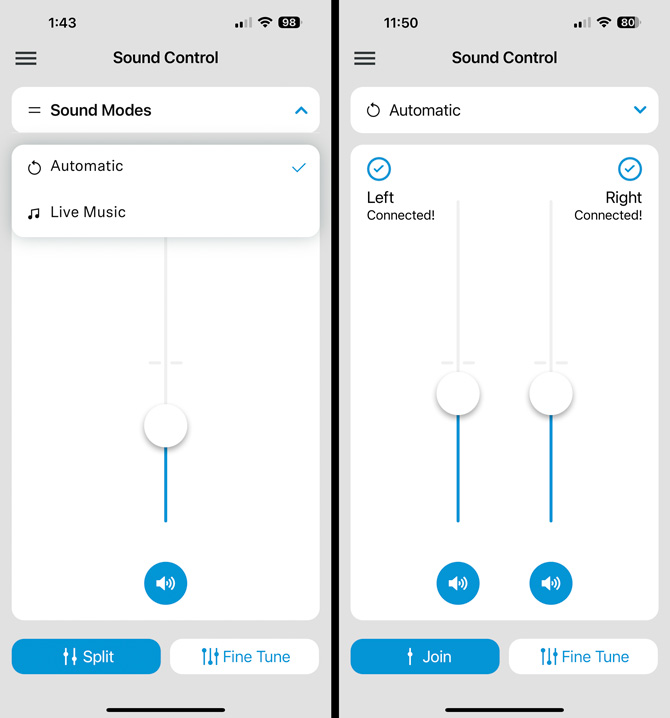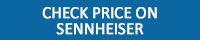The Lenovo Yoga 9 2-in-1 Gen 9 (model 14IMH9) is a stunning laptop that combines premium design with powerful performance. Its "Cosmic Blue" color and sleek aluminum chassis are sure to turn heads, while its 2-in-1 form factor offers the versatility of using it as a traditional laptop, presentation tool, or tablet for taking notes.
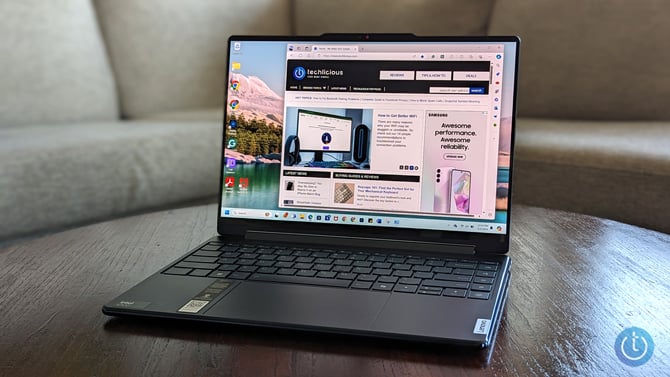
The Gen 9 tops its already outstanding predecessor in two significant ways. Under the hood, the Yoga 9 boasts an Intel Core Ultra 7-155H processor and Intel Arc graphics, delivering a significant performance boost over its predecessor. The 14-inch OLED display now has a 120Hz refresh rate (up from 90Hz), vibrant colors, and Dolby Vision support, providing an immersive visual experience.
However, the Yoga 9 Gen 9's impressive specs and design come at a price, both in terms of its high price and subpar battery life. During my weeks of testing, I found that the laptop struggled to meet Lenovo’s claimed 12.5 hours of battery life, often lasting less than half of that in real-world usage.
Despite these drawbacks, I find the Lenovo Yoga 9 remains a compelling choice for anyone who prioritizes performance and style. Its excellent display, powerful hardware, and thoughtful design make it a top contender in the premium 2-in-1 laptop market.
|
+ Pros |
– Cons |
- Classy, sophisticated design
- Vibrant OLED display with 120Hz refresh rate
- Responsive keyboard and trackpad
- Included Lenovo Slim Pen
- Immersive Dolby Atmos audio
|
- Poor battery life
- High price point compared to similar clamshell laptops
- Limited to 16GB of RAM
|
 |
"A classy 2-in-1 laptop with plenty of power" |
|
Design and build quality
The Lenovo Yoga 9 is a premium laptop with a sophisticated design. The aluminum chassis has a flawless fit and finish, showcasing the high-quality materials used in its construction. The rounded edges contribute to its sleek appearance and make it comfortable to hold, especially when using it in tablet mode.
I love the deep slate blue color of the case (Lenovo calls it "Cosmic Blue"), which strikes a nice balance between style and subtlety. The matte finish of the case also adds the practical benefit of resisting fingerprints.

The camera bump at the top of the display both provides a grip to open the laptop and keeps the bezel size to a minimum around the display. The Yoga 9 also includes a physical shutter for the camera, providing added privacy when the webcam is not in use.
The Yoga 9's 2-in-1 design is well-executed, with a hinge that's stiff enough to hold the display securely in any position. The laptop's speakers are embedded in the hinge, delivering clear audio in both laptop and tent modes. However, when using the device as a tablet, I found that my hand would partially cover the speaker, slightly muffling the sound.
Measuring just 0.64" H x 12.40" W x 8.58" D and weighing 2.98 pounds, it's slim and light enough to easily carry around, making it an ideal choice if you need a portable device for work or travel. These dimensions put the Yoga 9 on par with other 2-in-1 laptops in its class.
Display
The Lenovo Yoga 9 2-in-1 Gen 9 features a 120Hz 2.8K OLED panel, an upgrade from the 90Hz display in the previous model. (There is also a 4K 60Hz OLED option.) The higher refresh rate makes for a smoother, more responsive experience, especially when scrolling through web pages or documents.
Note that the display defaults to 60Hz out of the box, so you'll need to manually switch to 120Hz in the display settings to enjoy the faster refresh rate. Just be aware that this will likely take a toll on your already limited battery life.
The display has VESA DisplayHDR True Black 500 certification, which means it can produce deep, inky blacks and a wide color gamut. Coupled with Dolby Vision support, this results in an excellent HDR experience. The benefits were readily apparent when I watched The Last Airbender – I could easily make out details in the shadows of the alleys, and the fires in Firebender Royal Palace really popped.
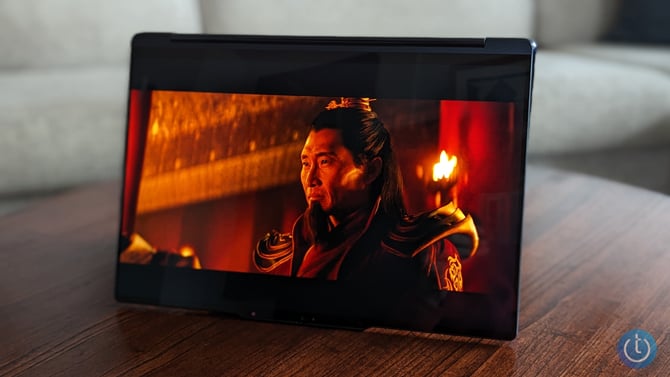
I found the Yoga 9's screen to be plenty bright for most situations, even in well-lit rooms. I would steer clear of using it in direct sunlight, though.
You can set the display to adjust automatically to ambient light, which worked well enough when I was sitting still. However, I found it to be a bit annoying when I was in changing light conditions, like on a train ride. The screen was always slightly behind when adjusting to the light around me.
Read more: Need More Screen Space? Lenovo's New Portable Monitor Is Here to Help
Performance
The Lenovo Yoga 9 2-in-1 Gen 9 is powered by an Intel Core Ultra 7-155H processor, a notable upgrade from the Core i-series CPUs found in many Windows laptops. This new processor brings improved performance, efficiency, and AI capabilities to the table. Coupled with the more powerful Intel Arc graphics, which replace the aging Iris Xe graphics in the outgoing Gen 8 model, the Yoga 9 delivers a significant performance boost. In fact, third-party graphics testing shows up to a 48% increase in performance when comparing Arc to Iris Xe.
The laptop is still capped at 16GB of RAM and 1TB of SSD storage. I would have liked an option for 32GB of RAM or more, especially considering the laptop's high-end positioning. I like to have lots of tabs open in my browser when working, and I sometimes max out the RAM with 16GB. That said, the RAM speed was bumped up to 7465 Mhz from 5200 Mhz, which should help with overall performance.
During my testing, I found the Yoga 9 managed to keep its cool under most conditions. However, when pushed to its limits, the fan speed ramped up considerably, becoming quite noisy. This is something to keep in mind if you plan on using the laptop in quiet environments or for tasks requiring sustained heavy processing.
Audio and webcam
The Lenovo Yoga 9 features a Bowers & Wilkins Speakerbar, which consists of two 2W tweeters and two 2W woofers. During my testing, I noticed that the speakers emphasize the mid and high frequencies, resulting in a crisp and clear sound profile. While you might miss the resonant bass found in larger speakers, the overall audio quality is full and rich for a laptop.
When watching Dolby Atmos content, like The Old Guard on Netflix, the Yoga 9's speakers create an enveloping soundstage. In a scene where the characters walk through the graveyard next to a church, I could distinctly hear the planes flying overhead, adding to the immersive experience.
However, I did notice some distortion at maximum volume, with the high frequencies becoming somewhat harsh. Thankfully, you likely won't need to crank the volume all the way up, as the speakers produce ample sound at lower levels.
Moving on to the webcam, I found the image quality to be clear and detailed, with colors that accurately represented real life. This feature is welcome for anyone who frequently participates in video calls or conferences.
When closed, the physical privacy shutter provides a visible red indicator across the lens. This added security measure offers peace of mind when you're not using the webcam and want to ensure your privacy.
Keyboard, trackpad, and pen
The Lenovo Yoga 9 2-in-1 Gen 9's keyboard is a pleasure to type on for extended periods. It has well-spaced keys that offer plenty of travel and tactile feedback.
One of the standout features of the Yoga 9's keyboard is the extra stack of keys on the right side. These keys provide useful shortcuts for toggling through audio settings, eye comfort modes, and power modes. I particularly appreciated the user-assignable key. You can set it to open a specific application or website, run a key sequence, or even insert a custom text block.
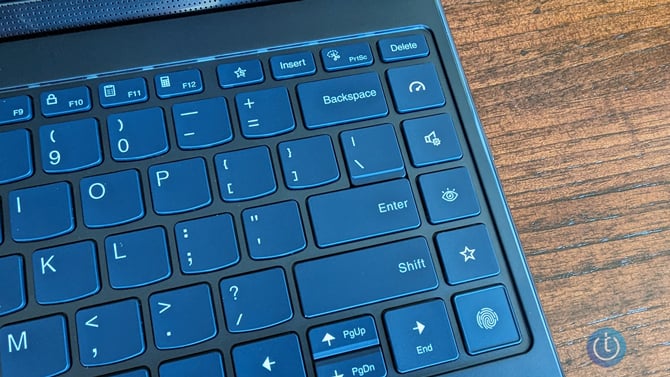
Another thoughtful feature is the keyboard's two levels of backlighting, which ensure visibility in low-light conditions. You can also set the backlighting to automatic, which helps conserve battery life when illumination isn't needed.
The trackpad on the Yoga 9 is generously sized, providing ample space for comfortable navigation. It's responsive without being overly sensitive, striking a good balance between accuracy and ease of use. The trackpad also supports multi-touch gestures, which are easy to configure according to your preferences.
The Yoga 9 comes with a Lenovo Slim Pen, which magnetically attaches to the laptop and can be stored in the optional blue fabric laptop sleeve. The pen works well, with tilt and pressure sensitivity for a natural writing and drawing experience. However, I don’t find the pen's flat design comfortable for extended note-taking sessions.
Read more: Lenovo Tab P12 Review: Big Features, Budget-Friendly Price
Ports and connectivity
The Lenovo Yoga 9 2-in-1 Gen 9 offers a solid selection of ports, providing a good balance of versatility and convenience. On the laptop's left side, you'll find two Thunderbolt 4 ports and one USB-A 3.2 Gen 2 port, while the right side houses a USB-C 4 port and a headphone/microphone jack.
With the Yoga 9's port layout, you can charge the laptop from either side, thanks to the Thunderbolt 4 and USB-C ports supporting power delivery. This arrangement makes it easier to reach power, and you don’t need your power cord running across the back of your laptop.
Although there's no dedicated HDMI port, you can easily connect the Yoga 9 to an external display using one of the Thunderbolt 4 or USB-C ports with the appropriate adapter.
I didn't encounter any issues with the headphone/microphone jack during my testing. The audio quality through the headphone jack was as expected, and the microphone input worked well for voice calls.
The Yoga 9 has Wi-Fi 6E and Bluetooth 5.1 for wireless connectivity. Throughout my use, the wireless connection remained fast and stable, with no noticeable range or signal strength issues.
Read more: The Future Is Clear: Lenovo Announces Transparent Laptop at MWC
Battery life
The Lenovo Yoga 9 2-in-1 Gen 9 was disappointing. It has an advertised battery life of 12.5 hours with the display set to 250 nits brightness (out of a maximum of 400 nits). However, in my experience, the actual battery life fell short of this claim, delivering less than half the expected duration.
During a recent train ride, I observed that the battery level dropped to 75% after the first hour and further down to 56% after two hours, which was disappointing. This test was conducted with the battery-saver mode enabled and the display refresh rate set to 60Hz. I didn't notice a significant difference in battery life when using the 120Hz refresh rate. However, it's worth noting that I wasn't running video content during this particular test.
To extend battery life, you can make additional adjustments to the display settings through the Lenovo Vantage app. These options include dimming the taskbar and reducing the brightness of inactive application windows. If you primarily work within a single app, these settings can be beneficial, and you can always use layouts to pin two apps as actively visible. Personally, I found that I prefer the dimmed taskbar appearance.
One positive aspect of the Yoga 9's battery performance is its Rapid Charge Express technology. This feature allows the laptop to gain up to 3 hours of use from just 15 minutes of charging, which can be a lifesaver in situations where you need to quickly top up the battery.
The bottom line

The Lenovo Yoga 9 2-in-1 Gen 9 is a refined and improved version of its already impressive predecessor, the Yoga 9 2-in-1 Gen 8. With an upgraded display, faster processor, and a stunning new "Cosmic Blue" colorway, this laptop delivers a premium experience for those who value style and performance.
During my testing, I found that the Yoga 9 2-in-1 Gen 9 excelled in several areas. The vibrant OLED display, with its 120Hz refresh rate and Dolby Vision support, provided an immersive visual experience, while the Intel Core Ultra 7-155H processor and Intel Arc graphics offered a noticeable performance boost over previous generations. The laptop's design and build quality were also top-notch, with a sleek aesthetic and premium materials that felt great to use.
However, there were a couple of areas where the Yoga 9 2-in-1 Gen 9 fell short. The battery life, in particular, was disappointing, failing to meet Lenovo’s claims and lasting less than half of the advertised 12.5 hours in my real-world usage. Additionally, while the laptop's performance was strong overall, more RAM would have been helpful for a heavy tab user like me.
At a starting price of $1,329, the Lenovo Yoga 9 2-in-1 Gen 9 is competitively priced compared to other premium 2-in-1 laptops like the HP Spectre X360 Laptop 14-eu0097r ($1,649). However, it is more expensive than similarly specced clamshell laptops such as the Dell Inspiron 14 Plus ($999) and the ASUS Zenbook 14 OLED (Q425) ($1049). That said, the Yoga 9's unique design and included Lenovo Slim Pen help justify its higher price point.
If you're in the market for a powerful and stylish laptop that can handle your work and entertainment needs, the Lenovo Yoga 9 2-in-1 Gen 9 is well worth considering. Its impressive display, strong performance, and thoughtful design make it a compelling choice. Just be prepared to manage your expectations regarding battery life, and you'll find that this laptop delivers a premium experience that's hard to beat.
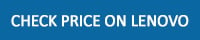
[Image credit: Suzanne Kantra/Techlicious]
For the past 20+ years, Techlicious founder Suzanne Kantra has been exploring and writing about the world’s most exciting and important science and technology issues. Prior to Techlicious, Suzanne was the Technology Editor for Martha Stewart Living Omnimedia and the Senior Technology Editor for Popular Science. Suzanne has been featured on CNN, CBS, and NBC.
]]>